Managing WhatsApp conversations: How to archive/unarchive a chat or group
The archive chat feature on WhatsApp allows you to hide individual or group chats from your chats list to better organise your conversations.
Archived chats will stay archived when you receive a new message.
You can access your archives chats at the top of the Chats tab.
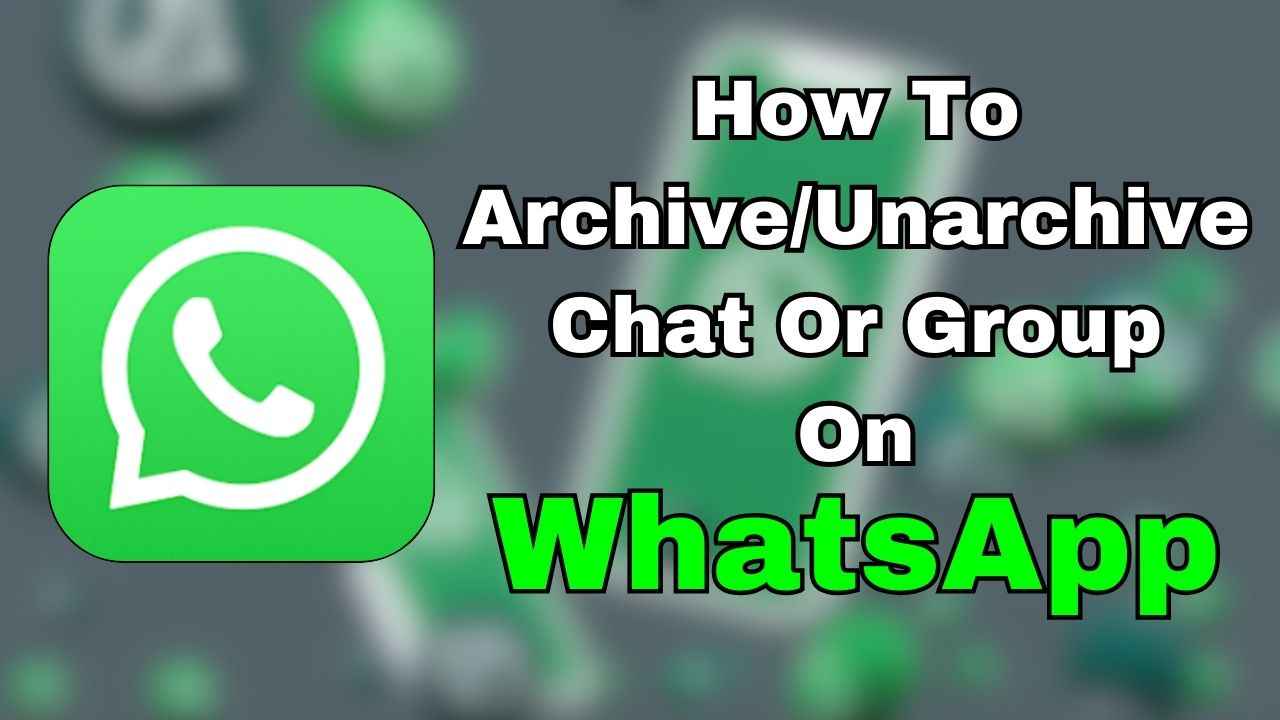
In today’s digital world, messaging apps like WhatsApp have become an integral part of our daily communication. Whether it’s staying connected with friends, family or colleagues, WhatsApp makes it easy to chat and share moments.
 Survey
SurveyEver felt like your WhatsApp chats are a bit cluttered or if you just want to tidy things up? Well, that’s where the WhatsApp’s archive chat feature comes in handy.
Once you’ve archived the chats, they’re tucked away out of sight in a separate section. And the best part? Even if new messages come in, the archived chats stay hidden.
In this article, we’ll guide you through the simple steps to archive and unarchive individual and group chats on WhatsApp, helping you streamline your chats.
Also read: How to pin a message/chat on WhatsApp for quick access: Easy guide

What is the archive chat feature on WhatsApp?
The archive chat feature on WhatsApp allows you to hide individual or group chats from your chats list to better organise your conversations.
Archived conversations remain archived even after receiving new messages.
Notifications for archived chats are disabled unless you’re specifically mentioned or replied to.
Also read: How to set up two-step verification on WhatsApp for added security: Easy guide
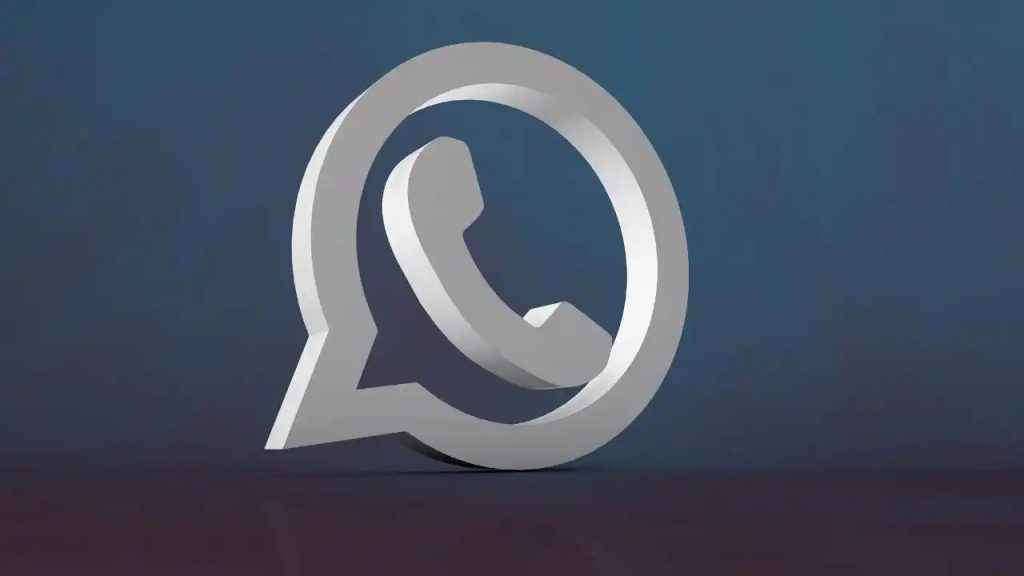
How to archive a chat or group on WhatsApp
How to archive an individual or group chat
Android
Step 1: Open the WhatsApp app.
Step 2: In the Chats tab, tap and hold the chat that you want to archive.
Step 3: Tap the Archive option (down-facing arrow inside a box icon) present at the top of the screen.
iOS
Step 1: Open WhatsApp.
Step 2: In the Chats tab, swipe left on the chat or group that you want to archive.
Step 3: Tap the Archive icon.
How to archive all chats on WhatsApp
Android
Step 1: Open the WhatsApp app.
Step 2: In the Chats tab, tap the three vertical dots present at the top right corner.
Step 3: Select the Settings option.
Step 4: Tap the Chats option.
Step 5: Select Chat history.
Step 6: Tap the Archive all chats option.
Step 7: Finally, hit OK.
iOS
Step 1: Go to WhatsApp Settings.
Step 2: Select the Chats option.
Step 3: Tap Archive All Chats.
Step 4: Tap the Archive All option > Archive All.
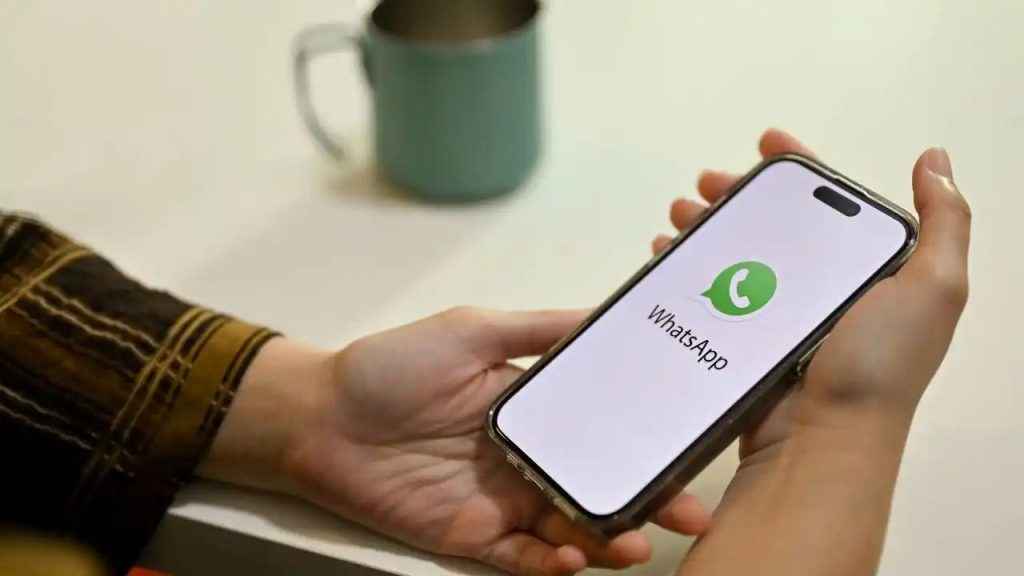
How to view archived chats on WhatsApp
You can access your archive chats at the top of the Chats tab. The number next to Archived shows how many individual or group chats have unread messages. An @ symbol shows when someone has replied to or mentioned you in an archived group chat.
How to unarchive an individual or group chat on WhatsApp
Android
Step 1: Scroll to the top of the Chats screen.
Step 2: Tap the Archived folder.
Step 3: Tap and hold the individual or group chat that you want to unarchive.
Step 4: Tap the unarchive icon at the top of the screen.
iOS
Step 1: At the top of the Chats screen, tap the Archived icon.
Step 2: Tap Edit.
Step 3: Tap Select Chats.
Step 4: Now, select the chat that you want to unarchive.
Step 5: Tap Unarchive.
Ayushi Jain
Tech news writer by day, BGMI player by night. Combining my passion for tech and gaming to bring you the latest in both worlds. View Full Profile