How to set up two-step verification on WhatsApp for added security: Easy guide
Two-step verification on WhatsApp is an optional feature that adds more security to your account.
When you enable two-step verification on WhatsApp, you also have the option to enter your email address.
Providing an email address allows WhatsApp to email you a reset link in case you ever forget your PIN.
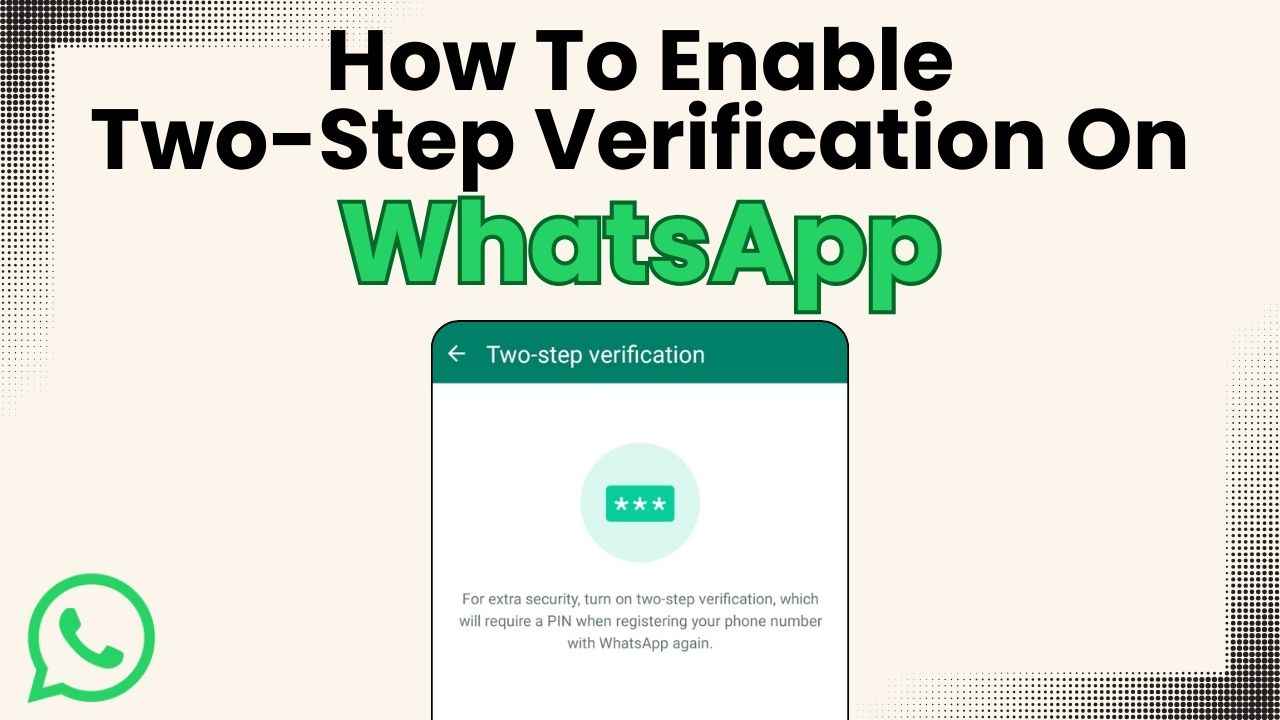
In a world where our digital presence plays an important role in our daily lives, ensuring the security of our personal information is more crucial than ever. WhatsApp, being one of the most widely used instant messaging platforms, understands the importance of user privacy. One essential step towards safeguarding your communication is setting up two-step verification on WhatsApp. This security feature adds an extra layer of protection to your account.
 Survey
SurveyIn this step-by-step guide, we will tell you what two-step verification on WhatsApp is and how you can enable it for added security.
Also read: How to hide your WhatsApp status from specific people: Step-by-step guide for Android & iOS

What is two-step verification on WhatsApp?
Two-step verification on WhatsApp is an optional feature that adds more security to your account. When you enable two-step verification on WhatsApp, you also have the option to enter your email address. This allows WhatsApp to send you a reset link via email in case you ever forget your PIN, and also helps safeguard your account.
To assist you in remembering your PIN, WhatsApp will regularly ask you to input it.
Also read: Secure your conversations: How to lock chats on WhatsApp for added privacy

How to enable two-step verification on WhatsApp
Step 1: Open the WhatsApp app.
Step 2: Open WhatsApp Settings.
Step 3: Tap Account.
Step 4: Select the Two-step verification option.
Step 5: Tap Enable or Turn on.
Step 6: Enter a six-digit PIN and confirm it.
Step 7: Now, provide an email address you can access or tap Skip if you don’t want to add an email address.
Step 8: Tap Next.
Step 9: Confirm the email address and tap Save or Done.
How to disable two-step verification on WhatsApp
Step 1: Open WhatsApp Settings.
Step 2: Tap Account.
Step 3: Select the two-step verification option.
Step 4: Tap Disable > Disable.
How to reset your two-step verification PIN on WhatsApp
Reset PIN with an email address
If you provided an email address when you set up two-step verification, you can easily reset the PIN by requesting a reset link.
Follow the below steps to reset your PIN:
Step 1: Open WhatsApp.
Step 2: Tap the Forgot PIN? option.
Step 3: Select the Send Email option, then a reset link will be sent to the email address you provided.
Step 4: In the email, follow the reset link and tap CONFIRM.
Step 5: Then, again open WhatsApp, and tap the Forgot PIN? Option.
Step 6: Hit Reset.
Note that deleting or reinstalling WhatsApp won’t disable or reset the PIN for two-step verification.
Reset PIN without an email address
You will need to wait 7 days to reset the PIN if you didn’t provide an email address to reset the PIN, you forgot the email address to reset the PIN, or if someone else set up the two-step verification PIN before you started using this phone number.
The 7-day period starts from the last time your account successfully connected to WhatsApp. After the 7-day period, you can reset the PIN by opening WhatsApp, then tapping the Forgot PIN? option and then Reset.
Ayushi Jain
Ayushi works as Chief Copy Editor at Digit, covering everything from breaking tech news to in-depth smartphone reviews. Prior to Digit, she was part of the editorial team at IANS. View Full Profile