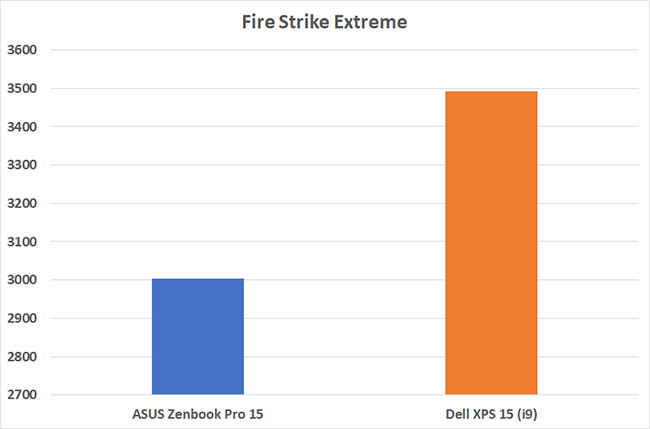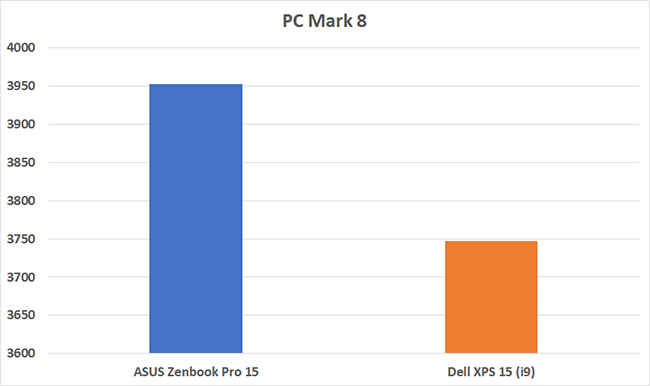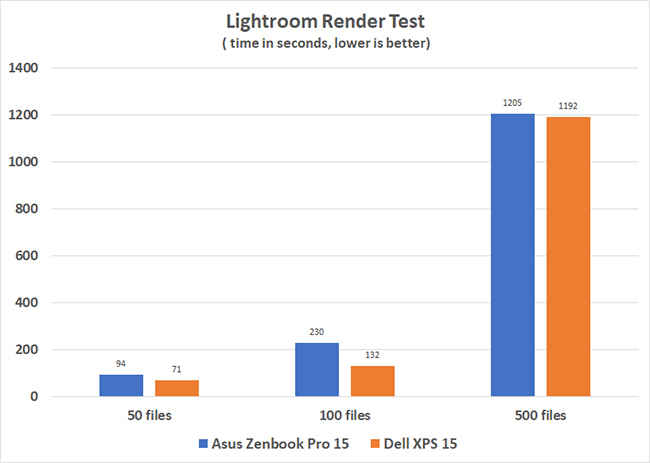Dell XPS 15 Review : Big performance in a small package
The Dell XPS 15 is essentially a wolf disguised as a sheep. It comes kitted with all the top end components. The performance of the laptop is in the very top rung of non-gaming laptops and even in comparison to some gaming machines, the XPS 15 can hold its own. It offers a display that’s brilliant for content creators and content consumers alike, but the glossy finish might put some people off. We do feel that a singular Thunderbolt 3.0 port is not enough, especially seeing how the ZenBook Pro 15 offers two Thunderbolt 3.0 ports in addition to the HDMI 2.0 port. The XPS 15 is a great laptop for a large variety of power users, but overkill for those who aren’t into gaming or content creation.
Key Specifications
Processor: Intel Core i9 8950HK
RAM: 32GB DDR4 2666MHz
Graphics Card: Nvidia GeForce GTX 1050 Ti 4GB
Display Resolution: 3840×2160 with Touch
Storage: 1TB NVMe
Battery Size: 6 cell 96WHr
Build and Design
First things first, the Dell XPS 15 has shed quiet a lot of weight over the years. My personal XPS 15, the L502X, which was the first XPS 15 laptop (and launched in 2010) weighs 3 kilos. The new XPS on the other hand weighs only 2 kilos. Even though the new machine is much lighter, it doesn’t feel so, probably due to its extremely condensed form-factor. The Dell XPS 15 measures less than an inch at its thickets point and less than half an inch at its thinnest. The top lip is built out of solid aluminium with a brushed finish and the Dell logo sitting elegantly right in the middle. While the top is all about metal and silver, the center of the laptop is black in colour utilizing a polycarbonate material wrapped in a rubber skin to add grip to the laptop. The keyboard island has a carbon fiber finish which is nice to the touch. The black and silver combination with clean straight lines gives the XPS 15 a very professional look.
The XPS 15 employs a very minimal and sleek design language which gives the machine a very non-descript appearance.
Display
The Dell XPS 15 we’re talking about in this review sports a 3840×2160 (4K) display with touch support. However, the resolution isn’t the only thing to grab eyes here. This is an HDR enabled display, with a wide-gamut DCI-P3 colour gamut. Dell builds in an application called Dell PremiereColour that is used to switch between the wide-gamut and regular sRGB colour profiles. This is an essential application if you want to ensure the right kind of colour reproduction for not just the content you are viewing, but also editing. In case you’re wondering, you will also be able to stream HDR content from Netflix but will have to use the Netflix App for Windows to do so.
The Dell XPS 15 sports a 4K HDR display with impressive vieweing angles
We set the display to sRGB to measure the calibration and accuracy of the display and took measurements using the Spyder 4 Elite colourimeter. The results showed that the display indeed exhibited 100 percent sRGB and AdobeRGB coverage. In terms of colour accuracy, we found the average deltaE values to be less than 3 (which is desirable), but for some shades of red, the value was over 7. A colour calibration with the Spyder fixed the issue, with all DeltaE levels coming to be between 1.5 and 3. The display clocked a peak brightness of 430 nits.
The display on the XPS 15 is a glossy display, but interestingly, does not hamper the viewing experience. Reflections are well controlled across a variety of lighting conditions. You will still see a blob of light if there is a bright bulb behind you, but for most content viewing and editing needs, the display on the Dell XPS 15 controlled the reflections surprisingly well.
When it comes to the display, the Dell XPS 15 sports one of the finest panels we have seen on a laptop, with 4K resolution, HDR content support and viewing angles good enough for three people to sit side-by-side and watch a movie without any discolouration.
Keyboard, Trackpad and I/O Ports
The Dell XPS 15 features a two-stage backlit keyboard with ample distance between the keys. Surprisingly, the keys are rather flat on top and do not have the slight curvature that is seen on keyboards like those found on Lenovo’s laptops. What they do offer, however, is adequate travel for nice tactile feedback. While typing, the keys do feel a little spongy, but that could be something that goes away with time and use. The backlighting is bright enough to make the keys visible, without hurting the eyes when used in pitch dark.
The trackpad on the XPS 15 is a very familiar unit, once we’ve seen on the XPS 15 from last year as well. The matte surface of the trackpad is soft to the touch and offers just the right kind of feel against the thumb to register movement. The trackpad also uses Windows Precision drivers which make the use of gestures on the XPS 15 especially easy. Video editors, in particular, are going to enjoy the great accuracy of the gestures on the XPS 15. The mouse clicks also feel nice and gentle and given that this is an XPS, we expect the trackpad to last a long time without any problems cropping up.
The Dell XPS 15 keyboard provides a very comfortable typing experience
Lastly, let’s talk ports. The XPS 15 features an HDMI 2.0 port on the left side, along with a Thunderbolt 3.0 port and a standard USB 3.0 port. On the other side, there’s another USB 3.0 port along with an SD Card reader. Dell has incorporated a 4-LED battery level indicator to help you get an idea about the remaining battery life without having to turn on the laptop. This is definitely a nice touch, but we can say without a doubt that users would have loved an extra USB or Thunderbolt port here. The Asus Zenbook Pro 15, for example, offers two Thunderbolt 3.0 ports along with an HDMI port and two USB 3.0 ports.
The power button doubles up as the fingerprint sensor and is hard to tell
Performance
The star of the show when it comes to the Dell XPS 15 is the processor and RAM combination offered by this particular SKU. Powered by an Intel Core i9 processor and maxed out with 32GB RAM, the XPS is kitted out to the hilt. The GPU onboard is the Nvidia GeForce GTX 1050 Ti offering 4GB of video memory, although it would have been far nicer had Dell figured out how to pack an Nvidia GeForce GTX 1060 with 6GB of video RAM to really make the Dell XPS 15 a beast. Alas, here we are, so let’s see how the machine fared in our flurry of benchmarks. Now we’re going to break the performance metrics of the XPS 15 into use cases so that its easier to understand how the machine fares.
BenchMark Performance
We compared the XPS 15 to the Asus ZenBook Pro 15, which is also powered by the Intel Core i9 processor and the same GPU. It did come with lesser RAM though, which reflected in some benchmark numbers. On PCMark 8 Creative test, the Asus pulls ahead with a score of 3952 in comparison to the XPS 15’s 3747. However, in 3DMark’s GPU intensive tests, the twice-as-large RAM capacity on the Dell XPS 15 helps the machine score far higher numbers on all the sub-tests. The XPS 15 just slightly edged ahead of the ZenBook Pro 15 on PCMark10 as well.
Photo and Video Editing
The creative community surely is one who could benefit from powerful hardware packed into sleek, elegant machines. After all, that has been a part of the reason why Macbooks became so popular with the creative professionals in the last decade. With an Intel Core i9 and 32GB RAM under the hood, one could expect the Dell XPS 15 to deliver impressive performance when it comes to usage of common creative applications such as Adobe’s Creative Cloud suite of applications. We tested the XPS 15’s capabilities by exporting 50,100 and then 500 RAW files into JPG (45-megapixel RAW files) and measured the export time. The XPS 15 managed to complete the task in 1 minute 11 seconds, 2 minutes 20 seconds and 19 minutes 52 seconds respectively. Just to give you some context, the Intel Core i7 variant of the Dell XPS 15 with 16GB RAM achieved the 50-image export in 2 minutes and 15 seconds while the ZenBook Pro 15 did the same task in 1 minute 34 seconds. Adobe Lightroom runs extremely well on this machine, even when handling a catalogue of 10,000 photos.
Moving to video editing, we used 4K 4:2:2 footage from a RED camera and created a timeline in Adobe Premiere. The timeline playback was smooth when preview quality was reduced to 50 percent, but when the sequence settings were changed to a different frame rate, we had to drop the preview even lower to get smooth playback. This is where we note the GTX 1050 Ti really sweat it out. However, if your video edit workflow involves proxies, then you will not face any scrubbing issues and should be able top playback the timeline preview in full quality. The final export of our 10-minute 4K video file in HEVS format took a little under 10 minutes, a number very similar to the ZenBook Pro 15’s 9 minute 27 second export time. Colour grading using DaVinci Resolve is also very smooth on the XPS 15, although we strongly recommend being very mindful of the colour gamut the display is set to.
Gaming Performance
One great thing the Dell XPS 15 has going for it is the compact form-factor that packs such impressive hardware. We decided to run a few games on the XPS 15. We chose to go ahead with our regular set of entertainers; Doom, Shadow of the Tomb Raider, Forza Horizon 4, Metro: Last Light and Wolfenstein: New Colossus. At first, we tried running the games at the machine’s native resolution of 4K. Not a great idea as the GTX 1050 Ti just cannot handle the demand. Doom wouldn’t go over 27 frames per second while Metro: Last Light struck at a choppy 22 fps. Forza Horizon 4’s auto benchmarking tool dropped the quality to Low (at 4K) and even then, the game managed only 20 fps intermittently.
Switching the display resolution to 1920×1080 changed everything. Even at their respective highest settings, all our favourite games were running butter smooth. Doom ran at an eye-pleasing 60 fps even in the heat of the most intense battles in the Kardingir Sanctum. The environment in Forza Horizon 4 whiz past you with life-like realism and even scurrying through the post-apocalyptic landscape in Wolfenstein is experienced at 60fps. Hardcore gamers would want nothing short of 144Hz, but the display is capped at 60Hz, so even if the GTX 1050Ti could achieve that number, the display won’t allow it. This is where the NVMe storage, the Intel Core i9 processor and the 32GB RAM all come together to deliver a good gaming experience.
The Intel i9 Throttles
The Intel Core i9 – 8950HK has a thermal tolerance of 100 degree Celsius and once the package hits that temperature, the computer shuts down. Unfortunately, undesired effects start much before hitting the thermal threshold. We noticed that every time we executed a heavy task, like rendering videos or solving complex fractal equations, we saw the CPU hit the target 4.8GHz turbo clock only for a few seconds, throttling down to a more reasonable 3.0GHz and lower. We noted the CPU clock drop to its base clock as well on multiple occasions. While you don’t really end up getting the real benefits of a 4.8GHz clock, it is still more powerful and faster at executing certain CPU intensive tasks than its i7-powered counterparts. Quite frankly, we don’t think that an i9 belongs in a machine this thin due to heat dissipation limitations. Not to mention, the longer a CPU runs at temps close to its thermal threshold, the faster its life deteriorated. We don’t expect the CPU to fall apart in the two to three years of using this machine with the highest kinds of load.
Battery Life
The Dell XPS 15 we reviewed came with a 96WHr battery that lasted only 3 hours and 41 minutes, with brightness set to 50 percent and the computer connected to a stable Wi-Fi network. In real life usage, we were able to get closer to 5 hours of use out of the machine, which mostly involved writing stories, researching for said stories and maybe using Adobe Lightroom for a cumulative of 30-45 minutes for light photo editing. During this whole time, we had the display brightness set at 50 percent and the colour space was set to sRGB.
When we used the machine for streaming videos from the native Netflix app, the battery stats were slightly different. We started with an episode of Altered Carbon which streamed in HDR (and hence, the display was at full brightness) and found that after 58 minutes of watching the riveting sci-fi drama, the battery on the XPS 15 had dropped by 26 percent.
Overall, the battery life isn’t too impressive, which is to be expected given the power-hungry Intel Core i9 chip and the 4K display. The XPS 15 might give you decent mileage for when used for simpler things, but if you had to edit a video in Premiere, don’t expect any longer than 3-4 hours of usage time on a single charge.
Bottomline
The Dell XPS 15 is undoubtedly an incredibly powerful machine with a form-factor that is minimal, elegant and functional. It offers a display that will find favours with everyone from content creators to content consumers. The Nvidia GTX 1050Ti does a decent enough job for gaming and photo/video editing but happens to be the weakest link in the otherwise spectacular spec sheet. If you’re looking for a deceptively powerful yet light laptop for the purpose of running extremely demanding applications, the Dell XPS 15 will make a great fit for you. If you’re just a casual user, then the XPS 15 with the Intel Core i9 chip is frankly overkill, and you would probably be better off with an XPS 13 or the Asus Zenbook S, two machines that are much lighter and cost almost half of what the XPS 15 does.
Swapnil Mathur
Swapnil was Digit's resident camera nerd, (un)official product photographer and the Reviews Editor. Swapnil has moved-on to newer challenges. For any communication related to his stories, please mail us using the email id given here. View Full Profile