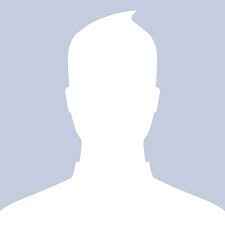Firefox remains a lean, fast, compatible, customizable browser, and its new new-tab page and home page make it even more compelling.
Earlier releases have brought bigger changes that will be welcomed by many users. In version 9, performance was improved Mac OS X Lion operation and appearance improved. We also got better “Do Not Track” privacy support, and improved HTML5 standard support. Firefox 7 added better use of memory, addressing one of the most common complaints I’ve heard about Firefox over the past few years. It also sped up startup times, in which Firefox has long trialed competing browsers.
It still holds true that the big interface changes all came along in version 4. Mozilla started emulating Google’s Chrome (free, 4.5 stars) Web browser in JavaScript speed and minimalist interface, as competitors Internet Explorer 9 (free, 4 stars) and Opera 11.50 (free, 4 stars) have.
Firefox 13 can nearly match Chrome on JavaScript speed, and holds its own when it comes to HTML5 support and a trimmed down interface that gives the Web page center stage. But when compared side-by-side with Chrome, Firefox falls just a bit short in terms of HTML5 support and whiz-bang features like Chrome Instant, which loads pages from your history before you even finish typing their addresses or search terms in the address bar.
Install
A simple 16MB download gets you the Firefox 13 Windows installer. When you run it you’ll lose your old version of Firefox. The latest Firefox is available for Mac (30MB) and Linux (17MB) as well as for Windows 7, Vista, and XP—the last of which even Internet Explorer 9 (Free, 4 stars) can’t claim. You can import bookmarks from any other installed browsers on first run, but setup is nearly as uncomplicated as it is for Chrome. Firefox also now makes it easy to choose a search provider other than Google, but surprisingly, not as easy as Chrome does. Mozilla also offers a Firefox with Bing version, which uses Microsoft’s Web search built in.
Mozilla has been working towards silent updates for Firefox since at least the summer of 2010. And version 13 is the first to actually take advantage of this effort. The problem, on Windows, anyway, is the security need for the OS to display the User Access dialog upon making installation file changes. Google Chrome gets around this by installing in a non-standard, non program folder, which some consider a potential security risk. Firefox takes another route, using a “service” rather than a standard program process for the update to avoid the UAC dialog.
The first time you run Firefox, you’ll see the “Select Your Add-ons” dialog. This is so that you can see any add-ons that may have been installed unbeknownst to you by another app you installed. After this first extension approval, the browser will no longer allow third-party app installations to install Firefox extensions without your approval.
Interface
Firefox’s interface is in line with the trend of “less is more”—less space taken up by the browser frame and controls and more space for Web pages. The page tabs have moved above the address bar, and, as with Opera 11.60, there’s just a single menu option in the form of the orange Firefox button at top left. You can re-enable the standard menus by hitting the Alt key.
Most of the current interface started with Firefox 4, but with Firefox 13 a key interface update arrives: Firefox’s new new-tab page, as in a lot of other things, mimics Google Chrome most closely. As in Chrome and Opera, Firefox’s new tab page shows thumbnails of your most recently and frequently visited sites.
And as in the other browsers, you can customize what’s on these thumbnails, and they shrink and enlarge as you resize the browser window. You can also remove sites and pin and unpin them to the new tab page. But you can’t specify which sites to include: They’re chosen by frequency of your visits. It’s not quite up to the level of Safari’s beautiful 3D Top Sites page or Opera’s Speed Dial, which even offers live information on its pinned tiles. But it’s a start, and it’s good to see that Firefox finally helps you out a little when you open a new tab. If on the other hand, you don’t want this view, a button at top right turns it off, reverting to the plain white, blank page.
Where Google’s browser only offers your most visited sites, Web apps, and recently closed tabs, the large icons on Firefox’s new homepage give access to bookmarks, history, settings, add-ons, downloads, and sync preferences with shortcuts. If you’ve changed your home page, you can get to this new one by typing about:home in the address bar.
The Mac version of Firefox integrates well with Apple’s latest desktop operating system, Mac OS X Lion. Mozilla’s browser supports the OS’s two- and three-finger swiping gestures for moving between apps and pages in full screen, and the theme design matches Lion’s toolbar and icon stylings.
The Home button is to the right of the search bar, and a bookmark button appears to the right of that. That bookmark button only appears when you don’t want the bookmark toolbar taking up browser window space. This gives you one-click access to frequently needed Web addresses. But I wish that, like IE’s star button, Firefox also let you see recent page history. You can still call up the full bookmark manager, which lets you do things like importing bookmarks from other browsers, search, and organize.
Firefox is one of the last remaining browsers to still use separate address and search boxes, which is good for those who like to keep those two activities separate. That doesn’t mean, however, that a search won’t work in the address bar, aka the “awesome bar.” That tool, which drops down suggestions from your history and favorites whenever you start typing, was pioneered by Firefox and copied by all other browsers. Another tweak is that when one of its suggested sites is already open in a tab, you can click on a “Switch to tab” link, preventing you from opening more tabs unnecessarily—a useful tweak.
As part of its leading extensibility, Firefox has always been the browser most open to allowing different search providers, including specialized search like shopping, reference, or social. It was one of the first to support the OpenSearch format. The other popular browsers now do so, too, but Firefox can automatically detect search services on a page and let you add them from the search bar. With version 8, the social search category was bolstered by the built in addition of a Twitter search, making it easy to follow trending topics or to find Twitter personalities worth following.
Visit page two to read more our Firefox 13 review…
Panorama and Pinned Tabs
With version 4, Firefox brought a revolutionary new way to organize tabs. Dubbed “Panorama,” this feature helps those who like to have lots of tabs open. Just click the Mondrian icon all the way to the top-right of the window, and you’ll see rectangles containing page thumbnails. You can drag tabs between groups, and resize and move the group boxes themselves around. You can even give a name to a tab group to keep organized.
When you click on a page thumbnail in any tab group, that page will maximize in the browser window, and you’ll only see tabs from its group. It takes a bit of a rethinking, as you won’t see all of your pages’ tabs, but a click of the group icon gets you to them. I only wish that Panorama had some automation of the group creation, similar to IE’s color grouping of tabs. And unlike Opera’s nifty stacked-tabs, Firefox’s groups are a click away on their own page, rather than always in front of you.
Another tab-related feature seems clearly Chrome-inspired—pinned tabs. If there are sites you always want access to, just as in Chrome, you can pin their tabs to the left side of the tab bar. These pinned tabs appear narrower, showing just the site icon. The pinned sites will also load automatically when you start Firefox. But you can’t create an app shortcut icon for use on your desktop or Windows 7 taskbar, as you can with IE9 and Chrome.
Firefox Sync
Chrome and Opera have had bookmark and settings syncing for a while, but Firefox does an excellent job at implementing this on-the-go convenience. Not only will Firefox sync bookmarks and settings, but it also opens tabs, history, passwords, forms, and now Add-ons (including extensions). The data is encrypted locally so that no one can intercept those passwords while they’re on their way to Mozilla’s servers.
The setup creates a key that you need to enter into the other PCs or mobile devices running Firefox that you want to keep in sync; the process isn’t arduous, but it’s not as simple as Chrome’s sign in. IE9 has yet to offer any syncing option. I’m still occasionally amazed to see the same page I was viewing at work 45 minutes ago magically waiting for me on my home copy of Firefox.
Add-ons (aka Extensions)
Firefox has long been praised and adopted for the multitude of customizations it offers through third-party extensions. Though Chrome and the rest now all offer extensions, too, Firefox’s deliver the most in-depth browser modifications. I already mentioned the protection from app installations adding extensions without your knowledge in the “Install” section above. Since version 4, add-ons (which include third-party extensions) have been revamped inside and out in Firefox. The Jetpack add-on system is both easier for developers to create extensions and easier for consumers to use them.
Interface-wise, in another nod to Chrome, Firefox’s add-ons manager now resides in what looks like a Web page. In its present form, it’s a little harder to simply find the most popular extensions and their ratings, but you can still head to the Mozilla Web page for this. Firefox is still customizable in appearance, too, thanks to Personas and Themes.
Firefox extensions are now considered compatible as long as they ran in version 4, so you won’t be left without cherished extensions after the upgrade. Extensions can also now hotfix themselves without user intervention.
Visit page three to read more our Firefox 13 review…
Performance
Before I get into benchmarks, a word about startup time. For the past few years, Firefox has lagged behind the competition in taking longer to get going, especially after a reboot. Firefox 7 went a long way towards remedying this, but Firefox 13 brings the browser within shooting distance of the competition.
On my 2.53GHz dual-core laptop with 3GB RAM, after a reboot Firefox 13’s cold start time was 3.4 seconds. While that’s hardly an eternity on a hardly screaming fast laptop, Firefox still trails Chrome’s 1.5 seconds and IE9’s 1.1 seconds, but it’s better than earlier versions, which often took over 6 seconds. Safari and Opera held up the rear, with 6.6-second and 9.8 second cold startup times, respectively, so Firefox is no longer the straggler among browsers when it comes to startup time.
A restart of the browser without rebooting made the differences in startup time negligible—Firefox 1.4 seconds; IE9: 0.6 seconds; Chrome: 0.5 seconds; Safari: 1.4 seconds; Opera: 1.5 seconds. Here’s a table summarizing the results:
|
Browser
|
Cold Startup Time (seconds)
|
Warm Startup Time (seconds)
|
|
Internet Explorer 9
|
1.1
|
0.6
|
|
Chrome 19
|
1.3
|
0.6
|
|
Firefox 13
|
4.2
|
1.3
|
|
Safari
|
6.0
|
1.4
|
|
Opera
|
7.2
|
1.5
|
Though Firefox had been much faster at JavaScript than IE8, IE9 changed that picture. With Firefox 9, the tables turned back again a bit, with Firefox’s Type Inference speeding up JavaScript performance by analyzing JavaScript code and using this info to generate more efficient code with its JIT (“just in time”) compiler.
The results of this optimization show up clearly on the JavaScript benchmarks below, with over 30 percent speed improvements in some cases. I tested with a Core 2 Duo 2.6GHz Windows 7 (32-bit) laptop with 3GB of DDR2 memory. I shut down any unessential processes for three averaged test runs.
On the popular SunSpider JavaScript Benchmark, Firefox picked up a bit, but the difference among browsers is negligible at this point. Most browsers have already optimized to the hilt for this test, so the results of all are pretty closely clustered.
|
Browser
|
SunSpider 0.9.1 Score in ms
(lower is better) |
|
Internet Explorer 9
|
259
|
|
Google Chrome 19
|
259
|
|
Firefox 13
|
287
|
|
Opera 11.60
|
296
|
|
Firefox 12
|
308
|
|
Safari 5.1.2
|
309
|
On Google’s JavaScript benchmark, V8, Firefox 4 showed a massive more-than six-fold improvement over its predecessor; since then, Firefox 9 showed the biggest improvement among its recent releases, with a 36 percent improvement over version 8. The browser still has some catching up to do with Chrome, though it beats the rest handily:
|
Browser
|
Google V8 (v.7) Score
(higher is better) |
|
Google Chrome 19
|
9126
|
|
Firefox 12
|
5686
|
|
Firefox 13
|
5581
|
|
Opera 11.61
|
3498
|
|
Safari 5.1.2
|
2679
|
|
Internet Explorer 9
|
2048
|
And on Mozilla’s own Kraken JavaScript benchmark, Chrome has actually overtaken the test maker’s own browser, Firefox, though not by much. Firefox 9 improved significantly—32 percent—over its predecessor here, and though it didn’t add much performance, Firefox 13 is still far faster on this test than IE, Opera, and Safari. Mozilla contends that this benchmark reflects more realistic workloads than the other two JavaScript benchmarks, and it takes quite a bit longer to run.
|
Browser
|
Mozilla Kraken 1.1 Score in ms
(lower is better) |
|
Google Chrome 19
|
3812
|
|
Firefox 12
|
4388
|
|
Firefox 13
|
4473
|
|
Opera 11.61
|
12506
|
|
Safari 5.1.2
|
14881
|
|
Internet Explorer 9
|
16794
|
With Firefox 4, Mozilla added hardware acceleration like that found in Internet Explorer 9. Unlike IE9’s, Firefox works on any operating system; IE9 is limited to Windows 7 or Vista. I ran one Microsoft and one Mozilla demo test designed to show hardware acceleration, but keep in mind, the results of this test depend to a great deal on your graphics hardware. The Microsoft demo, Psychedelic Browsing, spins a color wheel and plays spacy sounds, reporting RPM as a result. Firefox does well on this test, beating Chrome and all other comers besides IE. Opera hasn’t yet implemented hardware acceleration, and I only saw evidence of it in Safari when that browser was running on a Mac. Here were my results, using a 3.4GHz quad-core desktop with an ATI Radeon HD4290 graphics card:
|
Browser
|
Psychedelic Browsing
RPM (higher is better) |
|
Internet Explorer 9
|
4414 (correct sound)
|
|
Firefox 13
|
4354 (no sound)
|
|
Google Chrome 19
|
3517 (correct sound)
|
|
Firefox 12
|
2760 (no sound)
|
|
Opera 11.60
|
13 (no sound)
|
|
Safari 5.1
|
7 (no sound)
|
One final test of hardware acceleration (which, it is worth noting, comes from Mozilla itself): the Hardware Acceleration Stress test, which spins a spiral of photos in the browser window and reports a score in frames per second. This test showed the browsers furthest along in implementing hardware acceleration (particularly for CSS) to good advantage (note the benchmark no longer reports frame rates over 60FPS, as that’s the limit of standard LCDs):
|
Browser
|
Mozilla Hardware Acceleration Stress Test
FPS (higher is better) |
|
Firefox 13
|
60
|
|
Firefox 12
|
60
|
|
Internet Explorer 9
|
60
|
|
Google Chrome 16
|
60
|
|
Opera 11.60
|
18
|
|
Safari 5.1
|
8
|
Visit page four to read more our Firefox 13 review…
Compatibility
“Support for HTML5” is far from being a binary yes or no state of affairs. Trying different HTML sites put out by the different browser builders makes this clear pretty quickly. It’s not news that Firefox still passes the Web Standards Project’s Acid3 test, with 100 out of a possible 100. More granular, however, is the HTML5Test, which shows how many HTML5 elements and features a browser recognizes out of 500. It also notes “bonus” points for features that aren’t required parts of HTML5, but are good to have, such as extra video codecs. Firefox 13 shows no gain over version 12, and Opera is at its heels.
|
Browser
|
HTML5Test.com Score (higher is better)
|
Bonus Points
|
|
Maxthon 3.3.8
|
437
|
13
|
|
Google Chrome 19
|
402
|
13
|
|
Firefox 13
|
345
|
9
|
|
Firefox 12
|
345
|
9
|
|
Opera 11.60
|
338
|
9
|
|
Safari 5.1
|
319
|
8
|
|
Internet Explorer 9
|
138
|
5
|
I’ve included the lesser-known Maxthon in these results because of its stellar showing. But Chrome asserts its leadership position among the more popular browsers, with version 18 [[19?]] being the first of any browser to reach the 400 mark. Firefox and Opera aren’t too far behind, though IE has a good ways to go (IE10 brings Microsoft’s browser closer to the fold, with a score of 316 and 6 bonus points). This test isn’t the last word, though: the body actually responsible for Web standards, the W3C, is developing an HTML5 Test Suite. When finished, that set of tests will be definitive, and it will be interesting to see how the browsers pan out then.
Firefox supports HTML5 video using WebM, drag-and-drop, Web fonts, some CSS3 features like transformations, and WebGL for Web-based 3D graphics. Version 8 added to Firefox’s WebGL support, with Cross-Origin Resource Sharing (CORS), which lets developers securely load WebGL textures from different domains. Mozilla has even set up a site at webofwonder.org to showcase some of the new technology support (not unlike Microsoft’s “BeautyOfTheWeb.com).
Firefox 13 now also support’s SPDY, a replacement for the Web’s standard transport protocol, HTTP. SPDY speeds up communications through compression and by reducing the number of server interactions required to load a webpage. SPDY—short for “speedy” and not an acronym—has not yet been officially sanctioned by the Internet standards bodies. It’s been primarily developed by Google, which actually owns the trademark for the term “SPDY.” When browsing to sites owned by that Web behemoth, Firefox users may see faster response. The only other large site to come out with SPDY support on its servers so far is Twitter.
New Developer Tools
Firefox 12 13?added more than 80 refinements to the plentiful developer tools it includes like its Web Console, Scratchpad, Style Editor, Page Inspector, Style Inspector, HTML view and Page Inspector. A Find feature for the Scratchpad, transitions for the style sheet editor, and display of earlier page errors without requiring a page reload are highlights here. Firefox 11 added two new tools for developers, both heavy in the eye-candy department. The first is an innovative visual layout tool called Tilt, which lets coders see their pages in layers of related content. Tilt uses WebGL to create a 3D view of a website’s component structures. You access Tilt by selecting “3D” View in Page Inspector. After this, you can hover the mouse cursor over any page element to get more information.
The other new tool is Style Editor, which lets coders make changes to CSS style sheets and see the results instantly. The separate dialog box lets you make changes to styles and see them reflected immediately on the page in the browser. Once changes are made, the Firefox Style Editor lets you save the changes in a new CSS file.
Firefox 10 also added several tools that streamline site-building. Some of these include a scratchpad using the Eclipse Orion code editor and new Page and Style Inspectors that will provide detailed CSS information. Anti-aliasing for WebGL content will smooth out rough edges, and CSS3D Transforms will bring 3D animation to 2D objects. Finally of interest is support for full-screen Web applications.
In real-world anecdotal site testing, Firefox 13 is as reliable as it gets. All major sites have long targeted it for compatibility. I had no trouble logging into and viewing accounts at financial sites, our traffic analysis site, and the new Yahoo Mail, all of which have tripped other new browsers occasionally. HD video and fonts were smooth and sharp.
Privacy and Security
Firefox has long offered a raft of security features, including phishing and malware site protections, and integration with antivirus software. Add-on installation requires a secure connection, but Firefox doesn’t go as far as Chrome’s sandboxing technology to completely isolate its code. Firefox’s support for standards lets sites make them even more secure: Content Security Policy (CSP), which lets sites prevent XSS (cross-site scripting) attacks. This can prevent, say, a commenter on a site from executing script. Another proposed standard, HSTS, or HTTP Strict Transport Security, lets sites establish a secure connection even before you log in.
These are great initiatives, but they’ll only work if the sites implement them. Another such standard Mozilla is the Do Not Track HTTP header. Firefox includes an API call that Web sites can use JavaScript to check whether you’ve set this to indicate you don’t want to be tracked. But compared with Microsoft’s Tracking Protection feature in IE9, the Mozilla answer relies on the ad networks to abide by users wishes, whereas Microsoft just blocks the trackers from communicating with your browser.
Firefox’s director of engineering Johnathan Nightingale, told me that the block-list approach used by IE isn’t always effective, since ad sites could always set up new domains. Google’s answer, an add-in, also relies on the ad networks rather than independent lists. But in my tests, I found that, even with the Do Not Track checkbox checked, all the cookies from ad networks like DoubleClick and Google were still being downloaded to my system, while IE9’s Tracking Protection actually blocked these interactions.
Firefox prevents add-on installation by third-party software installers, as mentioned above. Rogue extensions have shown up in the past, and though it’s unlikely software that you intentionally install would add one of these to your browser, this procedure is another layer of protection.
Firefox Inches Forward
Firefox is far from dead, and is still the number-two browser worldwide, used by hundreds of millions. Firefox 13 is a pleasure to browse with; it’s fast, and truly open. The new new-tab and home pages make it even more so. Mozilla developers have built a beautiful, responsive, compatible, secure, and flexible piece of software. It’s also the only major browser that doesn’t come from a billion-dollar company profiting from Web services and sites. For some users this last fact is reason enough to use Firefox. But our Editors’ Choice browser, Google Chrome, still remains slightly faster and more capable, with built-in Flash and PDF support, nifty Instant page display, and more HTML5 support. Firefox 13 has some unique attractions of its own, and unless you need some of Google’s Chrome-only services, you’ll be perfectly happy with Firefox.