How to create a WhatsApp Channel: Easy guide
WhatsApp Channels were launched in India in September.
WhatsApp Channels are a one-way broadcast tool for admins to send text, photos, videos and more.
This step-by-step guide will help you to create your own WhatsApp Channel.
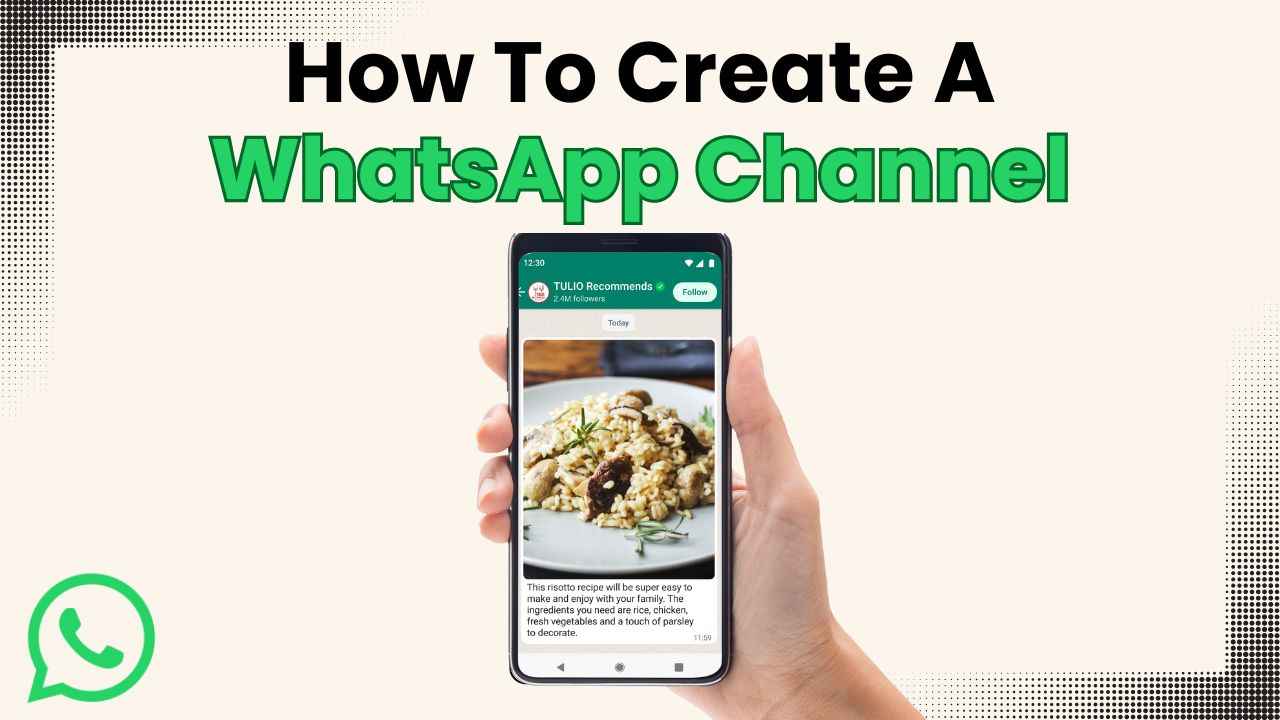
WhatsApp Channels were launched in India in September. WhatsApp Channels are a one-way broadcast tool for admins to send text, photos, videos and more. Whether you’re a small business owner or a big organisation, setting up a WhatsApp channel is a straightforward process.
 Survey
SurveyThis step-by-step guide will help you to create your own WhatsApp Channel.
Before delving into the process of creating WhatsApp Channels, first, let’s understand what exactly WhatsApp Channels are.
Also read: Add fun element to your WhatsApp messages: Here’s how to use stickers & GIFs
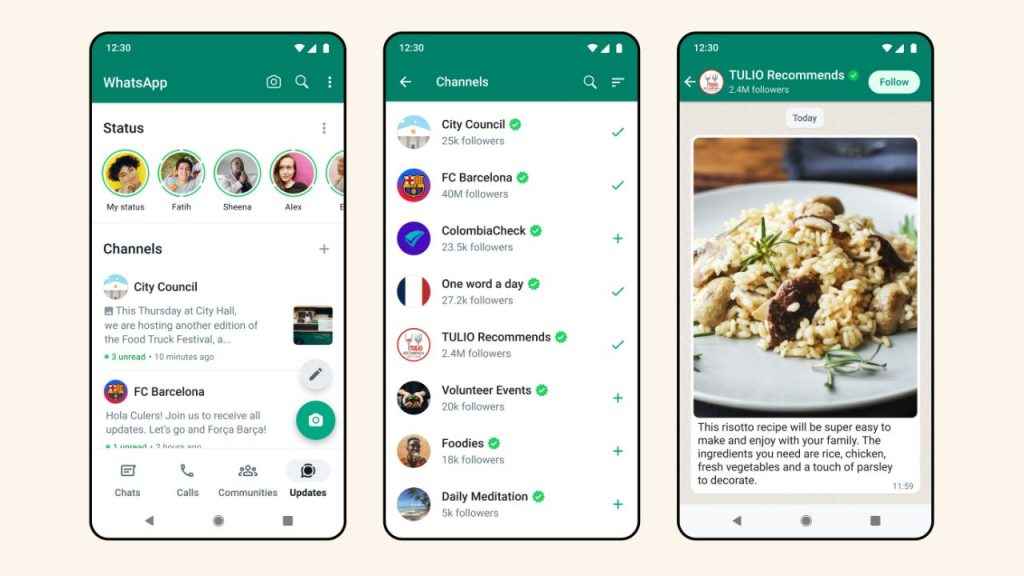
What are WhatsApp Channels?
WhatsApp Channels were launched in India in September. Channels are a one-way broadcast tool for admins to send text, photos, videos, stickers, and polls. In WhatsApp Channels, users can react using emojis to give feedback and see a count of total reactions. Also, whenever users forward an Update to chats or groups it will include a link back to the channel so that people can find out more.
It’s important to note that following a channel won’t reveal your phone number to the admin or other followers. Who you decide to follow is your choice and it’s private.
Admins have the option to block screenshots and forwards from their channels. Admins can also decide who can follow their channel and whether they want their channel to be discoverable in the directory or not.
Also read: How to format text on WhatsApp: Bold, italic, strikethrough & more

How to create a WhatsApp Channel
Step 1: Open the WhatsApp app.
Step 2: Open the Updates tab.
Step 3: Tap the plus icon.
Step 4: Select the New channel/ Create channel option.
Step 5: Tap Get started and continue through the onscreen prompts.
Step 6: Add a channel name to finish creating your channel. Note: You can change the channel name again at any time.
Step 7: Now customise your channel by adding a description and icon or wait until later.
- Add a channel description: Write a few words to help followers understand what your channel is about.
- Add a channel icon: Add an image for your channel to stand out.
Step 8: Finally, hit Create channel, and you’re done.
How to delete a WhatsApp Channel
Step 1: Open the WhatsApp app.
Step 2: Open the Updates tab.
Step 3: Now, find and tap your channel to open it.
Step 4: Tap your channel name.
Step 5: Select the Delete channel option.
Step 6: Tap Delete.
Step 7: Enter your phone number to confirm that you want to delete your channel and tap Delete.
It’s important to note that only the channel owner can delete a channel, not other admins. If you want to delete your channel and your WhatsApp account, delete your channel first. If you have assigned additional admins, when you delete your WhatsApp account, your channel isn’t automatically deleted with it. Instead the admin who has followed the channel longest will become the new channel owner.
Deleting your channel is permanent. If you delete your channel, you won’t be able to make updates from it again. Channel’s followers will still be able to find your channel but will see a system message that your channel was deleted. Your past updates will still be available from their phones. Meanwhile, non-followers will no longer be able to see your channel or updates. They won’t be able to find your channel in search anymore, and your sharing link won’t work.
Ayushi Jain
Ayushi works as Chief Copy Editor at Digit, covering everything from breaking tech news to in-depth smartphone reviews. Prior to Digit, she was part of the editorial team at IANS. View Full Profile