Customise your Instagram chats with themes & colours: Here’s how
Instagram offers a way to make your chats more personalised—by allowing you to choose chat theme or colour.
In this article, we will tell you how to set a theme or colour for your Instagram chat, and how to turn on Dark mode on Instagram.
Dark mode cannot be turned on or off in the Instagram app for iPhone and can only be adjusted in your iPhone's device settings.
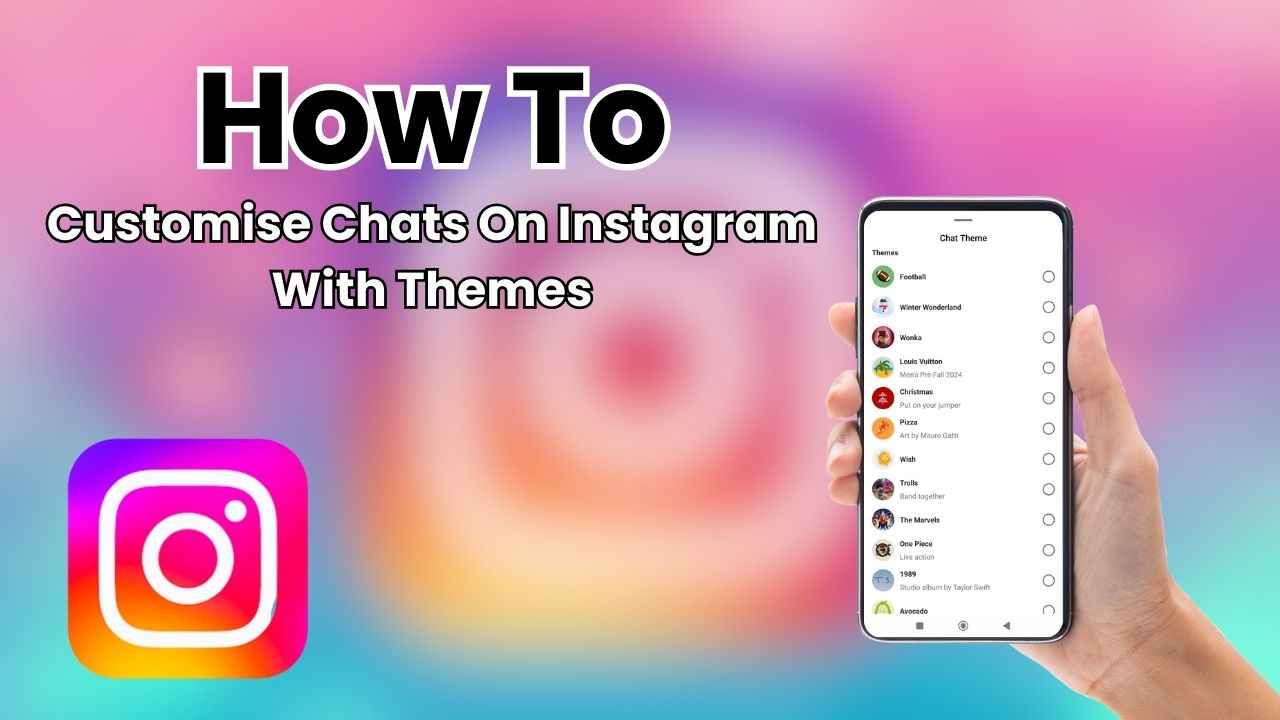
In the vibrant world of social media, Meta-owned Instagram has become a hub for sharing moments, expressing creativity, and connecting with friends. Amidst the countless photos and stories, the direct messaging feature stands out as a personalised space for private conversations. Now, imagine adding a unique touch to your chats that reflects your style.
 Survey
SurveyInstagram offers a way to make your chats more personalised—by allowing you to choose chat theme or colour. With just a few taps, you can infuse your conversations with your style and preferences, creating a more enjoyable and engaging chatting experience.
This simple guide will help you to easily customise your chats on Instagram with themes and colours.
Also read: Instagram’s Quiet mode: What it is & how to use it
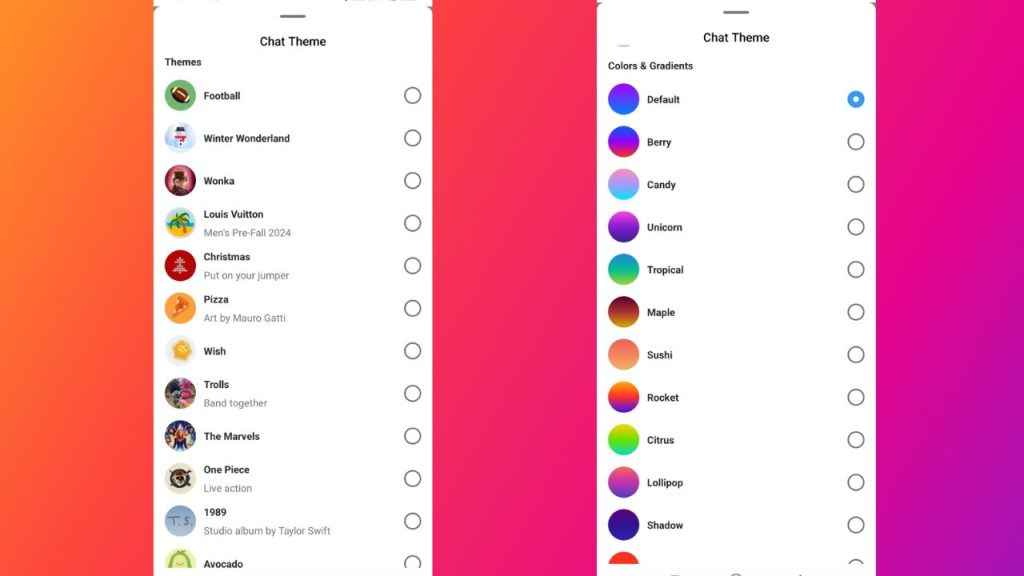
How to change Instagram chat themes and colours
Step 1: Open the Instagram app.
Step 2: Tap the arrow icon or messenger icon present at the top right corner of the feed.
Step 3: Tap a conversation from your Chats list.
Step 4: Tap the chat name at the top.
Step 5: Now, tap the Theme option.
Step 6: Select a chat theme or select a colour by scrolling down. Your chat will automatically switch to your chosen theme.
Also read: How to tag someone on your Instagram story: Easy guide
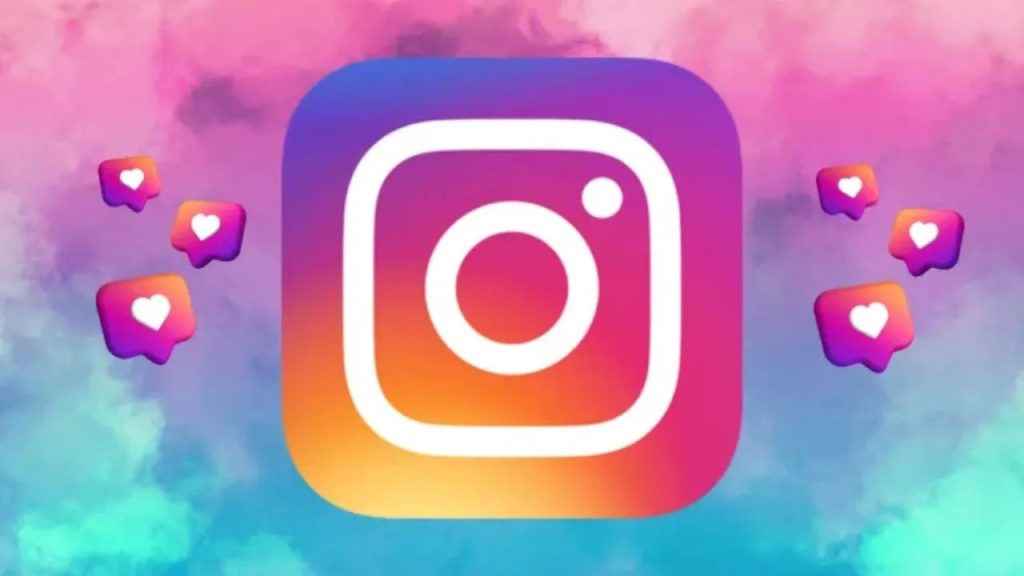
Now that you’ve mastered customising your Instagram chats with themes and colours, take your personalisation to the next level by using the Dark mode. Let’s check out how to turn on Dark mode on Instagram.
How to turn on Dark mode on Instagram
How to turn on Dark mode on Instagram from Android
Step 1: Open the Instagram app.
Step 2: Tap on your profile picture present in the bottom right to go to your profile.
Step 3: Tap the three horizontal lines present at the top right corner.
Step 4: Select the Settings and privacy option.
Step 5: Navigate and tap the Accessibility option.
Step 6: Tap the Dark mode option.
Step 7: From here you can turn Dark mode on or off by tapping the circle next to On or Off. You can also choose to adjust the Dark mode for Instagram based on your device’s settings by selecting the System default option.
It’s important to note that turning on Dark mode on Instagram from your Android device will only enable Dark mode in the Instagram app.
How to turn on Dark mode on Instagram from iOS
Dark mode cannot be turned on or off in the Instagram app for iPhone. It can only be adjusted in your iPhone’s device settings. If you turn on Dark mode in your iPhone’s device settings, you may see Dark mode activated on several apps, not just Instagram. Also, Dark mode cannot be turned on or off in the Instagram app for iPhone.
Ayushi Jain
Ayushi works as Chief Copy Editor at Digit, covering everything from breaking tech news to in-depth smartphone reviews. Prior to Digit, she was part of the editorial team at IANS. View Full Profile