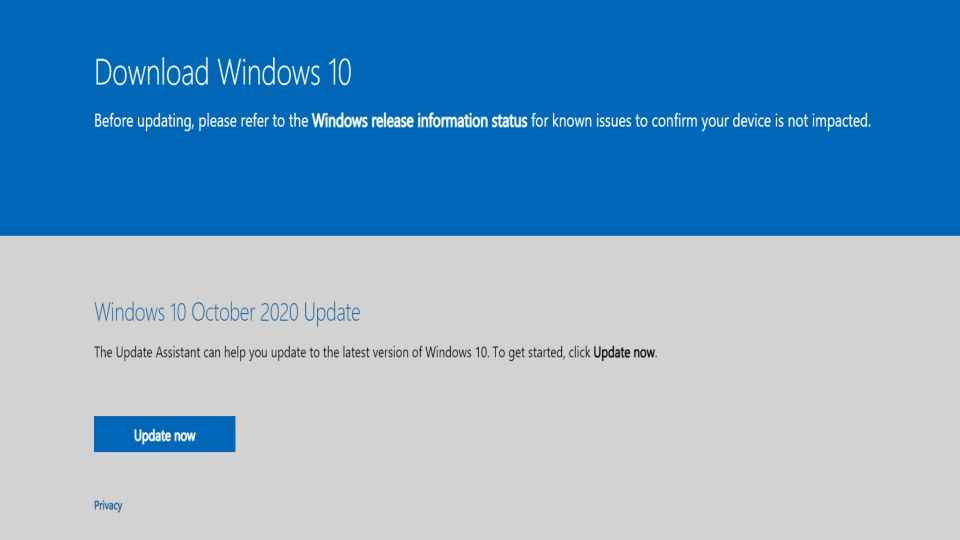How to Install Windows 10 on your laptop computer
How to install Windows 10 OS on your Windows 7 or Windows 8 device with ease.
Easily install Windows 10 on your new PC.
Reinstall Windows 10 OS on your laptop in simple steps.
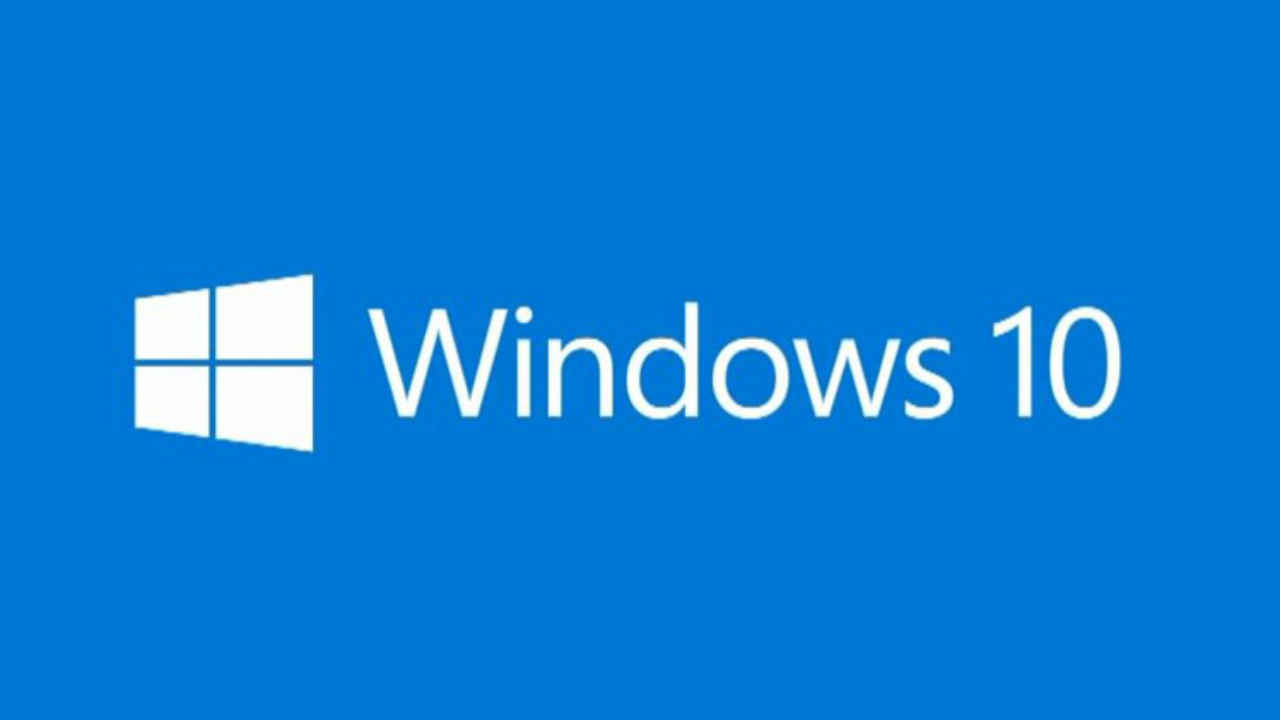
There are several ways to upgrade your older Windows 7 or Windows 8 OS to Windows 10. Whether you are doing it for the first time on a new computer, upgrading your old computer or just want to do a new clean installation on your system.
 Survey
SurveyHow to upgrade to Windows 10 OS from a Windows 7 or Windows 8 PC
1. To upgrade your system from Windows 7 or Windows 8 devices, you can simply use Microsoft’s upgrade tool.
2. If you’re upgrading to Windows 10 on your PC which already has a valid license—you can simply use the Download Windows 10 tool. Just Click “Download Tool Now”, and run it.
3. Next and select “Upgrade this PC”.
4. Follow the instructions to complete the upgrade process to Windows 10.
How to do a clean install of Windows 10 on your PC
1. You can download the official Windows 10 installation media for free from Microsoft and complete a clean install.
2. Go to Microsoft’s Download Windows 10 page, and click “Download Tool Now”, and run the downloaded file.
3. Next “Create installation media for another PC”.
4. Make sure to choose the correct language, edition and architecture you want to install. If you have a 64-bit CPU, download the 64-bit version, and if you have a PC with a 32-bit CPU, you’ll need the 32-bit version of Windows 10.
5. In case you’re installing Windows 10 on your current PC, click on the “Use the recommended options for this PC” box and the tool will automatically download the correct version for your current PC.
How to Reinstall Windows 10 on a PC that has Windows 10 OS already
If you already have Windows 10 on your PC and want to perform a fresh install you can use Windows 10’s Creators Update which makes it much easier to install Windows 10 from scratch.
Click on the “Fresh start” choice in Windows Defender and get a fresh Microsoft Windows 10 system. This will wipe away all that manufacturer-installed stuff and just leave a fresh Windows 10 system for you to use.
Digit NewsDesk
Digit News Desk writes news stories across a range of topics. Getting you news updates on the latest in the world of tech. View Full Profile