20+ Mac Tips and Tricks to Make Your MacBook Super Easy and Delightfully Fun

macOS is packed with features, but many of them fly under the radar, especially for casual users. In this guide, we’re sharing over 20 underrated Mac tips and tricks that will not only make your daily workflow smoother, but also add a little fun to your Mac experience.
 Survey
SurveyWhether you’re new to macOS or a seasoned user, there’s always something new to discover. From hidden gestures and keyboard shortcuts to quirky Terminal commands and productivity boosters, these tips will help you unlock the full potential of your MacBook, without needing to install anything fancy or dig through complicated settings.
1. Right-Click Faster with Two Fingers
Instead of using Control + Click, just “tap with two fingers” on your trackpad to open the right-click menu. It’s faster, requires only one hand, and becomes second nature after a few uses.
2. Hide or Minimise Windows Like a Pro
- Command + Option + H hides all windows except the one you’re using
- Command + M minimises the current window
- Command + Option + Click on any visible part of the desktop to minimise everything instantly
This trio keeps your workspace clean and distraction-free.
Also read: How to Use Intel AI Playground Effectively and Run LLMs Locally (Even Offline)
3. Make Your Mac Talk
Open “Terminal,” then type “Say” followed by whatever you want your Mac to say. Your Mac will literally speak the sentence aloud. Try it with anything.
4. Smarter Screenshots Without Clutter
- Command + Shift + 3 takes a full-screen screenshot
- Command + Shift + 4 lets you capture a selected area
- Command + Control + Shift + 4 copies the screenshot directly to your clipboard so you can paste it into apps without cluttering your desktop
5. Check How Long Your Mac Has Been On
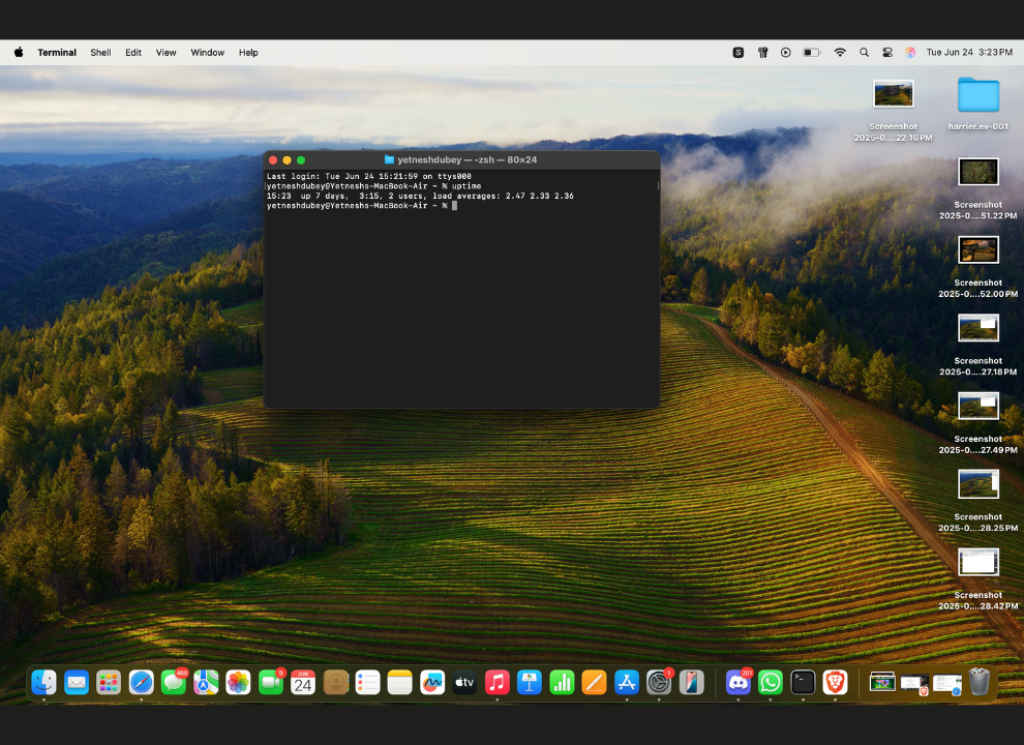
In Terminal, type:
uptime
You’ll see how many hours or days your Mac has been running continuously.
6. Create a Matrix Animation in Terminal

First, install Homebrew with this command in Terminal:
/bin/bash -c “$(curl -fsSL https://raw.githubusercontent.com/Homebrew/install/HEAD/install.sh)”
Then run:
echo ‘eval “$(/opt/homebrew/bin/brew shellenv)”‘ >> ~/.zprofile
eval “$(/opt/homebrew/bin/brew shellenv)”
Then run:
brew install cmatrix
Then run:
cmatrix
Enjoy the Matrix simulation right in your Terminal window.
7. Play Tetris in Terminal
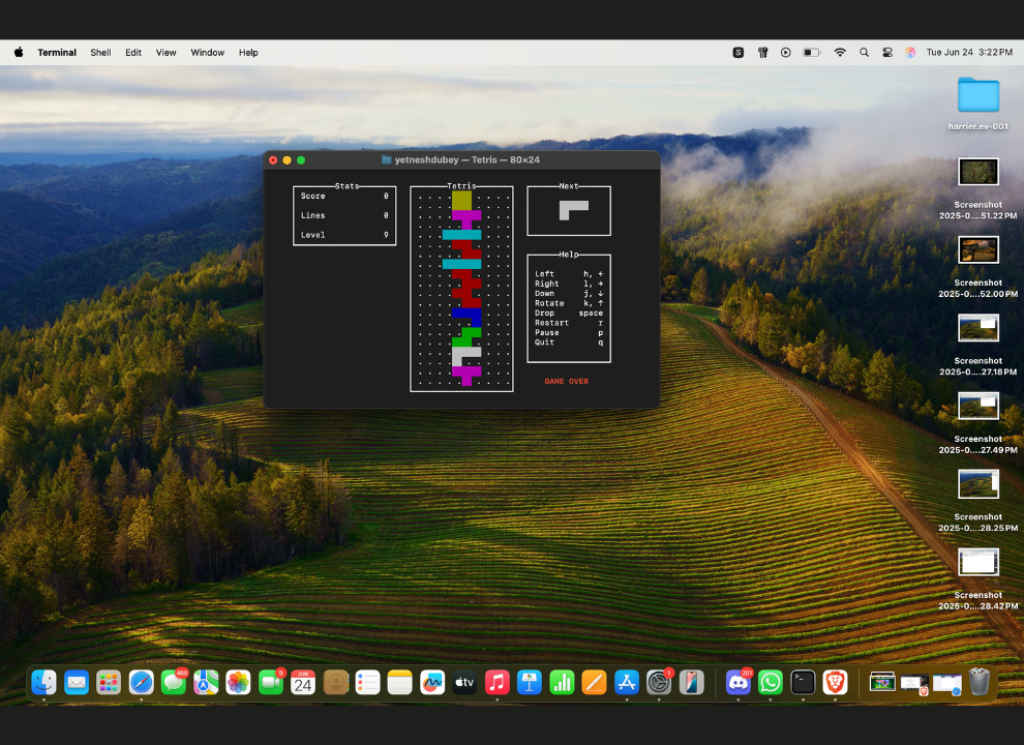
After installing Homebrew, type:
brew install samtay/tui/tetris
Then run:
tetris
Now you can play Tetris right inside Terminal. No joke.
8. Properly Delete Applications
Instead of relying on Launchpad (which only lets you delete some apps), open “Finder > Applications,” drag the app to the “Trash,” and then right-click Trash and select “Empty Trash.”
Also read: Apple’s ‘Lessons’ campaign shows how Mac and AI tools aim to support students
9. Use AppCleaner to Uninstall Completely
Download “AppCleaner,” then open it. It scans for associated files and helps you remove apps entirely. Just drag and drop any unwanted app into it.
10. View All Open Windows at Once
Press Control + Up Arrow to activate Mission Control and instantly see every open window across your desktops.
11. Force Quit Misbehaving Apps
Hit Command + Option + Escape to bring up the Force Quit Applications window. Select the app that’s frozen and force it to close.
12. Use the Screenshot Toolbar for Screen Recording
Press Command + Shift + 5 to bring up the screen capture and recording toolbar. Choose between full screen, selected area, or screen recording.
13. Access Emojis and Special Symbols Instantly
Tap the Function (fn) key to bring up the emoji and symbol panel. Type “rupee”, “euro”, “degree”, or any symbol you need. (Note: This won’t work in Google Docs.)
14. Navigate Safari Tabs Without Touching Your Mouse
- Control + Tab lets you cycle through tabs
- Command + 1 to 9 jumps to a specific tab by order
Perfect for power users with lots of tabs open.
15. Activate Safari Reader Mode Instantly

Click the “Reader icon” in Safari’s address bar to remove clutter from web pages. Or long-press the button if the icon isn’t visible. Great for focused reading.
16. Fine-Tune Your Volume Controls
Instead of jumping one block at a time, press Option + Shift + Volume Up or Down to make small, precise volume changes.
17. Use ChatGPT Without Opening a Browser
If you’ve integrated ChatGPT into your macOS (via a shortcut or overlay), you can type commands like:
“ChatGPT: Take a look at my screen and explain the second paragraph”
And get your AI assistant to help you without leaving the document.
18. Rename Files the Quick Way
Click on a file and press “Return.” You’ll instantly enter rename mode. Much faster than right-clicking and selecting Rename.
19. Show Full Folder Path in Finder
In Finder, go to “View > Show Path Bar.” This adds a small path bar at the bottom showing your exact location in the file system.
20. Unlock the Power of the Option Key
The Option key reveals extra functionality in many places:
- Option + Right-click on docked apps to force quit
- Option + Volume key opens Sound Preferences
- Option + Brightness key opens Display Preferences
- Right-click app in Dock + Option > Hide Others hides everything except the current app
macOS has so many clever tricks built in—most of us just never notice them. Whether you’re managing files, cleaning up your desktop, fine-tuning sound, or playing with Terminal animations, these tips are all about making your MacBook faster, easier, and more fun to use.
Let us know in the comments which one was your favourite, and don’t forget to share this with another Mac user who needs an upgrade in their daily workflow.
Yetnesh Dubey
Yetnesh works as a reviewer with Digit and likes to write about stuff related to hardware. He is also an auto nut and in an alternate reality works as a trucker delivering large boiling equipment across Europe. View Full Profile