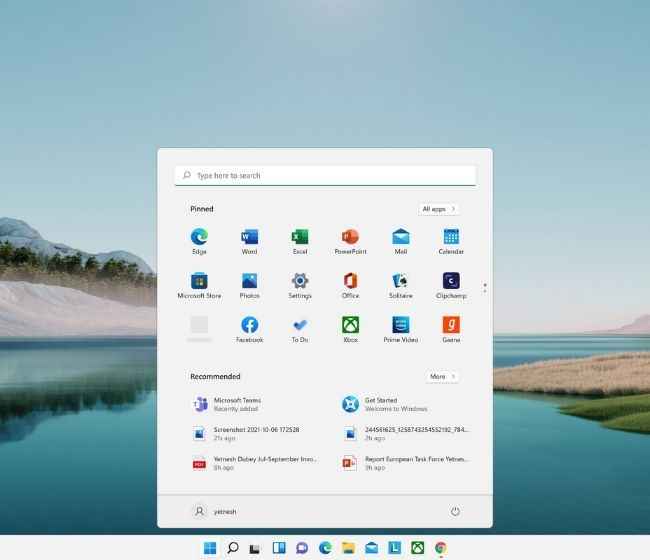Here’s how you can download Microsoft Windows 11 update without an official notification
Windows 11 update is available to download for eligible Windows 10 users
Users can check their eligibility requirements by downloading the PC Health Check app
Windows 10 users can download the new update from Microsoft’s official website
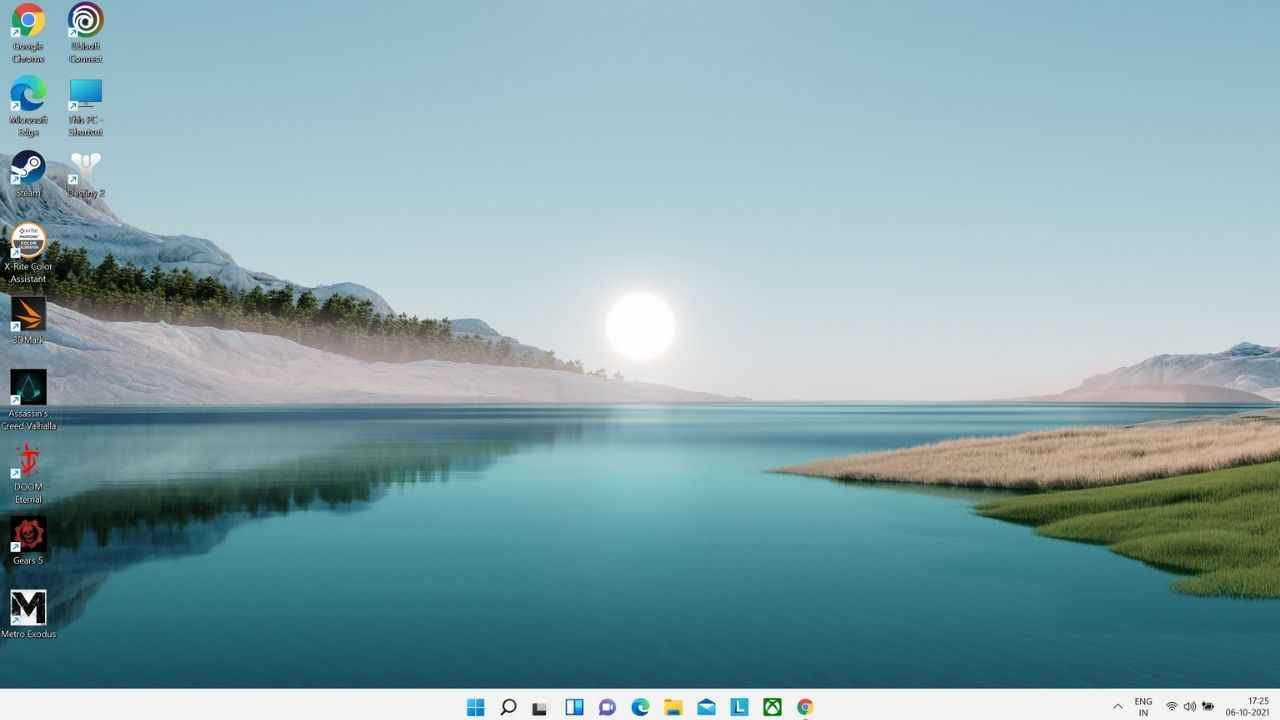
Mircosoft Windows 11 update is finally available and interested users can upgrade their Windows 10 PC/laptop to Windows 11. As per Microsoft, users should not download the Windows 11 update if their PC/laptop does not meet the minimum eligibility requirements. If they do so anyway, their devices will not receive future Windows 11 software and security updates.
 Survey
SurveyFor all the eligible devices, there are two main methods to download the Windows 11 software update. The first method is most suitable if you have a laptop or a pre-built PC.
Windows 11 Update Download (Update and Security)
- Click on the start button and open the “Settings” menu
- Once inside, select “Update & Security” and click on the “Windows Update” tab
- Click on the “Check for updates” button and wait for the system to respond
Your laptop will most likely get the Windows 11 update option if your OEM has sent over an official notification. However, if you can’t see any Windows 11 update download prompt, you can download it update directly from Microsoft’s official website.
Windows 11 Update Download (Online method)
- Download and install the “PC Health Check” by clicking here
- Open the PC health check app click on the “Check Now” button
- After receiving a go-ahead from the app the next step is to download Windows 11
- Open Google Chrome and type in the search box “Windows 11 official download”
- A search result titled “ Download Windows 11” will appear, click on it
- Once the page loads, under the heading “Windows 11 Installation Assistant” click on “Download Now”
- Open the downloaded installer on your PC
- It’ll prompt you to Use the PC Health Check app, ignore it and press refresh if you’ve already finished this process.
- The next step is to accept the license agreement and install Windows 11 by clicking on “Accept and Install”
With these two steps, you’ll get Windows 11 installed on your PC/Laptop in no time. I installed the Windows 11 OS on my Lenovo Legion 5 Pro and the Dell 9520 laptop using the online method. On both laptops, the new Windows 11 OS is running without any major issues. Few Google Chrome extensions in my web browser are not working properly but other than that, the update is free of bugs.
Yetnesh Dubey
Yetnesh works as a reviewer with Digit and likes to write about stuff related to hardware. He is also an auto nut and in an alternate reality works as a trucker delivering large boiling equipment across Europe. View Full Profile