How to send or receive money using WhatsApp: Step-by-step guide for Android & iOS
Imagine making payments through an app you already use every day.
WhatsApp, the popular instant messaging app that connects us with friends and family, also allows us to make payments.
In this step-by-step guide, we will tell you how you can send or receive money using WhatsApp.
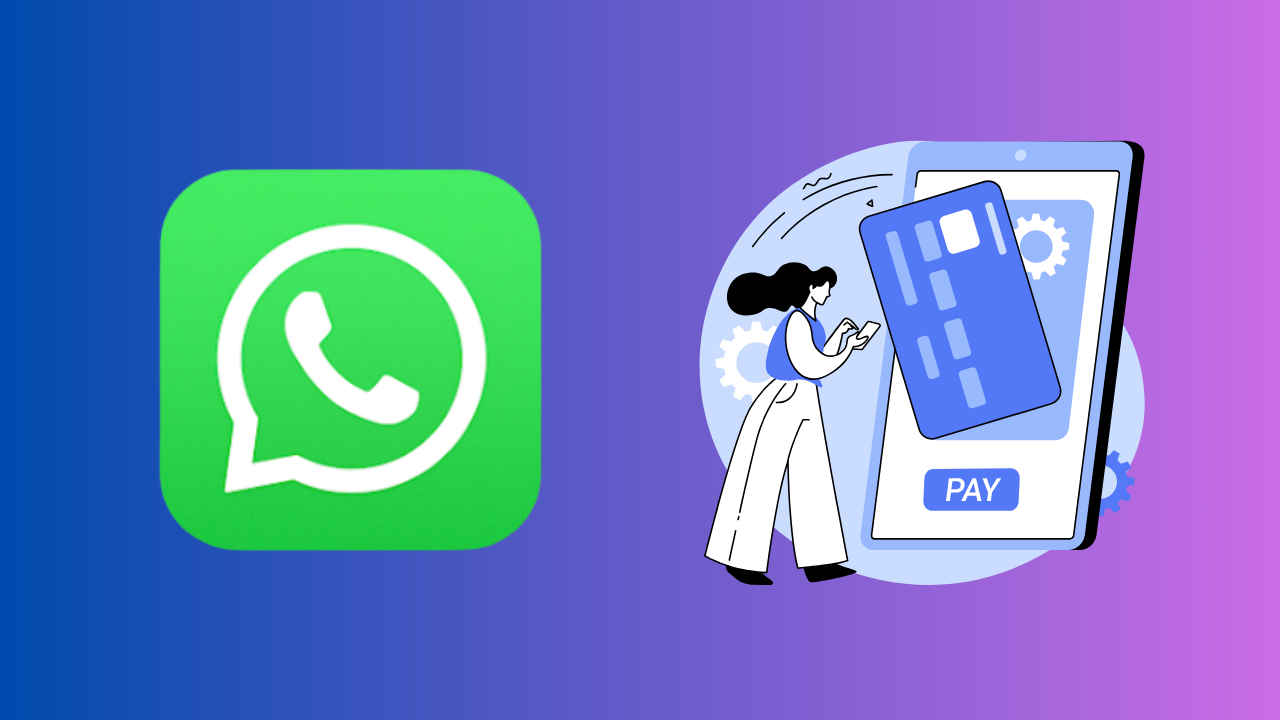
Convenience is important in today’s tech-driven world, particularly when it comes to handling our money. Imagine making payments through an app you already use every day – WhatsApp. Yes, you read that right! WhatsApp, the popular instant messaging app that connects us with friends and family, also allows us to make payments, making money transactions as easy as sending a text.
 Survey
SurveyIn this step-by-step guide, we will tell you how you can send or receive money using WhatsApp.
Also read: Setting up bank account on WhatsApp: Easy guide for seamless money transfers
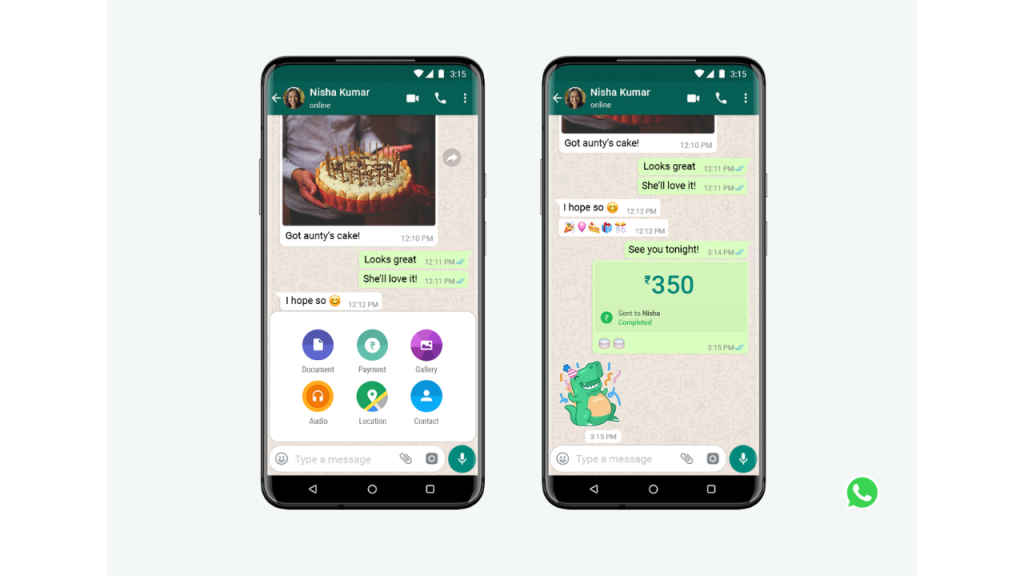
How to send or request money using UPI ID
To request money
Step 1: Open the WhatsApp app on your Android device or iPhone.
Step 2: On Android, tap the three vertical dots present at the top right corner. On iOS, tap Settings.
Step 3: Tap Payments.
Step 4: Tap Send Payment.
Step 5: Select Enter a UPI ID or UPI number then enter the UPI ID or UPI number.
Step 6: Tap Verify. (If prompted)
Step 7: Select the Request option.
Step 8: Enter the requested amount and then tap Next.
Step 9: Tap Request Payment.
To send money
Step 1: On Android, tap the three vertical dots present at the top right corner. On iOS, tap Settings.
Step 2: Tap Payments.
Step 3: Select the Send Payment option.
Step 4: Select Enter a UPI ID or UPI number then enter the UPI ID or UPI number.
Step 5: Tap Verify/Next.
Step 6: Enter the amount you want to send.
Step 7: Tap Next.
Step 8: Tap Send Payment.
Step 9: Enter your UPI PIN to confirm your payment.
Also read: How to add stickers to payments on WhatsApp: Quick guide
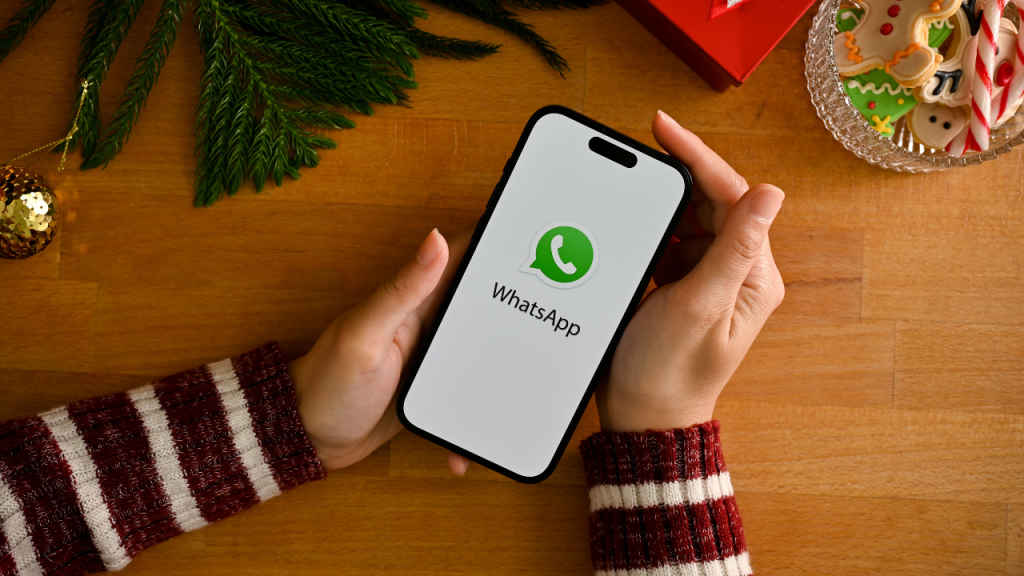
How to send or request money using QR code
To request money
Android
Step 1:Tap the three dots present in the top right corner.
Step 2: Select the Payments option > New Payment.
Step 3: Select Scan QR Code then scan the QR code.
Step 4: Tap Request.
Step 5: Enter the requested amount and then tap the Arrow icon.
iOS
Step 1: Tap Settings.
Step 2: Select the Payments option.
Step 3: Tap Request Payment.
Step 4: Select Scan Payment QR Code then scan the payment QR code of the person you want to request money from. The name on their bank account and UPI ID will be displayed on the screen.
Step 5: Tap Pay or Request Payment.
Step 6: Select the Request tab.
Step 7: Enter the amount you want to request.
Step 8: Tap Request payment and then tap Next.
To send money
Android
Step 1: Tap the three dots present in the top right.
Step 2: Tap Payments.
Step 3: Tap New Payment.
Step 4: Select Scan QR Code then scan the QR code.
Step 5: Tap Pay.
Step 6: Enter the amount you want to send and then tap the Arrow icon.
iOS
Step 1: Tap Settings.
Step 2: Tap Payments > Send Payment.
Step 3: Select Scan Payment QR Code then scan the QR code.
Step 4: Select the Pay tab.
Step 5: Enter the amount you want to send and then tap Next.
Step 6: Review your payment details, then tap Send Payment.
Step 7: Enter your UPI PIN.
How to send money directly from WhatsApp chat
Step 1: Open WhatsApp.
Step 2: Open the chat of the person you want to send money to.
Step 3: Tap the Payments icon.
Step 4: Enter the amount that you want to send.
Step 5: Tap Next.
Step 6: Tap Send Payment.
Step 7: Tap Continue.
Step 8: Enter your UPI PIN to confirm.
Ayushi Jain
Tech news writer by day, BGMI player by night. Combining my passion for tech and gaming to bring you the latest in both worlds. View Full Profile