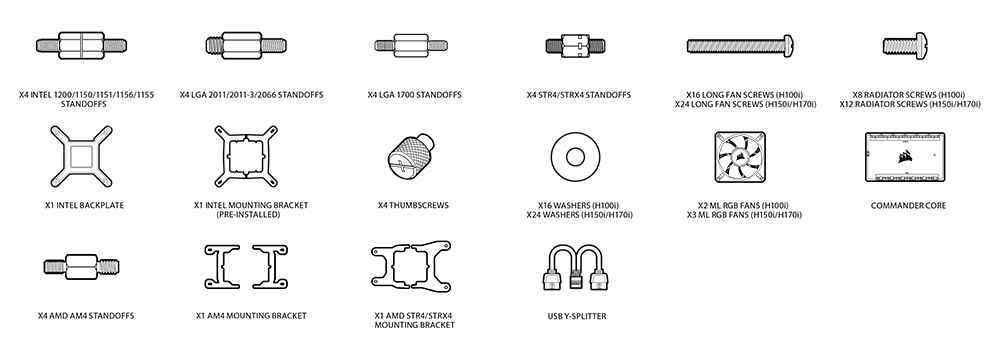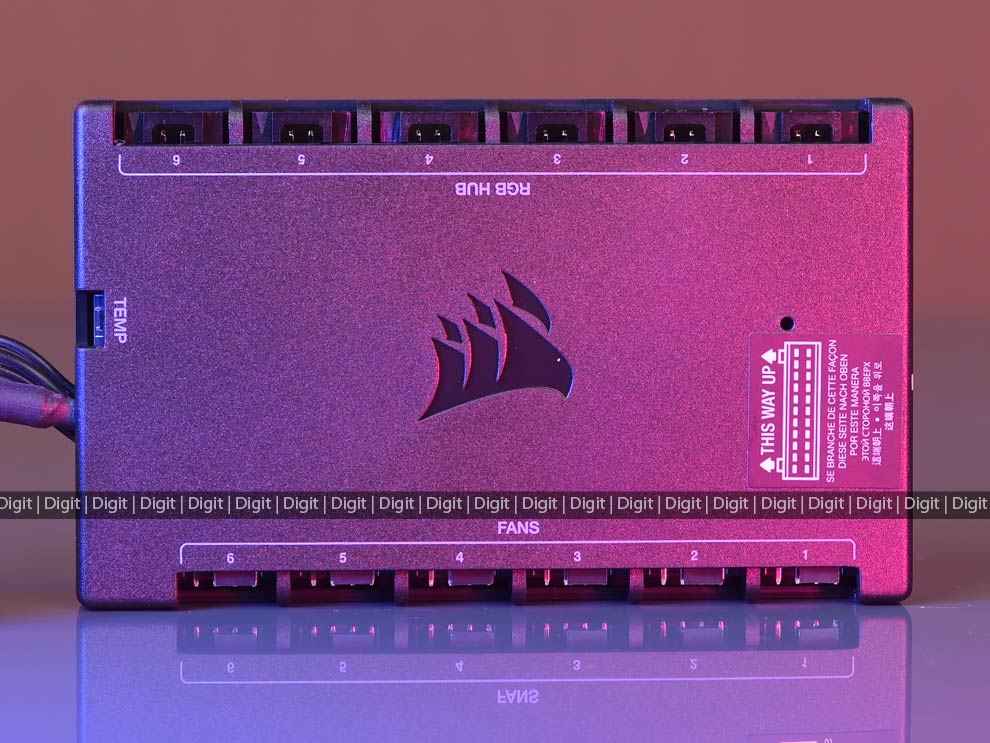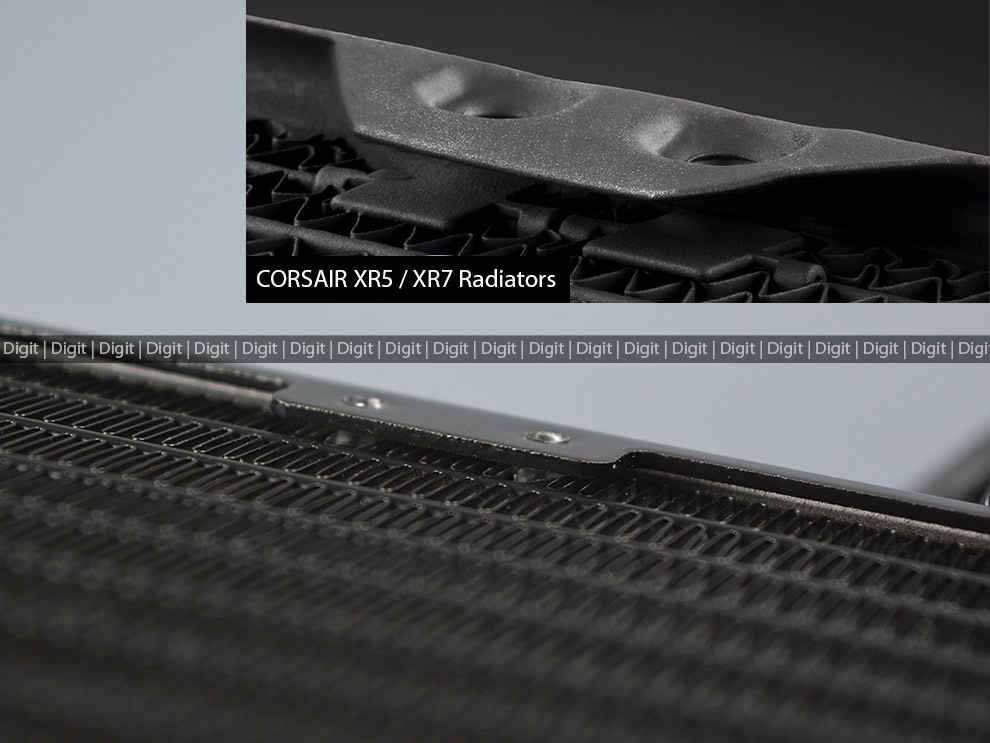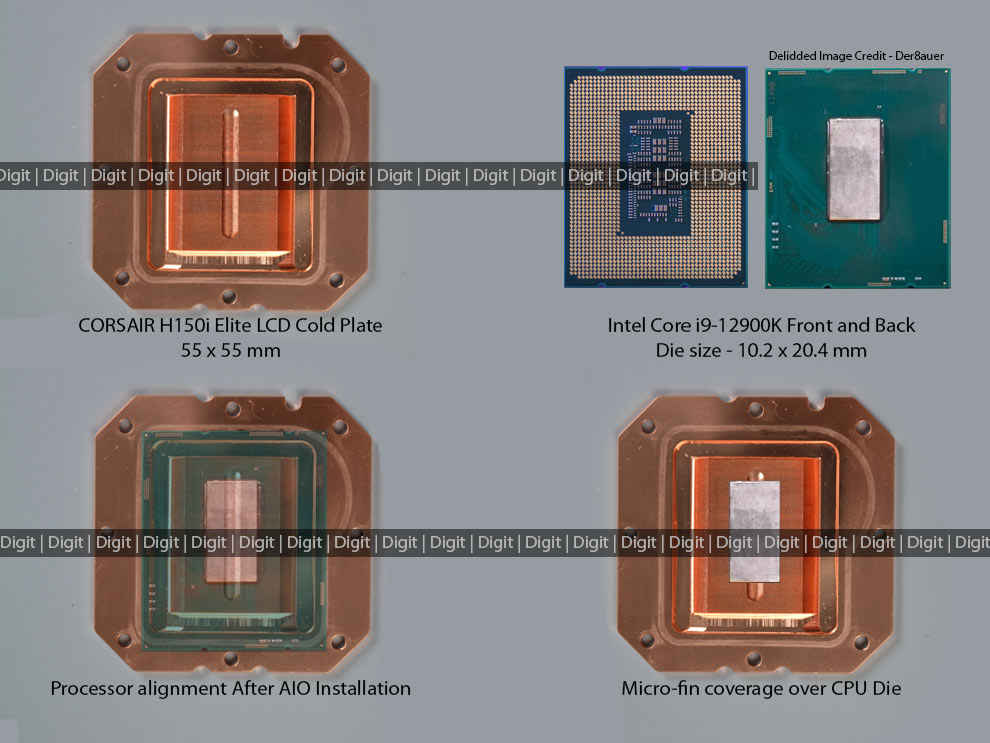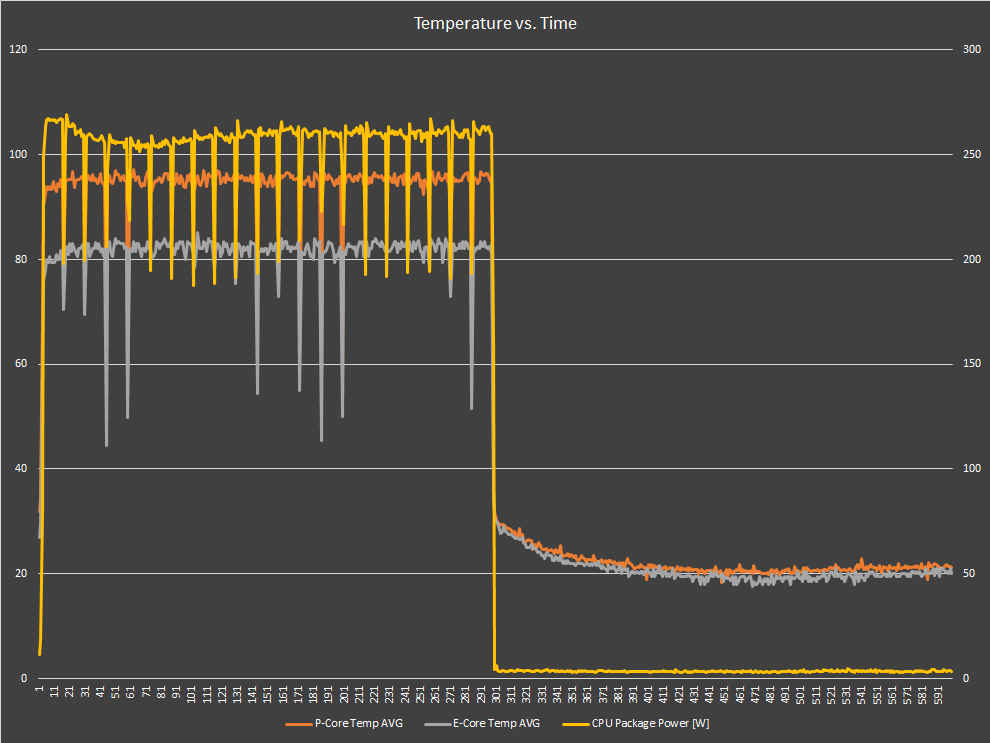CORSAIR iCUE H150i ELITE LCD Display Liquid CPU Cooler Review : Bringing the big guns

The CORSAIR H150i iCUE ELITE LCD Liquid CPU cooler is a decent AIO for the new Alder Lake processors as long as you’re not crunching out prime numbers all the time. The LCD display is a nice change and CORSAIR has done a great job of polishing the entire iCUE interface and making it easy to control. The fans, on the other hand, are a little louder than before. Overall, the H150i iCUE ELITE is a nice addition to CORSAIR’s portfolio.
CORSAIR launched their new AIO Liquid CPU Coolers a few weeks before the Intel Alder Lake launch because they know very well that the new processors from Team Blue run quite hot. Whether CORSAIR has incorporated any new design changes to better handle Alder Lake’s high temps remains to be seen. The new CORSAIR iCUE ELITE LCD Liquid CPU Cooler seems to be a minor upgrade over the their iCUE ELITE CAPELLIX Liquid CPU cooler that were launched last september. We decided to check out the 360mm variant i.e. the CORSAIR “H150i” iCUE ELITE LCD Liquid CPU Cooler to see what all has changed. CORSAIR also has the H100i 240mm and H170i 420mm variants available with the new LCD displays.
CORSAIR isn’t the first to put an LCD display on their coolers. ASUS showcased the Ryujin with an LCD display in 2018 and we’ve seen brands such as NZXT come out with displays on coolers of late.
Packaging
The CORSAIR H150i iCUE ELITE LCD comes in a standard black and yellow Corsair box with all necessary accessories to fit all modern CPU sockets. The Intel bracket is pre-installed on the cooler and support LGA1700/1200/1156/1155/1151/1150 sockets. And as for AMD, you get AM4/STR4/STR4X brackets and mounting hardware.
The fans included with the CORSAIR H150i iCUE ELITE LCD Liquid CPU Cooler are the 120 mm ML RGB ELITE fans which use Magnetic Levitation bearing and provide between 14.86 to 58.1 CFM while running between 450-2000 RPM. These are static pressure fans meant to be used with dense radiators. Each fan has a 4-pin PWM connector for powering the fans and a 4-pin RGB connector.
To control the LCD display and all the RGB on the fans, CORSAIR includes a COMMANDER CORE with the cooler. This thing can handle six fans and six RGB devices aside from the LCD display on the cooler. And if you happen to have six RGB fans, then that’s all it can handle. A proper mid-tower cabinet such as the 680X will come with a few RGB fans of its own, so that along with the three ML RGB ELITE will be easily handled by the COMMANDER CORE.
You also get a USB Y-splitter cable for connecting two USB connectors into one USB 2.0 header on the motherboard. This does not always work since some boards will make it difficult to recognise devices if passed via a USB hub. When we used the splitter cable with our test rig, neither the LCD display, nor the three ML RGB ELITE Fans connected via the COMMANDER CORE were recognised. We had to bypass the USB Y-splitter to let iCUE recognise the devices.
Installation
The mounting mechanism for Intel is quite simple. There’s a rear bracket with adjustable inserts that can fit LGA1700/1200/1156/1151/1150. A couple of double-sided standoff screws keep the bracket secured and the CPU block goes on top and is in turn, secured with four nuts.
The AMD mounting mechanism is just as simple. You have to change the brackets on the CPU block and use it with the standard AMD backplate. There are different double-sided standoff screws for securing the AMD backplate. And the CPU block goes on top just as it did with the Intel CPU block.
Then comes the COMMANDER CORE which controls all the fans, the RGB lighting on the fans and the pump. The CPU block has a thick flat cable that runs into the COMMANDER CORE which in turn is connected to a SATA power connector and a USB 2.0 connector. The CPU block also has a USB 2.0 connector. Both USB connectors need to be connected to the motherboard to let iCUE talk to the display on the pump and the COMMANDER CORE. Like we mentioned previously, we could not use the Y-splitter USB cable with the two devices and they had to be connected directly.
Build Quality
Corsair went with CoolIT for this particular model and because Corsair is such a huge customer, they do get to customise a lot more aspects of the AIO than other customers. In the case of the CORSAIR H150i iCUE ELITE LCD, they haven’t done much aside from attaching a display on top of the pump block. Let’s start with the radiator.
Same old design built using a full aluminium body. The radiator is 27 mm wide and has about 20 fins per inch.
The radiator could have easily incorporated screw protectors or screw guards such as the ones that we see on the Corsair XR5 and XR7 radiators that are part of their Hydro X series. The OEMs are different since the XR5 and XR7 are made by Hardware Labs and the AIO comes from CoolIT. We’re pretty certain CoolIT gets it from some other OEM but it’s high-time that this simple design modification was incorporated by all AIO manufacturers.
Moving to the tubes and joints, we see nylon-sleeved tubing that’s held in place with crimped fittings that do not rotate or swivel.
The CPU water block comes pre-fitted with the LCD panel and metal brackets for mounting on Intel systems. The tubings are attached using plastic swivel fittings which have a metal crimp on the end to secure the tube onto it. All the cabling comes out from the top of the CPU water block which in this image is oriented sideways. And then you have the LCD display which is a 2.1-inch 24-bit colour IPS panel with a resolution of 480×480 pixels and a frame rate of 30 FPS. The backlight is bright at 600 Nits.
You can remove the LCD display quite easily and you’ll be left with this. There’s no connector to perform a direct attach to the pump block should you not want the LCD display.
Corsair mentions that the cold plate is 56 x 56 mm, ours came a millimeter short but that’s fine. The cold plate is secured in place with eight Philips screws and opening the cooler is quite easy. Although, not recommended unless you have some Glycol and distilled water mixture lying about to top it up.
On the underside of the cold plate we get to see the typical CoolIT design of micro-skived fins. Corsair states that they have 128 fins per inch in this design.
On the inside of the pump head, we see a blue thermocouple to measure the cold plate temps and a rectangular washer in the centre to channel the fluid into the centre of the micro-skived fins.
Lastly, we have the CORSAIR ML120 RGB ELITE fans which is the other major change with this launch. On the iCUE ELITE CAPELLIX AIO, we had the ML120 RGB fans with eight LEDs and the fan could run between 400-1600 RPM while pushing up to 47.3 CFM. It did so without making much noise at 25 dBA. On the other hand, the ML120 RGB ELITE features eight LEDs fitted in a slightly different housing with straight edges and it can run between 450-2000 RPM while pushing up to 58.10 CFM. It’s also noisier at 30.4 dBA max.
Overall, the LCD Display on top of the CPU block and the fans are the biggest changes on the design front. Let’s see how they perform.
Performance
One of the important things about AIOs is to see if the micro-skived fins, which is where most of the heat exchange happens, align with the actual CPU die inside the IHS. Intel and AMD have different arrangements of the dies on the substrate and the performance of AIOs depends on how well they align with the actual dies. Intel has a massive monolithic die on the consumer processors whereas AMD has their chiplet designs which spread out the dies across the entire substrate. Since the H150i iCUE ELITE LCD cooler was launched around the Intel Alder Lake processor launch, we decided to see if that aligned well with the die.
On the top-of-the-line Intel Core i9-12900K, the die is about 10.2 x 20.4 mm and sits bang in the centre of the substrate. And we can see that the fins provide ample coverage for the new Intel CPUs.
The units were reviewed on the following configuration:
Intel 12th Gen Test Rig
CPU: Intel Core i9-12900K and Core i5-12600K
Motherboard: GIGABYTE Z690 AORUS MASTER
SSD: 2x WD Black SN850 1TB
HDD: Seagate FireCuda 2 TB ST2000DX002
RAM: Corsair DOMINATOR PLATINUM RGB DDR5 32GB (2 x 16GB) @4800 MHz
Cooler: Corsair H150i Elite LCD
PSU: Cooler Master V1200
The Alder Lake flagship processor is a guzzler and it runs very hot making it ideal for testing out CPU coolers. We've gone and graphed the power consumption values over a 10 minute time period with the first 5 minutes showing heavy load and the latter 5 minutes had absolutely nothing running.
During load, the P-Cores hit a maximum temperature of 97 degrees celsius whereas the E-Cores topped out at 85 degrees celsius. While idling, the P-Cores remained around 21.5 degrees celsius and the E-Cores hovered around 20 degrees celsius. CPU Package temperature was always between 98 to 100 degrees celsius during load. More importantly, the E-Cores barely hit TjMax whereas the P-Cores had a hard time staying away from TjMax. The average distance to TjMax during load was 3.1 degrees. This is with the ambient temperature being 19 degrees.
As for the noise levels, the fans do ramp up to max during the 10 min thermal throttling test. At its peak, the cooler’s fans crossed 42 dBA making the cooler just as loud as most of the competition. During normal load, the audio levels were at par with ambient levels.
Verdict
The CORSAIR H150i iCUE ELITE LCD Liquid CPU cooler is a decent AIO for the new Alder Lake processors as long as you’re not crunching out prime numbers all the time. The LCD display is a nice change and CORSAIR has done a great job of polishing the entire iCUE interface and making it easy to control. The fans, on the other hand, are a little louder than before. Overall, the H150i iCUE ELITE is a nice addition to CORSAIR’s portfolio.
Mithun Mohandas
Mithun Mohandas is an Indian technology journalist with 10 years of experience covering consumer technology. He is currently employed at Digit in the capacity of a Managing Editor. Mithun has a background in Computer Engineering and was an active member of the IEEE during his college days. He has a penchant for digging deep into unravelling what makes a device tick. If there's a transistor in it, Mithun's probably going to rip it apart till he finds it. At Digit, he covers processors, graphics cards, storage media, displays and networking devices aside from anything developer related. As an avid PC gamer, he prefers RTS and FPS titles, and can be quite competitive in a race to the finish line. He only gets consoles for the exclusives. He can be seen playing Valorant, World of Tanks, HITMAN and the occasional Age of Empires or being the voice behind hundreds of Digit videos. View Full Profile