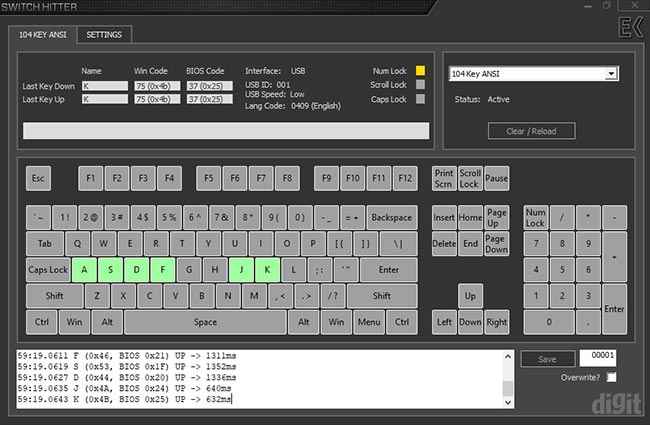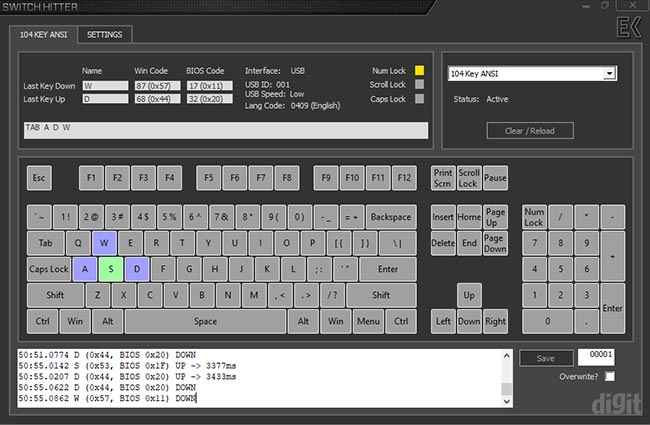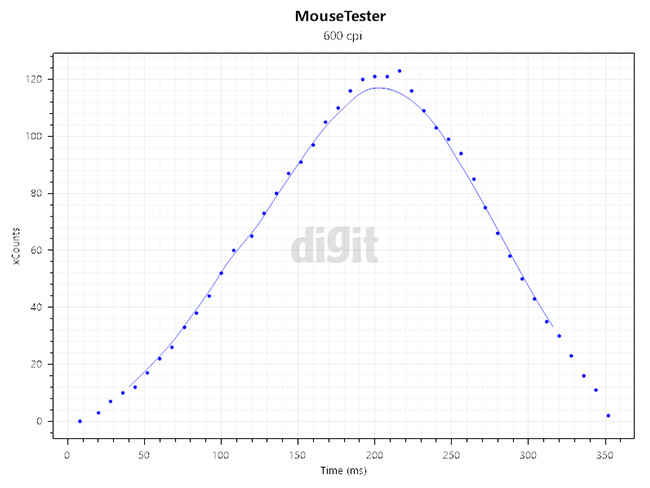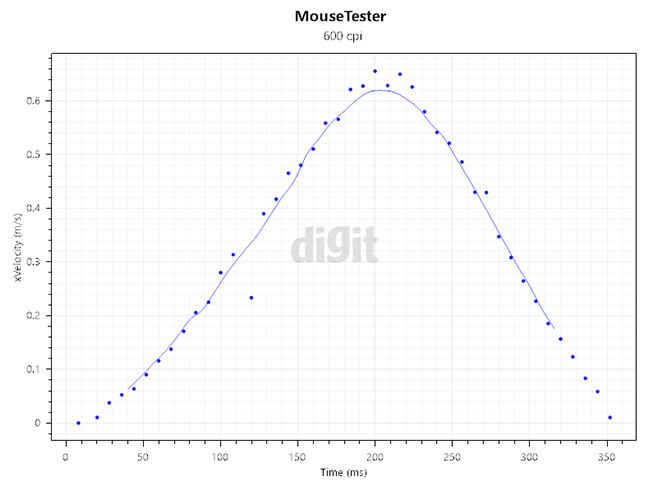Astrum KW300 Review : For office use only
You’ll land up on several options when you’re looking for wireless keyboard and mouse combos. There are premium versions available while the budget range has an endless number of options. The Astrum KW300 is one of them and it doesn’t really offer something extraordinary in this range. We found the keycap design and choice of colours to be the most appealing elements in the combo. It would be unfair to expect impressive performance in this budget segment. However, the KW300 delivers what it’s meant to without any glaring or deal-breaking problems. Being a regular membrane keyboard, the keys do offer a minor tactile feedback because of the keycap design. The keycaps are also removable. There are a few shortcuts present on the keyboard including multimedia playback and volume control. We did observe the mouse’s sensor acting weird after being left idle for a minute. However, this could be an issue with our model as well. If the looks appeal to you, and you don’t plan on playing intensive games, this combo would be great for your office desk.
Specifications
Astrum KW300 keyboard
Keyboard size: Standard
Keyboard backlighting: NA
Switch type: Rubber dome
Interface: USB 2.0
Dimensions: Wide – 45 cm, Length – 14.4 cm, Height – 3.4 cm

Astrum KW300 mouse
Sensor type: Optical
Sensor: Avago ADNS-2700
DPI levels: 600/1000/1200
LED lighting: NA
Interface: USB 2.0
Polling rate: 125 Hz (8 ms)
Dimensions: Wide – 5.7 cm, Length – 10.8 cm, Height – 3.5 cm
Features
The Astrum KW300 is a standard layout keyboard. It is a rubber dome keyboard with removable keycaps. The keycaps are round, giving off a retro and typewriter aesthetic. Multimedia playback support is present on the keyboard through modifier keys. Along with multimedia control, you also get several shortcuts to open apps including the web browser, mail client, music player, and file explorer. Although not promoted, the keyboard has a five key rollover implemented with anti-ghosting enabled for a limited number of key combinations. You will find two extendable feet on the bottom. However, they don’t have any rubber linings underneath. But don’t worry, the keyboard won’t be susceptible to slipping because of the two rubber pads at the bottom. The keyboard is powered by two AAA batteries.
Coming to the mouse, it is quite small and might not be comfortable to everyone. The right and left clicks have good resistance and travel to them. We would have loved some more resistance to the scroll wheel with distinct steps but that is completely subjective. There’s a DPI switch at the middle with up to three DPI levels. The three PTFE feet at the bottom provide enough friction to the mouse, preventing it from slipping away. A single AA battery is required to power the mouse.
The battery life of the keyboard and mouse aren’t mentioned. Both the devices can connect to your PC or laptop through the USB nano receiver located in the groove below the mouse.
Build quality
At its price, the Astrum KW300 offers decent build quality on both the products. Since the keyboard’s chassis is completely made of plastic, it does bend if you try to flex it. However, the chassis is surprisingly flexible and didn’t creak at all. The top layer of the chassis has a glossy plastic finish, around which the keys are located. It has an open design similar to several mechanical keyboards out there. This not only looks good, it’s easier to clean as well.
The rounded keycaps certainly give the keyboard a better aesthetic. They can be removed giving you access to the insides for easier cleaning.
Taking the keyboard apart was easy but time-consuming. There are 16 screws underneath that need to come off before the outer shell can be taken apart. You won’t find any clips or clamps which is a good thing for servicing since it prevents any chances of breakage. Two super thin wires are used to connect the different layers of the circuitry with the batteries. Even though compromises are made on the outer body, we expect good quality internal components since they majorly decide the lifespan of your device.
After removing the two outer shells, you’ll get access to the metal plate and below that the membrane layers. The metal plate is added to provide a strong base for the membrane layers. Repairing and replacing parts on the keyboard is easy.
The mouse has a plastic body with a slightly rough texture over the palm area and a glossy finish over the left and right clicks. It’s easy to pick up the mouse, thanks to the steep curve along the two sides. Because of the small size, not everyone will be comfortable holding it. The palm area is too small which means you won’t have enough of the mouse to place your palm over it. There wasn’t any sensor rattle on the mouse. The only loose component was the scroll wheel which is fine. Placing the mouse hard on the desk does produce an irritating buzz and the only way to avoid it is to not lift the mouse frequently while using it.
Only one screw is used to hold down the chassis of the mouse. On the inside, you will find the main PCB housing the sensor and micro-switches for the right and left click and the scroll wheel. There’s a secondary PCB on the upper part of the chassis where the DPI button’s micro-switch is located. There aren’t any extra weights added to the mouse.
Performance
To figure out the key rollover of the keyboard, we opened up Switch Hitter. The KW300 has a limited and minimum key rollover of three. However, the key combinations matter as well. For instance, if you try to simultaneously press the keys in a single row, you won’t be able to register adjacent ones. This shouldn’t be a problem for fast typists.
The only times you will face a problem with the current layout of the rollover is while playing games. Also, only on certain types of games like first-person shooters. On Switch Hitter, we found that the WASD keys can’t be pressed simultaneously. It’s not that bad since you can press at least three of these keys simultaneously and that should be enough. Anyway, this keyboard isn’t meant for gaming, so we wouldn’t call it a shortcoming.
The stem of the keycaps does help in offering a slight friction while pressing the keys. Rather than the typical mushy feeling you get on membrane or rubber dome keyboards, you get some solid feedback in every key press. The keys aren’t too loud except the spacebar balancer that can get quite annoying during a prolonged typing session. The keyboard is primarily directed towards regular or office work. We still went ahead and played a few games with it and didn’t have any serious complaints from it. However, we can’t say the same for the mouse.
Mice at this price are only made to browse the web and navigate on your PC. Our primary testing was around the same where we click and drag windows on the desktop, double-click on icons and try to sketch random objects on Microsoft Paint. We didn’t face any problems while moving the cursor on the desktop or interacting with windows. On Paint, we noticed that angle snapping has been implemented which is expected on these mice. The data sheet of the KW300 doesn’t specify the DPI levels of the mouse. Using Enotus Mouse Test, we found the three DPI levels were around 600, 1000 and 1200. They can be easily distinguishable but it would have been great if there was a DPI indicator on the mouse.
Good sensor tracking up to a maximum speed of 0.6 m/s
The only issue we found was the cursor would randomly start making erratic movements after sitting idle for a minute. We are guessing this issue arises due to power delivery issues while the sensor is trying to collect data and report it to the PC. This should be addressable with a firmware upgrade. In terms of sensor performance, you should expect good precision under its maximum tracking speed (0.4 m/s). This means that the mouse won’t be losing accuracy while in motion. It had excellent smoothness as well, indicating that the reporting rate doesn’t have erroneous bumps or drops.
After crossing a speed of 0.6 m/s, sensor tracking is affected negatively
The data sheet of the mouse indicates that there are several modes to save battery on it. After sitting idle for a minute, the mouse goes into sleep mode level 1. The mouse will enter level 2 after an idle eight minutes and after that, it goes into a deep sleep mode. In the first level, the blue LED stays on and you can move the mouse to wake it up. The blue LED starts flashing in level 2 and you can move to wake it up again. In the deep sleep mode, you’ll have to press a button on the mouse to wake it up. This will definitely save battery to an extent on the mouse. No such implementation has been done on the keyboard.
Abhijit Dey
A Star Wars fan and sci-fi enthusiast. When I'm not playing games on my PC, I usually lurk around the Internet, mostly on Reddit. View Full Profile