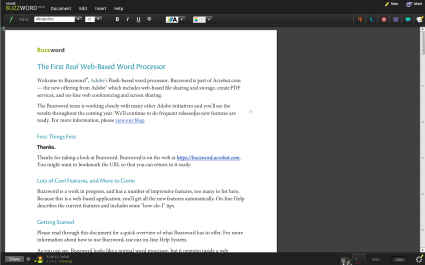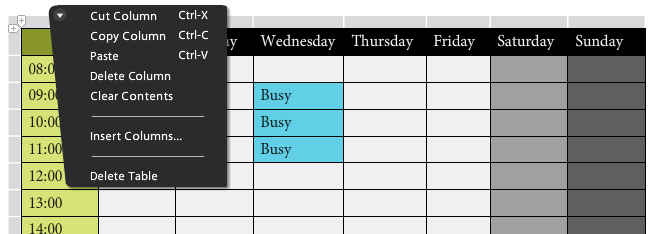[The ODE] Adobe Acrobat Buzzword
Collaboration. That is what most of the web is built up of today. Some of the most popular websites are built by the effort of many, while those who run the website merely give them tools for the same. Among the prime examples of collaboration are Wikis, however in cases where the document content needs to be shared in a private collaborative environment, Wikis are inefficient.
 Survey
SurveyAcrobat.com is a suite of services by Adobe which facilitate online collaboration around documents and files. They offer services for online document creation, editing and sharing, online conference using acrobat connect, file sharing, and online PDF creation. Buzzword is the online document editor of the package.
The free version of the service comes along with 5GB online storage for your documents and files, and allows up to five PDF conversions. The meeting service is also restricted to three participants.
A buzzing interface
Adobe Buzzword is a powerful document editor, which has a clean and uncluttered interface, and supports a large number of features; more in fact than most others.
The interface design is unique, with different panels, and tool-bars which slide out of view and collapse into neat icons when they don’t need to be used. In fact, most of the UI is collapsible, which means that there is more space for the document being edited in your browser and less distraction when you are working.
The interface is quite visually pleasing, and has smooth transition between states which make the application feel even more responsive. This does come at a price though, as the application takes quite a lot of time (over 3 to 4 minutes) to load.
The interface layout is similar to that of a desktop application. With the browser running in maximised mode (press F11) you might wonder if you are still running a browser application. The normal desktop paradigm of a menu bar and toolbar is maintained.
The menu bar is quite light, with just four menus. The “Document” menu, has commands for importing / exporting, creating and sharing documents, printing, and spelling settings. The “Edit” menu fort the usual cut/paste, undo/redo etc. An insert menu for inserting tables, images, endnotes, footnotes, comments etc. And a Help menu for getting help about using buzzword.
The Adobe Buzzword icon on the left of the menu drops down more options for configuring Buzzword, signing out, and information about Buzzword.
The row of toolbars shows tools for editing fonts, paragraph styles, lists, images, tables and comments, It also has a link to go to your list of documents. On clicking on a toolbar icon it expands to show options in a common area. Right below the toolbar, one can expand a ruler for setting up margins graphically, much like Microsoft Word.
The status bar in Buzzword is rather large, as it contains collapsed panels for spelling, history, document zoom percentage, and an indicator for the connection status. The same “status bar” contain on the left side a share button, for collaborative editing of the document, and other sharing options, and a taskbar-esque display of the authors of the document. This layout means that with one look you can tell who is editing / accessing the document.
The elements in the status bar expand gracefully to reveal more information or options.
What’s the Buzz about?
The interface of Buzzword in certainly impressive, however it is a more than capable document editor, and the interface is not the only reason to use it.
Buzzword contains all of the features you would expect from a document editor, and while it cannot rival OpenOffice.org Writer or Word in features, it beats Wordpad by a wide margin.
Formatting
Of the standard features included are: font style and size selections along with other basic formatting features (bold, italicize, underline, strike-through, font colours, and background colours). One important feature missing here is that of setting text as headings, subheading etc, which are present in other document editors, here you will manually have to set the style of the document.
Paragraph formatting settings allow you to set alignment, line spacing, and indentation.
List setting allow for bulleted, numbered, or check lists, each of which further allow you to configure how your list is displayed, by selecting bullets, changing the list nesting, skipping list elements and starting new lists.
Images
Inserting images is as simple as clicking on the insert image button, and selecting an image to upload. The uploaded image is inserted straight into the document, and can then be manipulated.
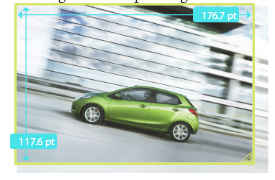
For images you can set alignment relative to the text, and its offset. Images can also be resized straight in the document by dragging the resize handles. On doing so, you also get real-time feedback of the current image size, in your default units. Images can be removed by simply selecting them and pressing delete.
Tables
Inserting tables is simple as well. When you click on the insert table button, you immediately get a 2×2 table in your document.
Rows and columns can be added by simply clicking on the small ‘ ‘ markers which appear between rows and between columns. Entire rows/columns can be selected by clicking on the shaded areas above / to the left of them. On doing so, you also get an arrow which can be clicked for a drop down menu of options for deleting, copying, and inserting.
Commenting
Commenting is also quite easy in Buzzword, and can be done by clicking on the add comment button on the toolbar, or by clicking on the small comment icon which floats to the right of the current line.
Comments appear as small floating boxes with the author’s name, and a timestamp. When a  comment is activated, it highlights (or more accurately doesn’t dim) the text it is attached to. Comments can easily be dispensed with by clicking on the small garbage bin icon.
comment is activated, it highlights (or more accurately doesn’t dim) the text it is attached to. Comments can easily be dispensed with by clicking on the small garbage bin icon.
Other features
Buzzword is full of features which make working with documents a pleasant experience. Besides features such as endnotes, and footnotes, header and footer, another strength of Buzzword is its sharing features.
 Sharing is very easy and allows for multiple people to access the same document at the same time. Although it is not possible for multiple people to simultaneously work on the same document: you cannot edit a document while it has unsaved changes on someone else’s computer. Other than that you can see changes reflecting on your computer immediately as the other person editing the document saves his changes.
Sharing is very easy and allows for multiple people to access the same document at the same time. Although it is not possible for multiple people to simultaneously work on the same document: you cannot edit a document while it has unsaved changes on someone else’s computer. Other than that you can see changes reflecting on your computer immediately as the other person editing the document saves his changes.
Buzzword also has in in-built spelling checking and correction engine, which supports multiple![]() languages. Any spelling mistakes you make are visible in the “status bar.” The same spelling icon expands to allows you to skip through the spelling errors in your document. Spelling mistakes in the document are indicated by the usual wavy red line, which on clicking reveals correction options. Next to the spelling mistakes indicator is also a real-time count of the number of words in the document.
languages. Any spelling mistakes you make are visible in the “status bar.” The same spelling icon expands to allows you to skip through the spelling errors in your document. Spelling mistakes in the document are indicated by the usual wavy red line, which on clicking reveals correction options. Next to the spelling mistakes indicator is also a real-time count of the number of words in the document.
The import and export features of Buzzword also work much better than most other online word processors, and it is able to retain formatting, images, tables, and even diagrams from word documents.
Another powerful feature in Buzzword, the History support. Appearing as an analogue clock icon in the status bar, it expands to show a timeline of changes in the document, and allows you to browse to and revert to any past save. You also get a visual indication of how much of the document has changed between any two saves.
The final buzz
If you have just started moving your work to the cloud, Buzzword offers a very smooth transition path. You will not feel at odd with the interface or the workflow, as it mimics that of desktop software.
Buzzword differs from most other online document editors in that it is built on Adobe Flash, and which this makes the environment that much more rich, it also means that initial loading times are significantly more than those of other services. However thanks to the framework caching features of Flash, after the first time, loading is quite snappy.
While Buzzword is a rather heavy application it provides good features, and an impressive performance. You will find that it is well capable of most of the functionality you have come to expect from desktop word processors, and is an indispensable tool one you start using it.
Buzzword website: https://buzzword.acrobat.com/
Acrobat Website: https://acrobat.com/