How to use Mac or MacBook’s display on Apple Vision Pro: A complete guide
The Apple Vision Pro is equipped with a 180-degree 3D 8K display.
It allows seamless integration with Apple Mac or MacBook's display.
You can resize the 3D virtual display of Mac in the Vision Pro as well.

Apple has finally launched its first MR headset, the Vision Pro. It is now available for purchase in the US and is already doing rounds on the internet. With over 2,00,000 Apple Vision Pro headsets sold, this next-level MR headset is equipped with a 180-degree 3D 8K display and advanced AI features. Notably, the Vision Pro allows seamless integration with Apple Mac and MacBook’s display through the Mac Virtual Display feature. This enables the display window to manifest within the 3D view facilitated by the Vision Pro. I know this sounds really cool, let me tell you how you can do it.
 Survey
SurveyBefore connecting both devices, there are some things that you need to make sure.
Also read: Apple Vision Pro memes: 7 wild ways how people are using it
Things to do before connecting Vision Pro to Mac or MacBook

- Make sure that both devices are logged in with the same Apple ID.
- Furthermore, the PC should be running on macOS Sonoma or later OS.
- The Vision Pro should also be running on the latest OS.
- Both devices should be kept within 10 metres of each other.
- Both of them should have their Bluetooth and WiFi turned on.
Also read: Our extended reality truly begins in 2024 with the Apple Vision Pro
Connect Mac or MacBook to Apple Vision Pro
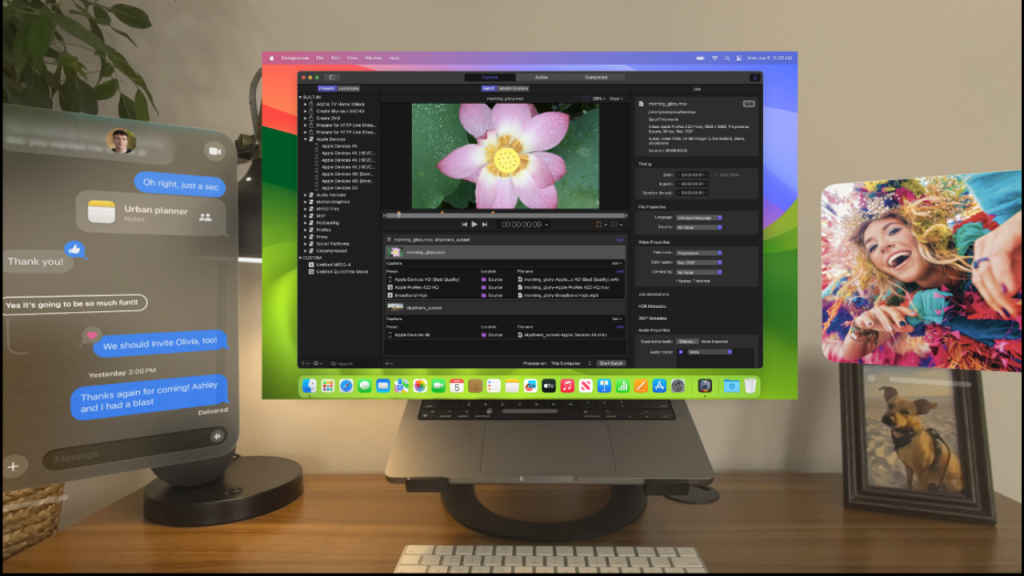
Step 1: Put the Apple Vision Pro on, look at your PC’s display, and tap on the ‘Connect’ button.
Step 2: There is one more way to connect both devices. Go to the Control Center, tap the PC and Vision Pro logo, and select Mac or MacBook.
Step 3: Moreover, if you want to disconnect the devices, just tap the ‘X’ button.
Apart from that, you can also resize the virtual display of the PC in the Vision Pro. To do this, simply pinch and drag apart the bottom corners of the window and the size will increase.
Mustafa Khan
Mustafa is a young tech journalist who tells it like it is, cutting through buzzwords to deliver straightforward smartphone reviews. He’s the office go-to for insider tips and quick demos, and his video content doesn’t waste anyone’s time. When he’s off the clock, he geeks out over cars, photography, and hunting down the best spot for Indian food. View Full Profile