Google Docs is getting new buttons to help you write faster: Here’s how
Google is rolling out new buttons on Google Docs.
The new buttons will help you to write faster.
You will see these buttons at the top of your Google Doc.
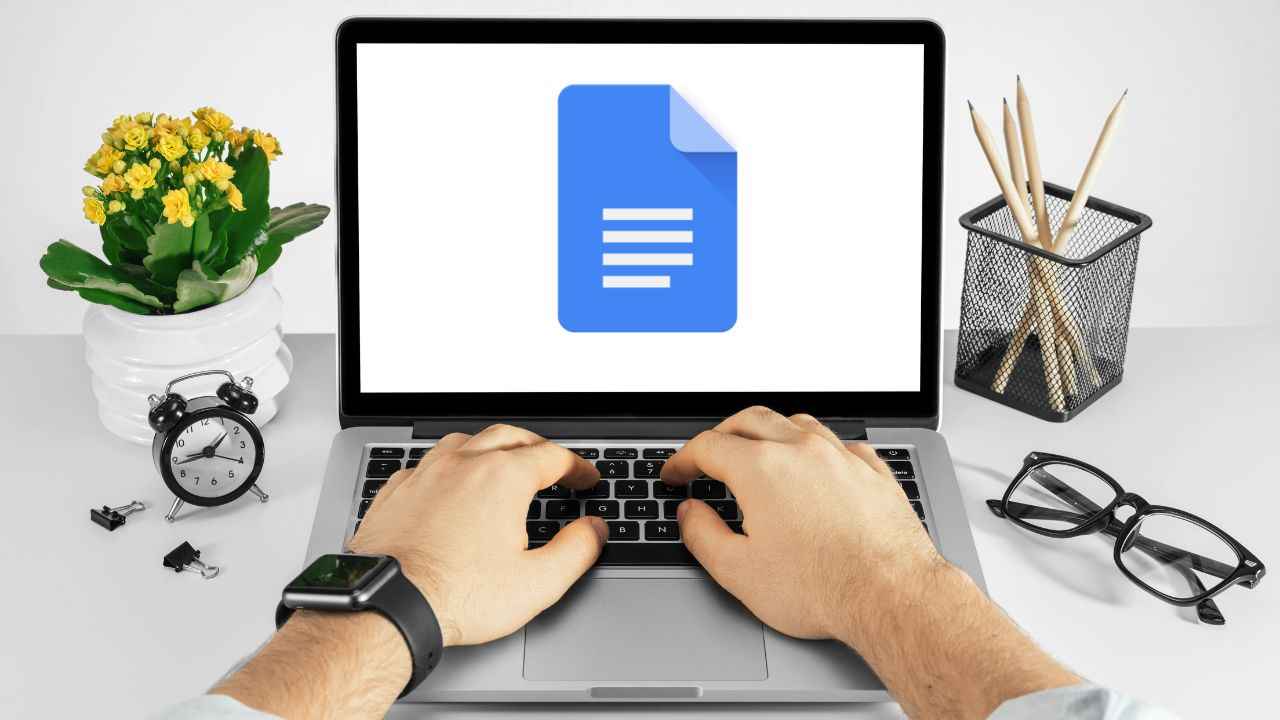
Google has announced that it is rolling out new buttons on the online word processor Google Docs. These new buttons will help you to write faster.
 Survey
Survey“We’re introducing new buttons at the top of your Google Doc that enable you to quickly insert building blocks for different types of content, such as meeting notes, email drafts and more, directly into your document,” the tech giant said in a Workspace Updates blogpost on October 3.
Also read: Google’s Bard chatbot now available in Gmail, Docs, Drive, Maps & more: Here’s how it works
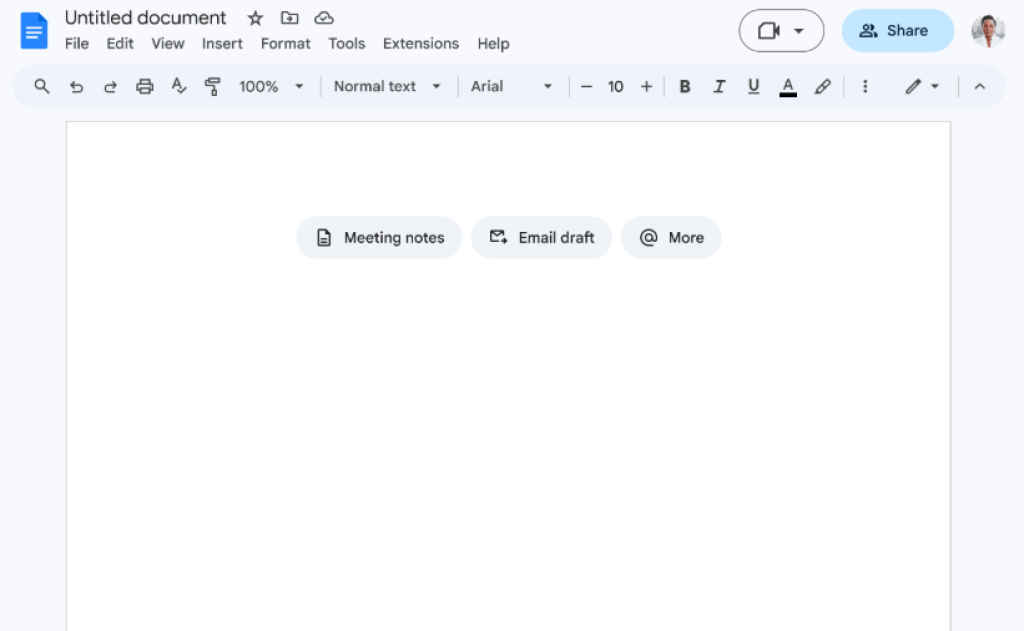
You can simply click your preferred button or choose ‘@ More’ to see options like drafts for a Calendar event or a code block.
The new buttons boost productivity and save your time by helping you to quickly access Docs smart canvas features such as email drafts, meeting notes, and search for more.
Also read: Google to kill Gmail’s basic HTML view in 2024
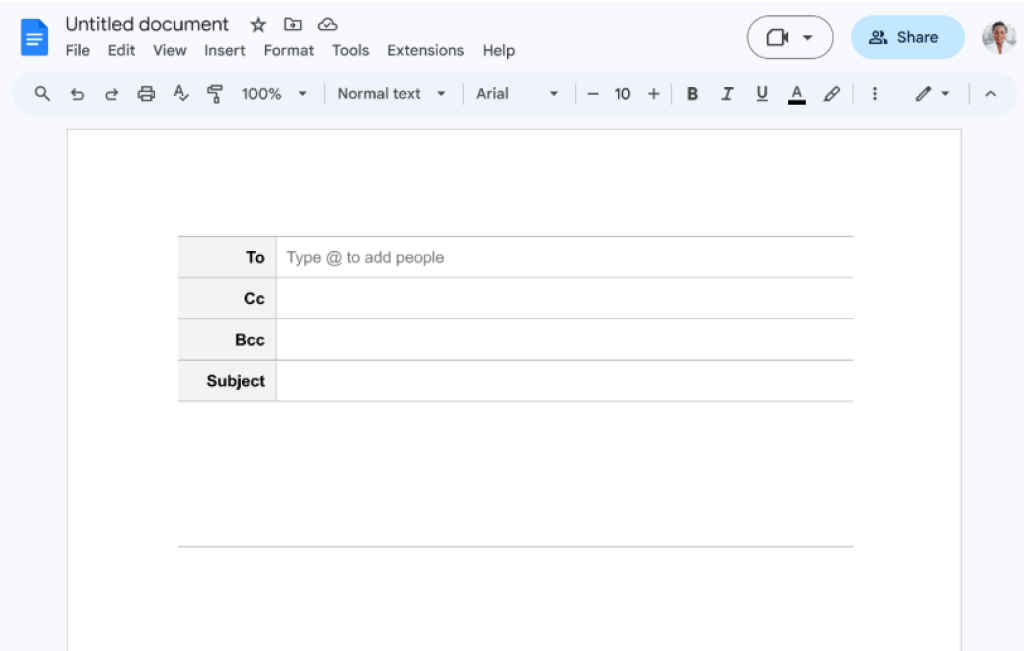
It’s important to note that the row of buttons will only appear at the top of newly created or empty Google Docs. This means that you will not see these options in documents with existing content.
The new buttons are currently rolling out to all Google Workspace customers and users with personal Google Accounts, and will be ON by default.
Google recently announced a more capable version of Bard that integrates with Google apps and services including Gmail, Docs, Drive, Google Maps, YouTube, and Google Flights and hotels. For those who are unaware, Bard is an AI chatbot which Google launched earlier this year. It’s worth noting that if you choose to use the Workspace extensions, your content from Gmail, Docs and Drive will not be seen by human reviewers, used by Bard to show you ads or used to train the Bard model.
The tech giant also improved the ‘Google it’ feature to double-check Bard’s answers. So, when you use Bard’s “Google it” button for responses in English, you can click on the ‘G’ icon, and Bard will analyse the response, checking for supporting content from the web.
Ayushi Jain
Tech news writer by day, BGMI player by night. Combining my passion for tech and gaming to bring you the latest in both worlds. View Full Profile