UIDAI: How to check Aadhaar card linked to mobile phone number
How to check Aadhaar card linked to mobile phone number.
How to link Aadhaar card to phone number in easy steps.
How to update Aadhaar card photo at enrolment centre.
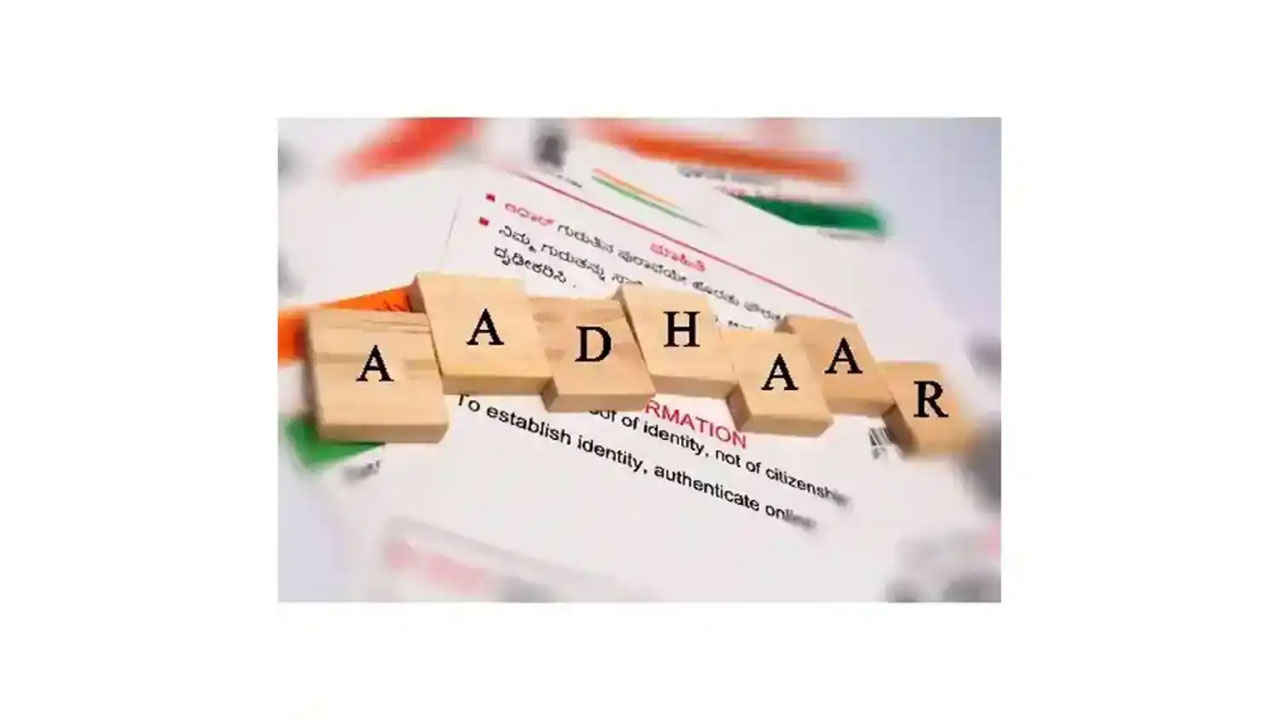
Unique Identification Authority of India (UIDAI) services can only be available only if your Aadhaar card is linked to your mobile number. Due to the biometric verification requirement, the Aadhaar card number can’t be linked with a phone number online. In case your phone number is not linked to Aadhaar card you will have to physically visit the Aadhaar centre to update your mobile number.
 Survey
SurveyHow to check if your Aadhaar is linked to your 10-digit mobile number? Check out the full process below to see if your Aadhaar number is linked to your phone number. Here is our step-by-step guide to check Aadhaar mobile number link.
Table of Contents
How to check Aadhaar card linked to mobile phone number
To check if your Aadhaar card are linked to your mobile phone number visit the official website of the Unique Identification Authority of India (UIDAI). You will have to go to the MyAadhaar section at the top left corner and select “verify my email/ mobile number” under the ‘Aadhaar services’ section. Simply enter details such as the Aadhaar card number, mobile phone number, and captcha code to verify. Please note that there is no online process to Aadhaar mobile link online as it requires biometric verification.
1,. Visit the official UIDAI website.
2. Go to the MyAadhaar section on the top left corner of the website.
3. Next, under the Aadhaar services section, click on verify my email/mobile number.
4. Then enter your details including your Aadhaar card number, mobile phone number, captcha code, and more as required in the given space.
5. Next, the website will show if your Aadhaar number is linked to the mobile number.
6. In case your mobile number is linked to the card, the UIDAI website will show a text: “the mobile you have entered already verified with our records.”
7. In case your Aadhaar card is not linked to your mobile number, then you will have to visit the nearest Aadhaar centre and follow the process to update your mobile number.
How to link your Aadhaar card with mobile number
If you have not linked your mobile number with your Aadhaar card number you will need to go to an Aadhaar enrolment centre and update it. The process takes up to 90 days. Follow the below mentioned steps to update your Aadhaar card with your mobile phone number.
1. First search for the nearest enrolment centre by clicking on UIDAI Official webpage.
2. Go to https://appointments.uidai.gov.in/easearch.aspx.
3. Next, fill the Aadhaar Correction Form
4. You have to mention your current mobile number that has to be updated in Aadhaar card.
5. Then submit the form and provide your biometrics for authentication at the centre.
6. Next, the executive will hand over the acknowledgement slip to you with the Update Request Number (URN).
7. You can track the status of Aadhaar update via the URN.
8. You can also check the Aadhaar card mobile linking update status by calling UIDAI’s toll-free number 1947.
How to change Aadhaar card photo
There is a quick way to change the old photo and add a new one to your Aadhaar card by visiting the Aadhaar enrolment centre. The update process may take up to 90 Days. Follow our step-by-step guide to change your Aadhaar photo in easy steps.
1. In order to change the Aadhaar photo, you will need to visit the nearest Aadhaar Permanent Enrolment Centre.
2. Next, fill the Aadhaar enrolment form. You can also download the form from the official website of UIDAI.
3. Then fill the form with all the required details.
4. Next, submit the filled form with the Aadhaar Permanent Enrolment Centre in charge.
5. Enter your biometric details next.
6. Next, the Aadhaar Centre executive will click a fresh photo of you to update your Aadhaar card.
7. Once you have completed the process, you will have to pay a small service fee to update the Biometrics details on the Aadhaar.
8. Finally, you will get an acknowledgement slip with an Update Request Number (URN).
9. With the updated URN, you can check the status of your photo change request on the official website.
10. Then download the Aadhaar card with the new photo from the official UIDAI website.
How to download your Aadhaar card with a new/updated photo
Here is how you can download your Aadhaar card with the updated photo by following the below mentioned steps.
1. Visit https://uidai.gov.in/my-aadhaar/get-aadhaar.html.
2. Next click on ‘Download Aadhaar’.
3. Just enter your Aadhaar card Number, Enrolment ID, or Virtual ID.
4. Then enter the captcha code and click on ‘Send OTP’.
5. Next, you will have to enter the OTP sent to your registered mobile number and download your new Aadhaar card. You will also get the option to print the Aadhaar card.
Silky Malhotra
Silky Malhotra loves learning about new technology, gadgets, and more. When she isn’t writing, she is usually found reading, watching Netflix, gardening, travelling, or trying out new cuisines. View Full Profile