How to record calls on Truecaller on your mobile phone
Truecaller basic account holders get a new phone call recording feature.
Here is how to use Truecaller call recording feature.
How to listen to calls recorded on your smartphone.
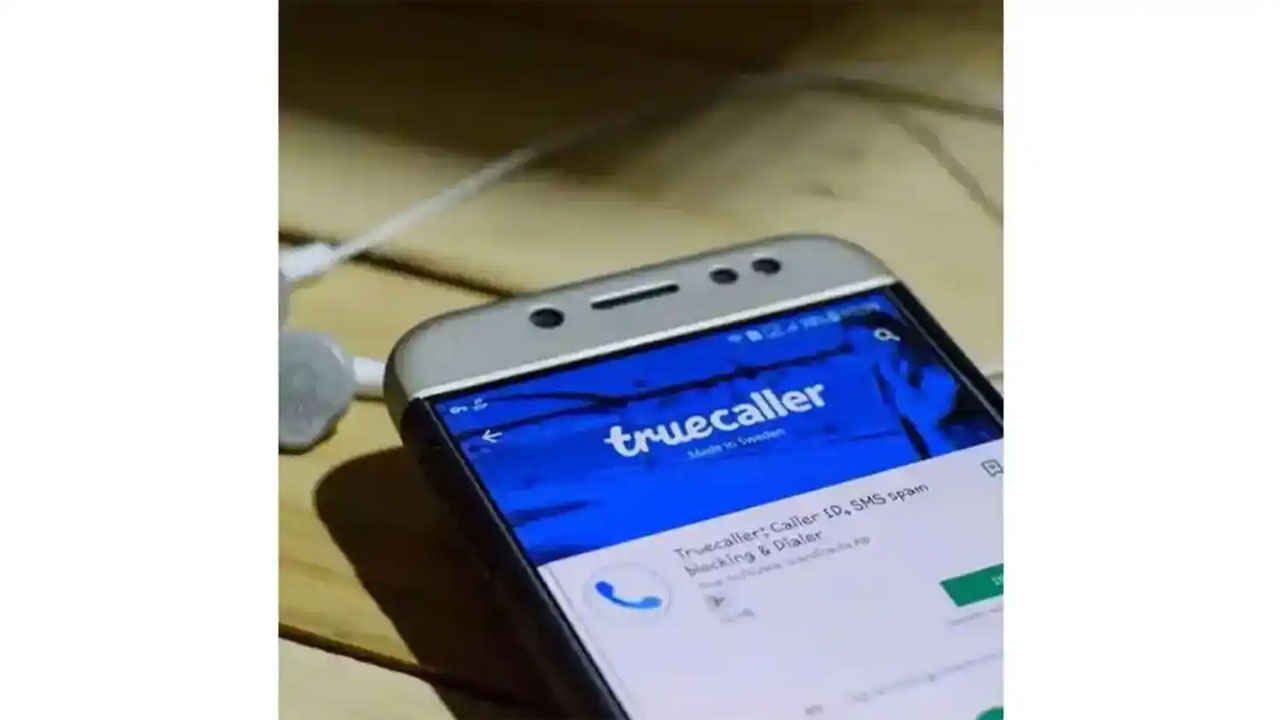
Truecaller has rolled out the call recording feature for users with a basic account. The feature was earlier available only for premium users. The feature allows users to record calls. The feature is only available to users with phones running Android 5.1 and newer versions. The new version has been released for Android phones for now and will reach iOS devices in the coming weeks.
 Survey
SurveyThe app allows users to record calls manually similar to the auto-record feature. A number of smartphone brands offer the call recording feature, however, users whose devices don’t support this feature rely on third-party apps like Truecaller to record calls. Truecaller says that the recorded calls will not be stored by the company and will not be uploaded to Truecaller servers for security. The new truecaller feature can be useful to protect users from scammers and harassment callers.
The new feature comes with the latest update with the version 12 release of the app. The new app brings a redesigned interface, as well as new features like video caller identification, call recording, and more for smartphone users. One of the key Truecaller features of the new update is the free call recording feature for all users. The feature can be enabled from the Truecaller app and allows you to access the recorded calls by going to the Call Recordings setting on the Truecaller app. The app also allows you to share the calls with your contacts or save them on Google Drive. The Call recording files can be checked on the default file manager app on your smartphone
The call recording feature allows users to record all incoming and outgoing calls on their mobile phones. The new call recording feature was previously only available to premium users; however, the feature has now been made available to all users with smartphones running Android 5 or higher. The calls recorded will be stored in your smartphone’s memory storage. Here are the truecaller tips which allow you to use the call recording feature on your mobile phone.
Table of Contents
How to enable manual Call record feature on Truecaller
Follow the below mentioned steps to enable Truecaller call recording feature on your mobile phone.
1. First, you have to go to your smartphone’s Settings section on your Android phone.
2. Next, go to the Accessibility feature.
3. Then you will see the Truecaller Call Recording feature under the Downloaded Apps section.
4. Simply tap on it to enable the feature.
5. You will be able to see the call recording feature in the app in the hamburger menu.
6. When you tap on the feature, just tap again on the “Set up” button.
7. You will be required to give a few permissions to the Truecaller app before you can start using the feature.
8. Then you are all set to manually record the calls.
How to setup auto-record for calls on Truecaller app
The auto-record feature allows you to record every call automatically, instead of having to manually record it every time. Here’s how you can set up the auto record feature for calls on Truecaller.
1. Once you set up the process, you will see the settings button in the Call Recording section.
2. Just tap on the call recording section and enable the auto-record option.
3. Once this feature is enabled, the app will automatically record calls and you won’t be required to do anything else.
How to listen to recorded calls on your phone
You can easily listen to the call recordings on the Truecaller app. Follow the below mentioned steps.
1. Just go to the side menu in your Truecaller app.
2. Click on the Call Recording function.
3. Next, you will find your latest recording
4. Just tap on it to listen to the recording.
How to delete the call recordings on your smartphone
The call recordings will be saved in your phone’s memory. Call recordings can be accessed manually in the default file manager app on your smartphone. Follow the below mentioned steps to delete call recordings.
1. On your Android device, just go to the Phone app.
2. On the top right corner tap More options Settings and tap on Call recording feature.
3. Under “Recordings,” just tap Delete recordings.
4. Just Tap Confirm to delete the recorded calls from your phone.
Silky Malhotra
Silky Malhotra loves learning about new technology, gadgets, and more. When she isn’t writing, she is usually found reading, watching Netflix, gardening, travelling, or trying out new cuisines. View Full Profile