How to Record Calls Using Truecaller on Android – A Step by step guide
How to record calls using Truecaller on Android phones.
Truecaller for Android app is free for 14 days.
Customers can also buy monthly or yearly subscription plans.
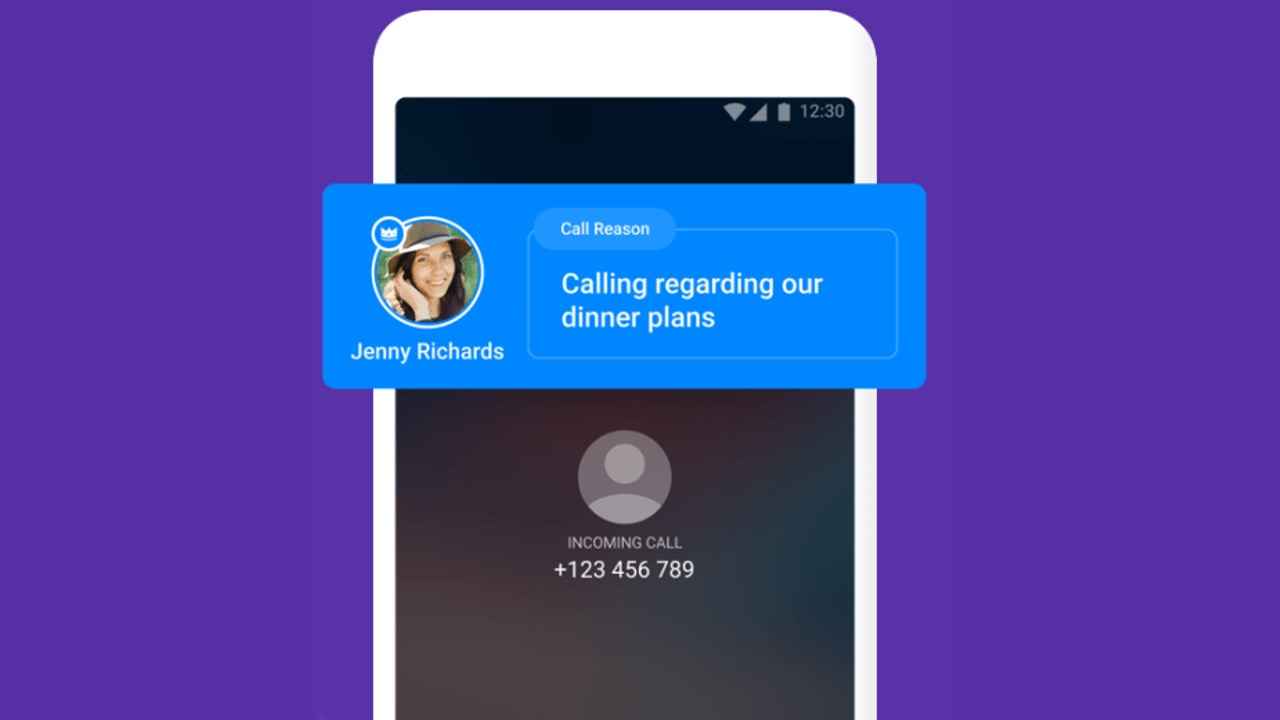
Call recording on Android phones can now be done using the Truecaller app. The caller ID app has introduced this feature which allows users to record both incoming and outgoing calls on their devices. The call recordings done on the app will be stored in your phone storage.
 Survey
SurveyThe recordings are saved offline, so you can listen to them anytime, even if there is no internet connection. The call recordings can also be shared with any of your contacts. The feature was first introduced on the app back in 2018, however only for paid subscribers. Now the company has started rolling out the feature to all subscribers.
The new call recording feature is now available on all devices running Android 5.1 and newer. The feature is available to all customers on the latest public beta version of the app and for five percent of users on stable versions. The company plans to roll out the call recording feature to all Truecaller users worldwide within a few weeks. The feature will be available across all Android versions including the latest Android 12.
It is advised that before using the call recording feature on Truecaller on your Android device, permission has to be taken or the person on the call should be informed before recording. Call recordings are also illegal in some countries so the customer should check with the local laws before proceeding.
Truecaller is an online database that helps in recognising unknown callers using phone numbers. It can identify spam calls and block them. The monthly payment plans for call recording on Truecaller starts at just Rs 49 for a monthly plan, while a yearly subscription plan is priced at Rs 449. Truecaller recommends that users record calls with the speaker enabled and in a quiet place to get the best audio quality.
Table of Contents
How to record calls using Truecaller for Android
Truecaller for Android is currently available for Android devices running v5 or higher. The new feature lets you record calls on Android phones, without using any additional apps. The new feature will be rolled out over the next 2-3 weeks globally. Do note that Truecaller saves all the recorded calls on your phone storage, so you can access all previous call recordings in the future without needing an Internet connection. If the feature is now available on your phone, follow the following steps.
1. Download the Truecaller app for Android from the Google Play store.
2. Go to Settings > Accessibility on your Android phone to permit the app to record calls.
3. Now, tap on the 'Start free trial button option in the next window
4. Once all the necessary permissions are given, then you will get a message which says 'call recording enabled'.
5. Next, click on the call record button on the Caller ID screen. This will enable you to receive or make new calls and record audio.
How to listen to my call recordings
You can listen to your call recordings on Android anytime as they are saved offline. The recordings are available to listen to even without an active internet connection.
1. To listen to recorded calls, go to the Side menu -> Call Recordings.
2. You will be able to see your last recording in a detailed view of the person you had a call with as well.
How to disable call recording feature on Truecaller
In case you want to disable the call recording feature follow the below-mentioned steps.
1. First, go to the side menu on the App by pressing the hamburger button from the top-left corner.
2. Next, tap on Call Recordings on the next screen.
3. Finally, turn off the 'Call recording' option.
How to change the name on Truecaller
Truecaller is one the most popular caller ID and spam blocking apps globally. It allows you to send and receive messages, record calls, make voice calls, and more. It is ideal for blocking spam calls, identifying calls from unknown numbers, as well as avoiding spammers. Sometimes Truecaller may display the wrong name while calling which could lead to your number getting blocked. Follow the below-mentioned steps to change the name on Truecaller on Android phones.
1. Download and Open the Truecaller app on your Android device.
2. Next tap on the menu button in the top left corner of the phone.
3. Next click on the edit name option.
4. Simply change the name.
5. Once you have updated your profile, it takes approx. 24-48 hours for your personal details to be updated.
Silky Malhotra
Silky Malhotra loves learning about new technology, gadgets, and more. When she isn’t writing, she is usually found reading, watching Netflix, gardening, travelling, or trying out new cuisines. View Full Profile