How to find & customise your Instagram QR code: Step-by-step guide
Instagram allows you to share a QR code to help other people easily find your profile.
You can also customise your QR code on Instagram.
In this step-by-step guide, we’ll tell you how you can find and personalise your Instagram QR code.
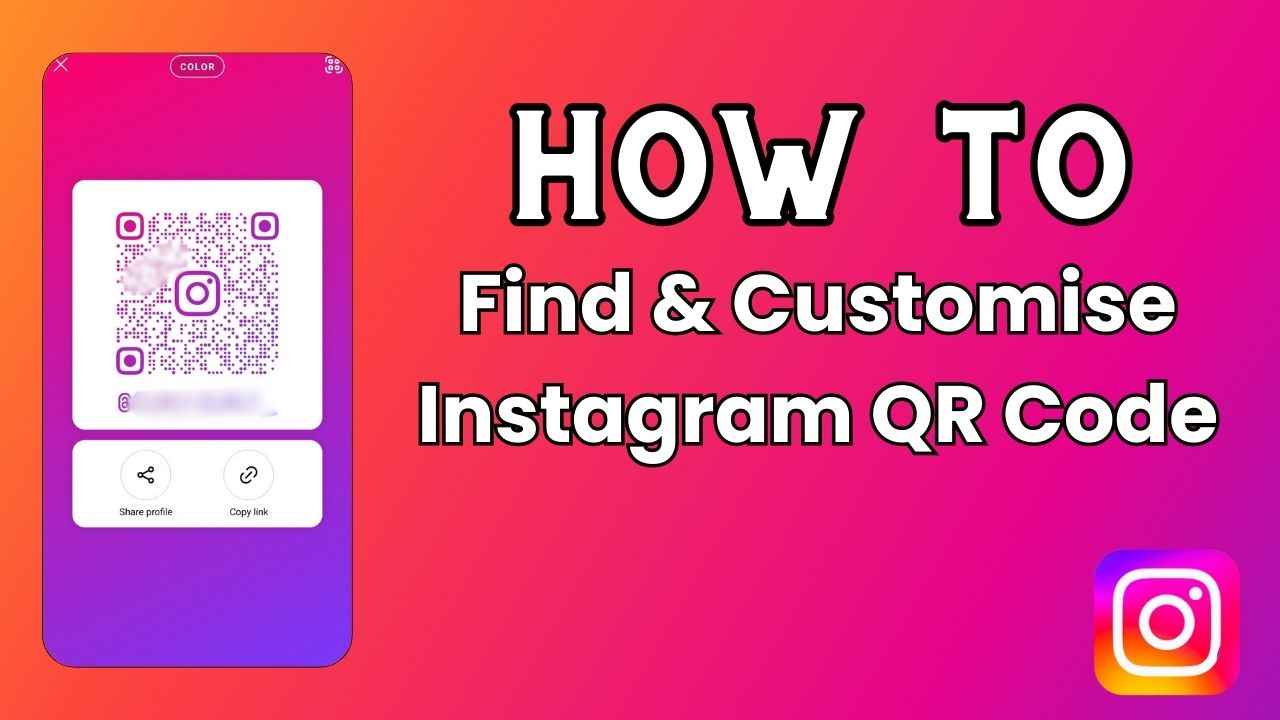
In today’s digital world, social media has become an integral part of our daily lives, connecting us with friends and family. Instagram, one of the most popular social networking platforms, constantly evolves to enhance user experience. One feature that is gaining popularity is the QR code.
 Survey
SurveyInstagram QR codes act as connecting cards, offering a quick way to share your profile with others. These scannable codes simplify the process of connecting with new friends by directing individuals straight to your Instagram profile. You know what the best part is? You can customise your QR code to reflect your style.
In this step-by-step guide, we’ll tell you how you can find and personalise your QR code on Instagram.
Also read: How to share your Instagram posts, stories & reels with only close friends: Easy guide
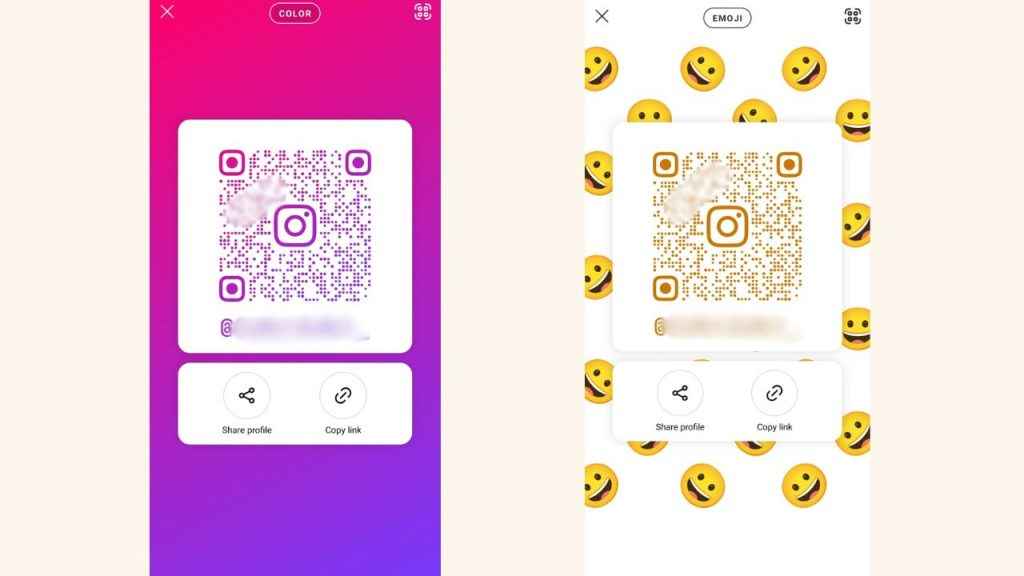
How to find and customise your QR code on Instagram
Instagram allows you to share a QR code to help other people easily find your profile. You can also customise your QR code. Let’s check out how.
How to find and customise your Instagram QR code from Android and iPhone
Step 1: Open the Instagram app.
Step 2: Tap your profile picture present at the bottom right to go to your profile.
Step 3: Tap the Share profile option. Or, you can tap the three horizontal lines present at the top right, and then tap the QR code option.
Step 4: To customise your QR code, touch anywhere on the screen or tap the button at the top to try other designs.
Step 5: Use Color to switch between different colours, Emoji to choose an emoji design or Selfie to take a photo and try on different selfie stickers.
Also read: Enhance your Instagram security: Easy guide to set up two-factor authentication for your account
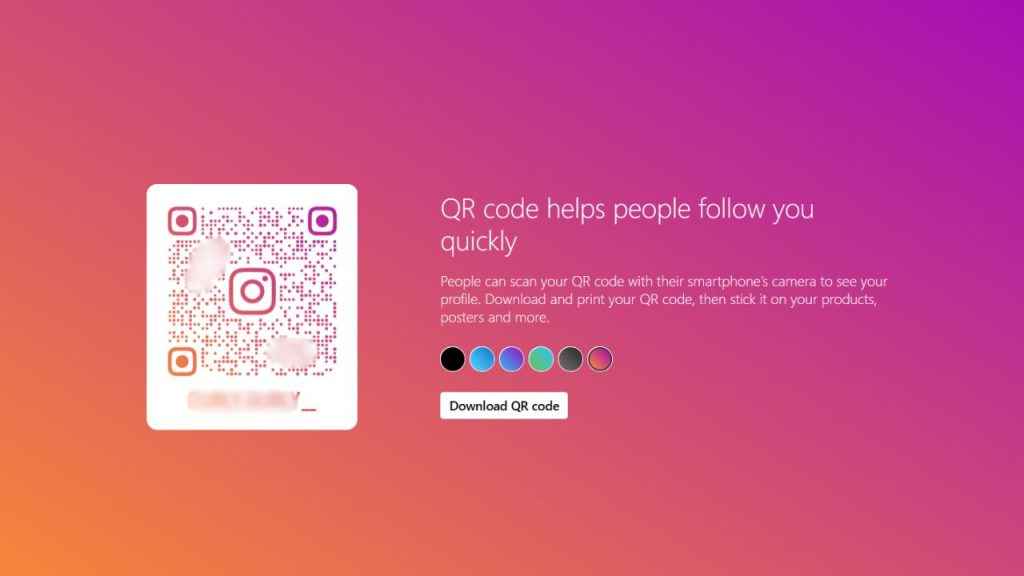
How to find and customise your Instagram QR code from computer
Step 1: Open Instagram on any web browser. Or click here.
Step 2: Login into your Instagram account.
Step 3: Click your profile picture to go to your profile.
Step 4: Click the Setting icon present at the top.
Step 5: Click the QR code option.
Step 6: To customise it, click the circle with a colour you want to use.
How to scan a QR code on Instagram
Step 1: Open the Instagram app.
Step 2: Tap your profile picture in the bottom right to go to your profile.
Step 3: Tap the three horizontal lines present at the top right corner, then tap QR Code. Or, tap the Share profile option on your profile.
Step 4: At the top of the screen, tap the scanner icon.
Step 5: Now, hover the camera over the QR code until it is captured.
Ayushi Jain
Tech news writer by day, BGMI player by night. Combining my passion for tech and gaming to bring you the latest in both worlds. View Full Profile