How to edit messages on Instagram: Quick guide for correcting typos

When you send a message to someone on Instagram, you have up to 15 minutes to edit it.
After you've edited a message, Edited will appear above your message in the chat.
Each message you send can be edited up to five times.
In the bustling world of social media, connecting with friends and staying in the loop has become an important part of our daily lives. Meta-owned Instagram is one of the most used social networking platforms which helps us to stay connected with our friends and family.
While sending messages on Instagram is very simple, there are times when you might notice a typo or an error, or simply want to modify something after hitting the send button. Luckily, Instagram allows you to edit your messages.
Whether it’s correcting a small typo that changes the meaning of a sentence or updating the information you’ve shared, knowing how to edit messages on Instagram can save you from potential misunderstandings.
This step-by-step guide will help you to edit your messages on Instagram.
Also read: How to delete multiple Instagram DMs at once: Quick guide
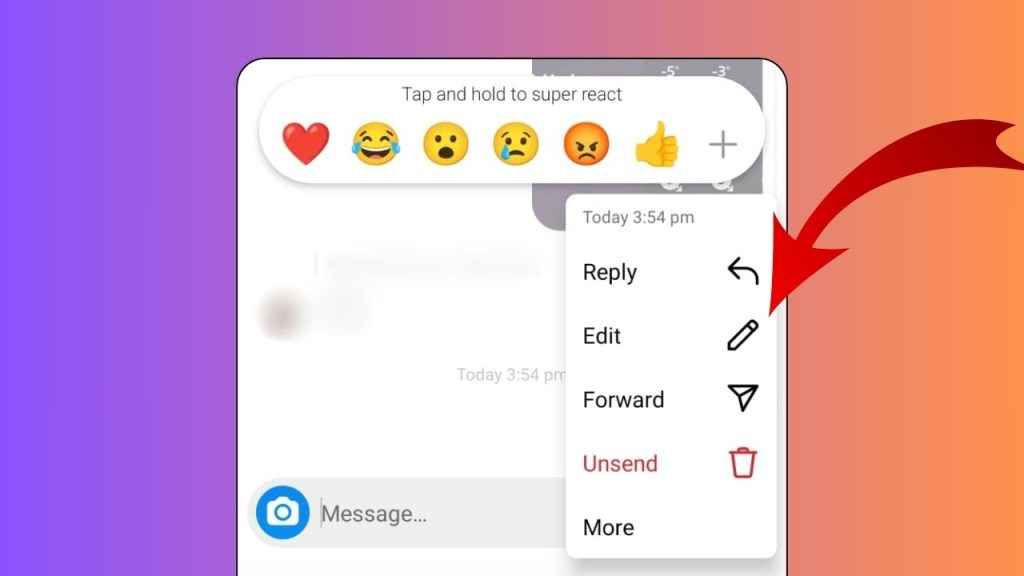
How to edit messages on Instagram
How to edit Instagram messages on Android
Step 1: From your conversation, tap and hold a message that you have recently sent.
Step 2: Tap the Edit option. (It’s important to note that you may no longer see this option if it’s past the time limit.)
Step 3: Update the text of your message.
Step 4: Tap Done to update your message in the chat.
How to edit Instagram messages on iPhone
Step 1: Tap and hold the message that you want to edit.
Step 2: Select the Edit option. (Note: You may no longer see this option if it’s past the time limit.)
Step 3: Update the text of your message.
Step 4: Tap the Send symbol to update your message in the chat.
Also read: How to clear your Instagram search history: Step-by-step guide
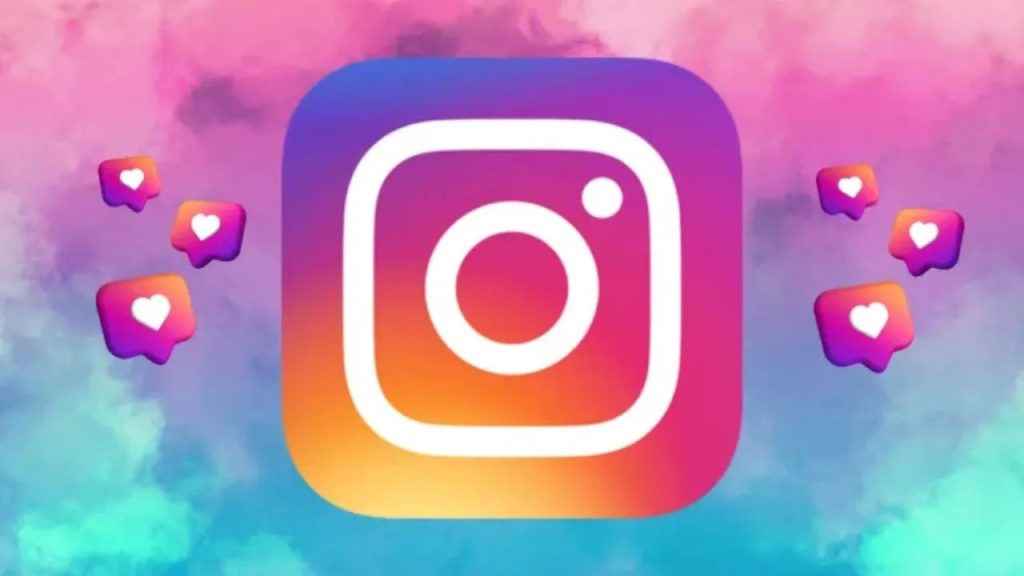
It’s important to note that after you’ve edited a message, Edited will appear above your message in the chat, informing recipients of the correction without displaying the edit history. When you send a message to someone on Instagram, you have up to 15 minutes to edit it. Also, the recipient may have already read a message in the chat or from a notification before it’s been edited. You cannot edit messages that include mentions or commands, but you can unsend them. Each message you send can be edited up to five times.
Tags: edit Instagram messagesedit messages on Instagramediting messages on Instagramhow to edit dms on Instagramhow to edit Instagram messageshow to edit messages on InstagramInstagramInstagram dmsInstagram guideInstagram how toInstagram how to guideInstagram messagesInstagram news
Ayushi Jain
Tech news writer by day, BGMI player by night. Combining my passion for tech and gaming to bring you the latest in both worlds. View Full Profile





