How to change your chat wallpaper on WhatsApp for personalised experience
WhatsApp offers a way to make your chats more personalised—by changing your chat wallpaper.
You can change your wallpaper for all chats, or set a wallpaper for a specific chat.
You can also choose wallpapers specific to dark or light modes, and dim your dark mode wallpaper.
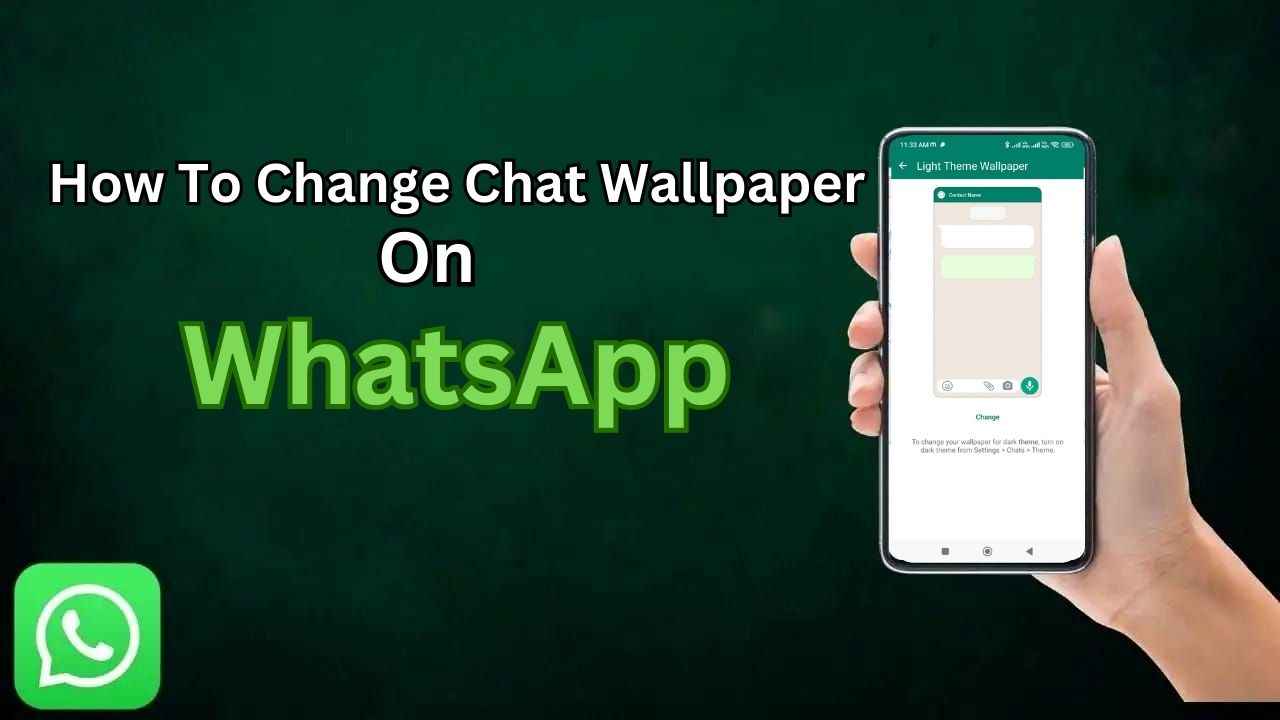
WhatsApp, the widely used instant messaging app, offers a delightful way to make your chats more personalised—by changing your chat wallpaper. With just a few taps, you can infuse your conversations with your unique style and preferences, creating a more enjoyable and engaging chatting experience.
 Survey
SurveyThe process of changing your chat wallpaper on WhatsApp is easy and flexible, allowing you to customise the backdrop for all your chats collectively or select distinct wallpapers for specific conversations. This means you can give each chat its own distinct vibe, adding a touch of individuality to your interactions.
This simple guide will help you to change your chat wallpaper on WhatsApp.
Also read: How to hide your ‘Last seen’ & online status on WhatsApp: Quick guide
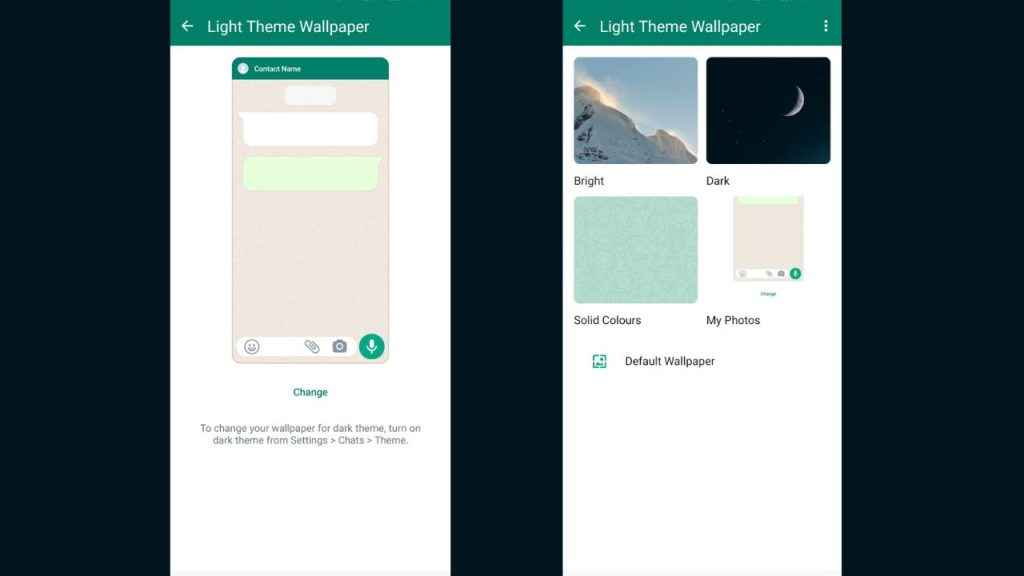
How to change chat wallpaper on WhatsApp
How to change chat wallpaper on WhatsApp from Android
How to change wallpaper for all chats on WhatsApp
Step 1: Open the WhatsApp app.
Step 2: Tap the three vertical dots present at the top right corner.
Step 3: Tap Settings.
Step 4: Select the Chats option.
Step 5: Select the Wallpaper option.
Step 6: Tap Change.
Step 7: Select a wallpaper category, then select the image you want to set as your wallpaper.
- Tap Default Wallpaper to restore WhatsApp’s default wallpaper.
Step 8: Tap Set Wallpaper.
How to change wallpaper for a specific chat on WhatsApp
Step 1: Open the WhatsApp app.
Step 2: Open the chat you want to change the wallpaper for.
Step 3: Tap the three vertical dots present at the top right corner.
Step 4: Select the Wallpaper option.
Step 5: Select a wallpaper category, then select the image you want to set as your wallpaper.
- You can tap Default Wallpaper to restore WhatsApp’s default wallpaper, or Remove custom wallpaper.
Step 6: Tap the Set Wallpaper option.
Step 7: Now, tap the For this chat “{name}” option, and hit OK.
Also read: How to format text on WhatsApp: Bold, italic, strikethrough & more
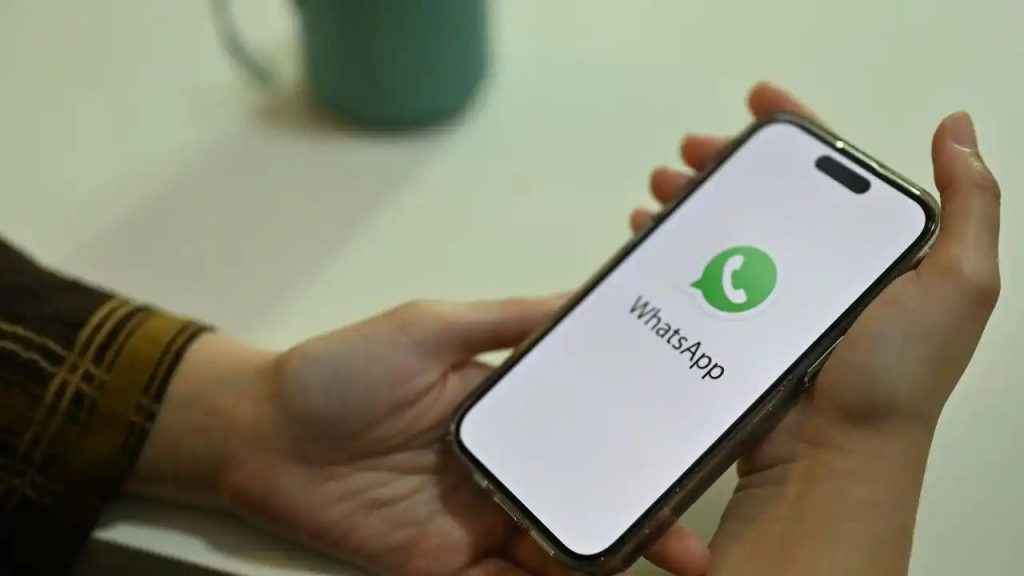
How to change chat wallpaper on WhatsApp from iOS
How to change wallpaper for all chats on WhatsApp
Step 1: Open WhatsApp.
Step 2: Tap Settings.
Step 3: Select the Chats option.
Step 4: Tap the Chat Wallpaper option.
- If you’re using dark mode, you can use the slider to dim your current wallpaper.
Step 5: Tap Choose a New Wallpaper.
Step 6: Now, select a wallpaper category, and then select the image you want to set as your wallpaper. You can also tap Default Wallpaper to restore WhatsApp’s default wallpaper.
Step 7: Finally, select the Set option.
How to change wallpaper for a specific chat on WhatsApp
Step 1: Open the WhatsApp app.
Step 2: Open the chat you want to change the wallpaper for.
Step 3: Now, tap the contact or group name.
Step 4: Select the Wallpaper & Sound option.
Step 5: Choose a New Wallpaper.
Step 6: Select a wallpaper category, then select the image you want to set as your wallpaper. You can also select the Default Wallpaper option to restore WhatsApp’s default wallpaper.
Step 7: Finally, tap Set.
Ayushi Jain
Tech news writer by day, BGMI player by night. Combining my passion for tech and gaming to bring you the latest in both worlds. View Full Profile