Latest ChromeOS update offers improved multitasking, smoother video play & more
Google is rolling out the latest version of ChromeOS M124.
The update includes Faster Split Screen Setup, WiFi QoS on ChromeOS, and more.
The new Faster Split Screen Setup offers a quicker way to set up your window layout.
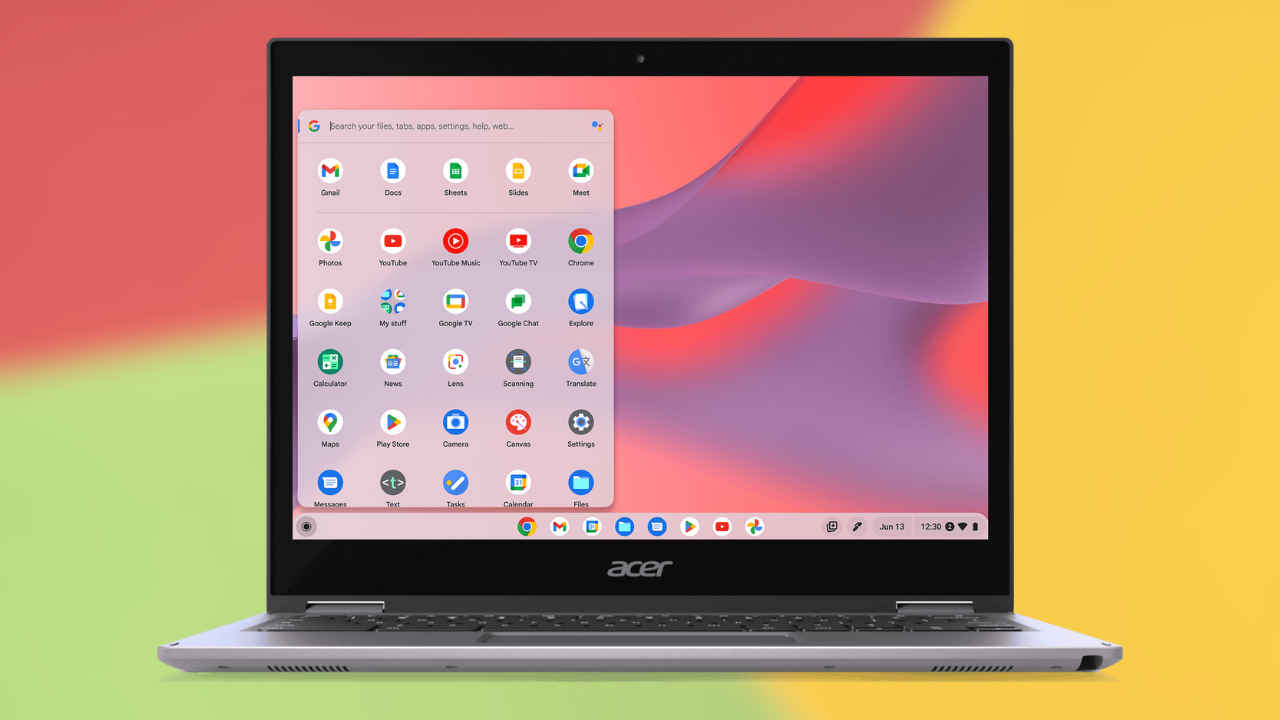
Google is rolling out the latest version of ChromeOS M124 with a slew of upgrades. The update includes Faster Split Screen Setup, WiFi QoS on ChromeOS, and more.
 Survey
SurveyThis update is currently rolling out, so just wait a little while if you haven’t got access yet. Let’s check out new features and changes that you’ll notice when you update to the new version of Chrome.
Also read: New ChromeOS update includes Material You redesign, updated Calendar view & more

Faster Split Screen Setup
Chromebooks offer several methods to organise your screen windows for increased productivity, including Split Screen. The new Faster Split Screen Setup offers a quicker way to set up your window layout by showing an overview of your open windows on the other side of the screen.
Once you’ve locked a window into place on one side, you can swiftly select another open window from the Overview or choose an app from the shelf to snap into the other side.
Also read: HP to make Chromebooks in India under new partnership with Google
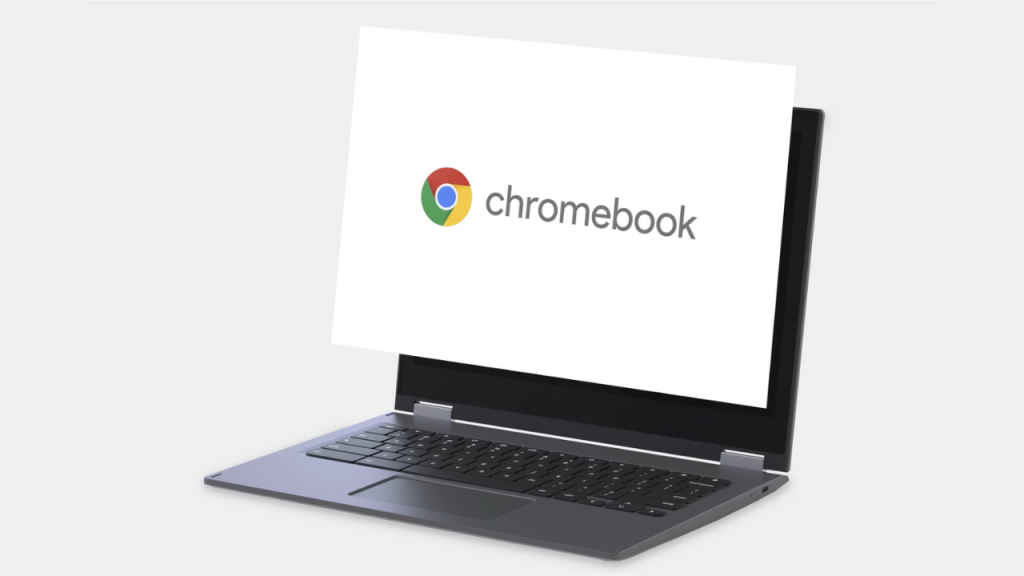
WiFi QoS on ChromeOS
ChromeOS M124 now offers a new Quality of Service (QoS) feature designed to enhance traffic prioritisation for video conferencing and gaming applications on busy Wi-Fi networks. This update promises smoother video playback and reduced buffering for users.
However, it’s important to note that in this initial release, the feature is not accessible to managed users.
Expanded mouse cursor sizes
The latest update also expands the mouse cursor sizes. You can easily adjust the cursor size to your preference by navigating to settings, then accessibility, and selecting cursor and touchpad. From there, simply slide the cursor size slider to your desired setting.
This feature is particularly beneficial for individuals with low vision, for teachers who want students to follow along during a lesson while presenting, for people who are presenting on a video call, or for anyone who prefers a larger mouse cursor.
Ayushi Jain
Ayushi works as Chief Copy Editor at Digit, covering everything from breaking tech news to in-depth smartphone reviews. Prior to Digit, she was part of the editorial team at IANS. View Full Profile