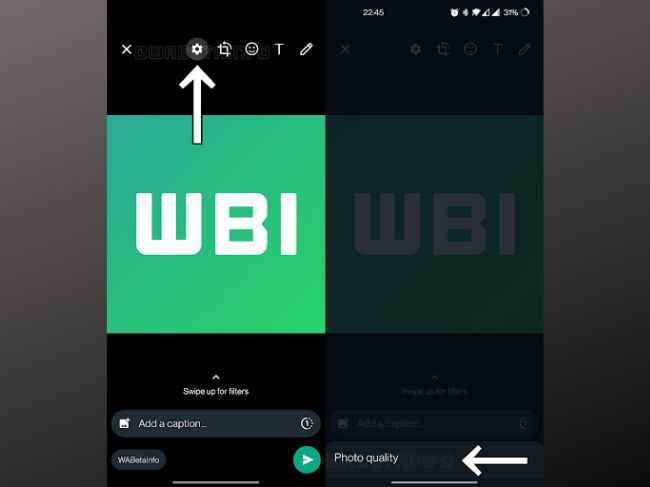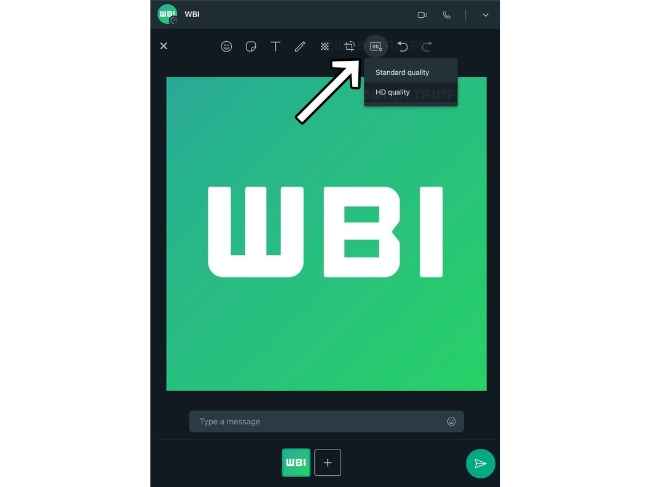How to send original quality photos on WhatsApp on iOS, Android, and Web
The 2.21.15.17 beta version features an HD Photos option available within WhatsApp.
But it still lowers the quality as it just sends the pictures with less compression.
WhatsApp is planning to launch another beta update which can actually send photos in original quality.

Whatsapp has launched an HD Photos option which allows users to select a desired quality configuration for photos that are being shared. We first spotted Automatic, Best Quality and Data Saver Option on Whatsapp Beta for Android 2.21.15.7. Well now it is rolling out to more users. However, this Best Quality still does not allow the users to share photos in their original quality as they are just less compressed.
 Survey
SurveyThe good news though is that WhatsApp is working on a new feature that will allow users to send photos in their original quality. This feature was discovered within the WhatsApp beta for Android 2.23.2.11 update.
WaBetaInfo suggests that WhatsApp have a new settings cog wheel within the top menu of drawing tools. Clicking it, you will be getting the option to choose between different picture qualities. It will give users more control over the photo quality and they will not have to rely on other ways to share media.
The ability to send original quality feature spotted on WhatsApp Desktop Beta
The beta version 2.23.2.11 is not out for everyone yet. Currently, you can do the following to choose the best upload quality for photos:
1. Open WhatsApp and go to its settings.
2. Click on 'Storage and Data' option, followed by 'Photo Upload Quality' and tap on the "Best Quality" option.
Else, if you want to send the pictures in original quality on Whatsapp, you can do so by sending them as a document. Here’s how you can do it:
How to send photos as documents in iOS
- Open the Photos app on your iPhone.
- Tap and open the picture you want to send.
- Click the share button on the bottom left corner of the screen.
- Tap on Save to Files.
- Save the image in your desired folder.
- Open WhatsApp and chat with whom you want to send the picture.
- Click the + icon and select Document.
- Select the picture from the Files app and send it.
How to send photos as documents in Android
- Open the chat you want to send the photo in.
- Tap on the pin on the text bar.
- Select Documents and then tap on Browse other docs.
- Select the image you want to send and then tap on Send.
Mustafa Khan
Mustafa is a young tech journalist who tells it like it is, cutting through buzzwords to deliver straightforward smartphone reviews. He’s the office go-to for insider tips and quick demos, and his video content doesn’t waste anyone’s time. When he’s off the clock, he geeks out over cars, photography, and hunting down the best spot for Indian food. View Full Profile