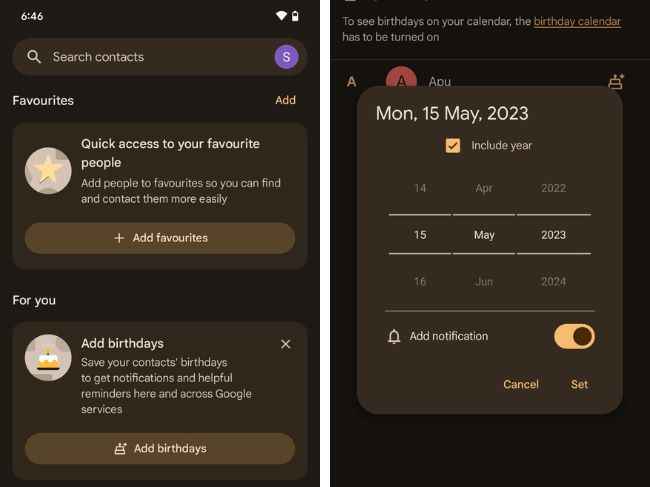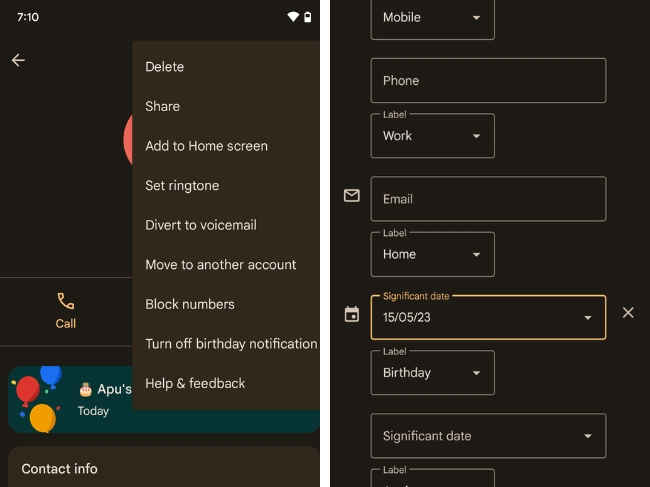Google Contacts gets a birthday reminder feature: Here’s how to save your contact’s birthday
Google Contacts' birthday reminder feature is here.
We will see how to set up a birthday reminder for your Google Contacts.
Google is rolling it out gradually and here we will see if you have got the feature.
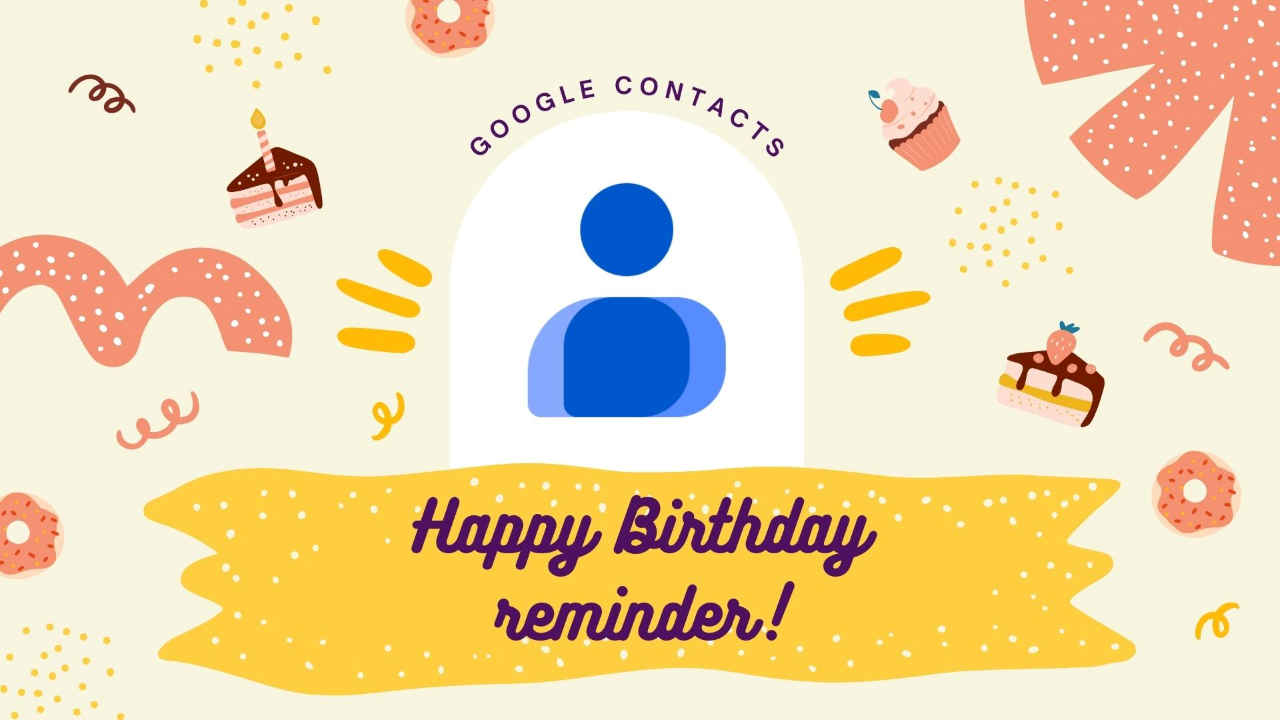
Google Contacts brings the option to add birthday details to your contacts and get timely reminders. No more forgetting or missing your special someone’s birthday. This is being rolled out gradually and so, first, we will see if you have got the feature. Then, set the birthday reminder for one of your contacts.
 Survey
SurveyGoogle Contacts version 4.7.26.x has got this feature. I updated the app from Google Play Store and mine is currently on v. 4.8.17.529259023.
You can go to the Play Store and search for the Google Contacts app, and update it if an update is pending. You can find the app version here in the About This App section or go to the App Info page within the settings.
The changelog doesn’t mention the feature.
So, you will have to open the app once it is updated. Then, tap on the Highlights option. Within that section, you will see the Add Birthdays feature tagged “For You”.
Here’s how the new birthday feature on Google Contacts works.
How to set birthday reminders on Google Contacts (Android)
It is simple.
1. Open the Google Contacts app.
2. In the Highlights tab, you should see the “Add birthdays” option. Tap on it.
3. All your contacts saved on Google Contacts will appear here. Click on the one to which you want to add birthday details.
4. Tapping it you will see a pop-up window showing the scrolling date counter. You can scroll/swipe up-down/tap on the Day, Month, and Year fields to change them. You can choose to show/mark the year. Unticking the “Include Year” option would hide the year field.
5. Ensure the Add notification toggle is turned on (to the right). Press Set once you are sure that everything’s entered correctly.
Voila! Now, you should be receiving your contact’s birthday reminder alert when that day comes.
If you want to turn off the notification, you can hop over to the contacts page and click the 3-dot menu and tap on Turn Off Birthday Notifications.
And if you want to edit the date, you can do so by tapping on the Edit button (the pencil icon), and scrolling until you see the Significant Date option. Tap it and change it. That’s it.
All in all, a neat feature that many of us eagerly wanted. Thanks, Google!
G. S. Vasan
G.S. Vasan is the chief copy editor at Digit, where he leads coverage of TVs and audio. His work spans reviews, news, features, and maintaining key content pages. Before joining Digit, he worked with publications like Smartprix and 91mobiles, bringing over six years of experience in tech journalism. His articles reflect both his expertise and passion for technology. View Full Profile