How to activate Jio eSIM and use the same eSIM on both iPhone and Apple Watch
Let’s learn how to change a physical SIM to an eSIM.
We will understand how eSIMs work.
And how can use the same eSIM connection on an iPhone and an Apple Watch at the same time.
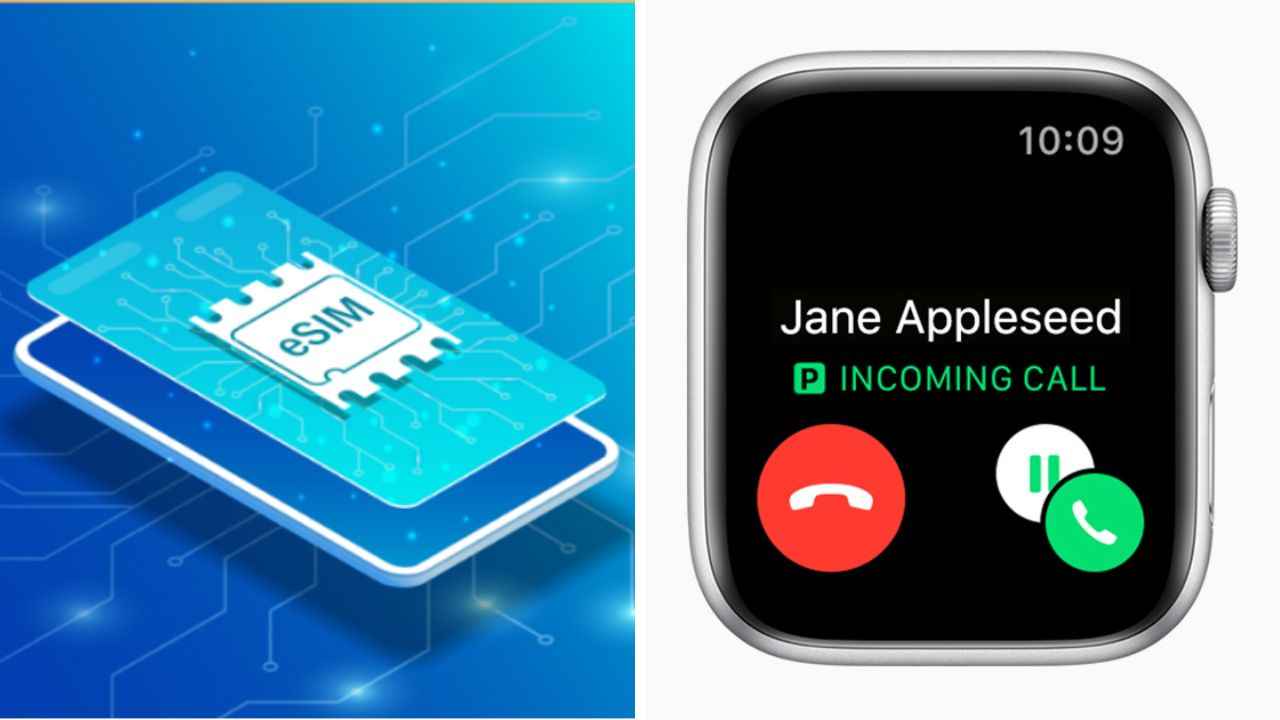
The conversation around eSIMs has increased ever since Apple announced the eSIM-only iPhone 14 series in the US. So, going forward this could very well be a trend that spreads to the entire smartphone market. So, one may want to know how an eSIM works and how you could use it simultaneously on an iPhone and an Apple Watch as the title reads. C’mon, let’s see.
 Survey
SurveyTable of Contents
What is an eSIM? How eSIMs work?
eSIM stands for Embedded Subscriber Identity Module. It is a small chip within your phone or smartwatch that is rewriteable and hence lets you change phone numbers or operators without physically swapping a card.
This technology allows for the storage of multiple phone numbers or multiple eSIMs. In the case of recent iPhones like iPhone XS, iPhone XS Max, iPhone XR, or later, you can install 8 eSIMs, but you can only use two numbers at a time as these are dual-SIM phones.
This way, you can switch to a different phone number, say when you are traveling abroad while keeping your primary number in the device itself.
Now when you are using an eSIM with a physical SIM in a device, then it appears and works as a physical SIM would.
Now coming to the topic at hand — How to use an eSIM on both iPhone and Apple Watch simultaneously
Activating eSIM on an iPhone
You can get a new eSIM from a telecom operator store by submitting KYC documents (same as the physical SIM purchase).
However, if you plan to convert your physical SIM to eSIM on an iPhone, you can do so by the following process. In this case, we tried the process on a Jio eSIM but you can follow the process of eSIM activation of Airtel and Vi numbers via their respective guides.
Jio eSIM process on an iPhone
1. SMS GETESIM <32 Digit EID> <15 Digit IMEI> to 199 from your phone with an active Jio physical SIM. You will get a 19-number eSIM number.
2. Now, SMS, SIMCHG <19 Digit eSIM number> to 199. The processing will take place for about 2 hours and you will get messages and mail to give consent to eSIM conversion.
3. Agree to the conversion by sending ‘1’ to 183.
4. At this point, you will receive a notification on your phone saying, “Jio Data Plan is ready to be installed”. Don’t clear or do anything to the notification. Leave it at that.
5. Share your 19-digit eSIM number on the IVR call that you get. Press 1 to give consent.
6. You will now get an SMS saying, “Your new eSIM number has been upgraded”. Your physical SIM will stop working and no network icon will be shown on the status bar.
7. You have to click on the Jio Data Plan is ready to be installed notification now. The device will take you through the addition of a new data plan process. You can manually do so by going to iOS Settings - Mobile Data - Add data plan.
Check out the full process in this video.
Activating the same eSIM on Apple Watch
1. Go to the Watch app on your iPhone and click on Mobile Data/Cellular option.
2. Tap on the Set up cellular option.
3. Login to the Jio account or whichever telecom connection you have.
4. Automatically, the JioEverywhereConnect process will be carried out and your request for the cellular plan for Apple Watch will be submitted.
5. The activation process may take a few seconds to minutes and once it’s done, you will have the same Jio number on both your iPhone and Apple Watch. So, your Apple Watch can have cellular chops sans a phone connection.
That’s about it.
G. S. Vasan
G.S. Vasan is the chief copy editor at Digit, where he leads coverage of TVs and audio. His work spans reviews, news, features, and maintaining key content pages. Before joining Digit, he worked with publications like Smartprix and 91mobiles, bringing over six years of experience in tech journalism. His articles reflect both his expertise and passion for technology. View Full Profile