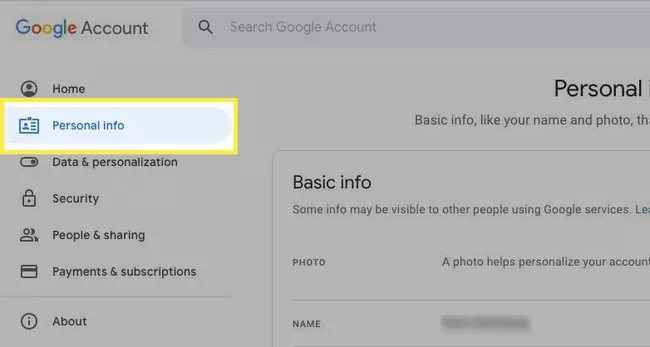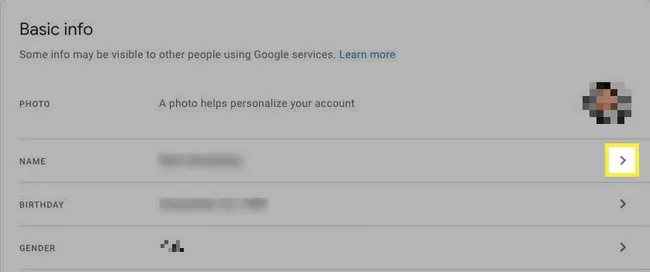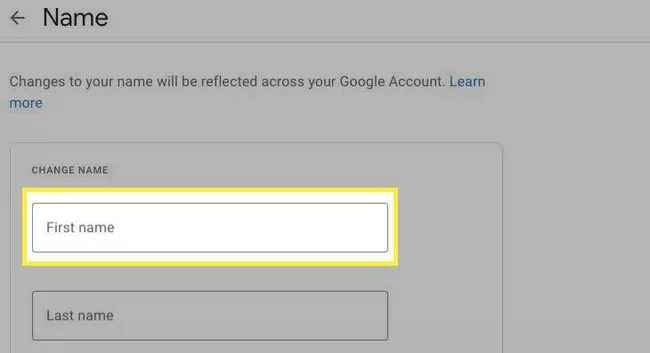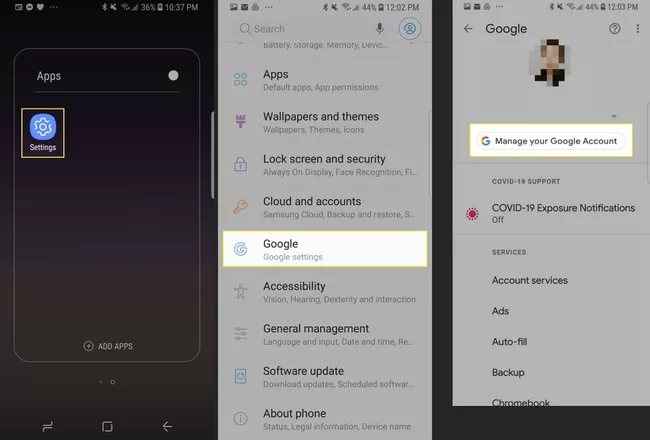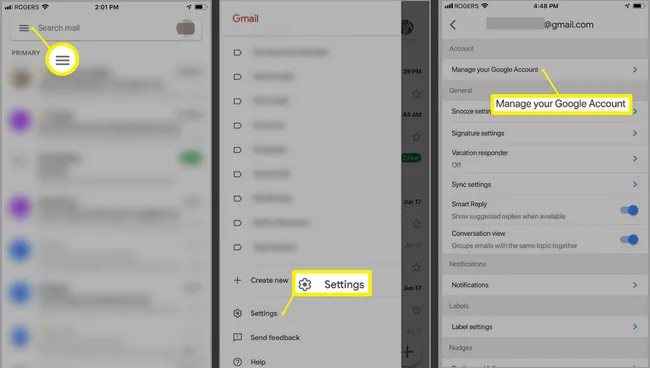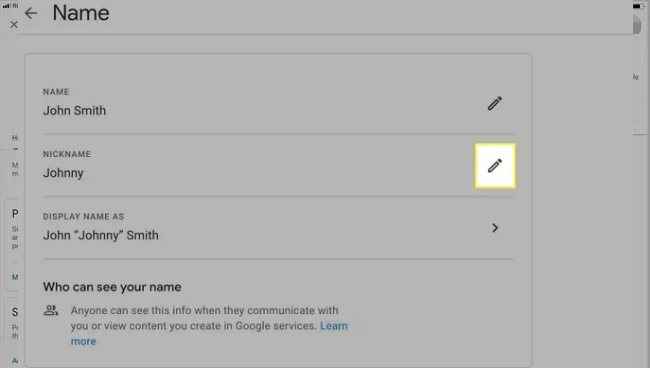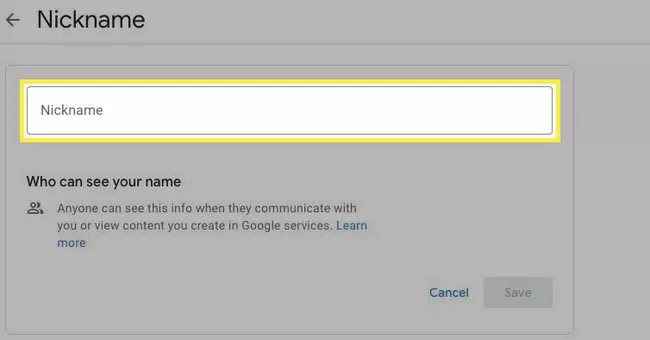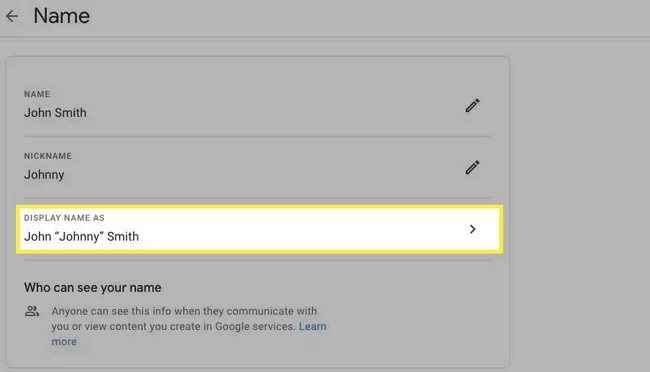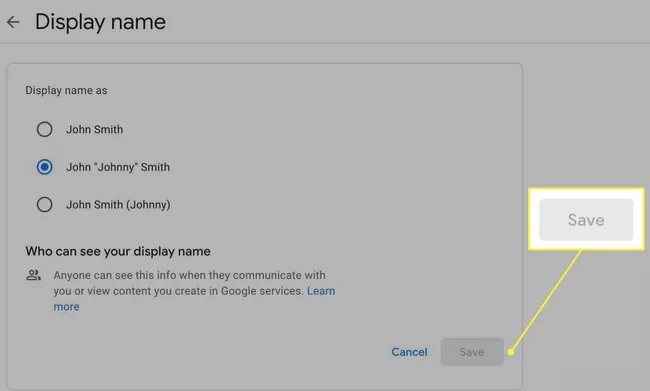How To Change Your Name On Google Meet
You can change your Google Meet name by following these steps on your android device and iOS device.
You can also add a “nickname” as your google meet name.
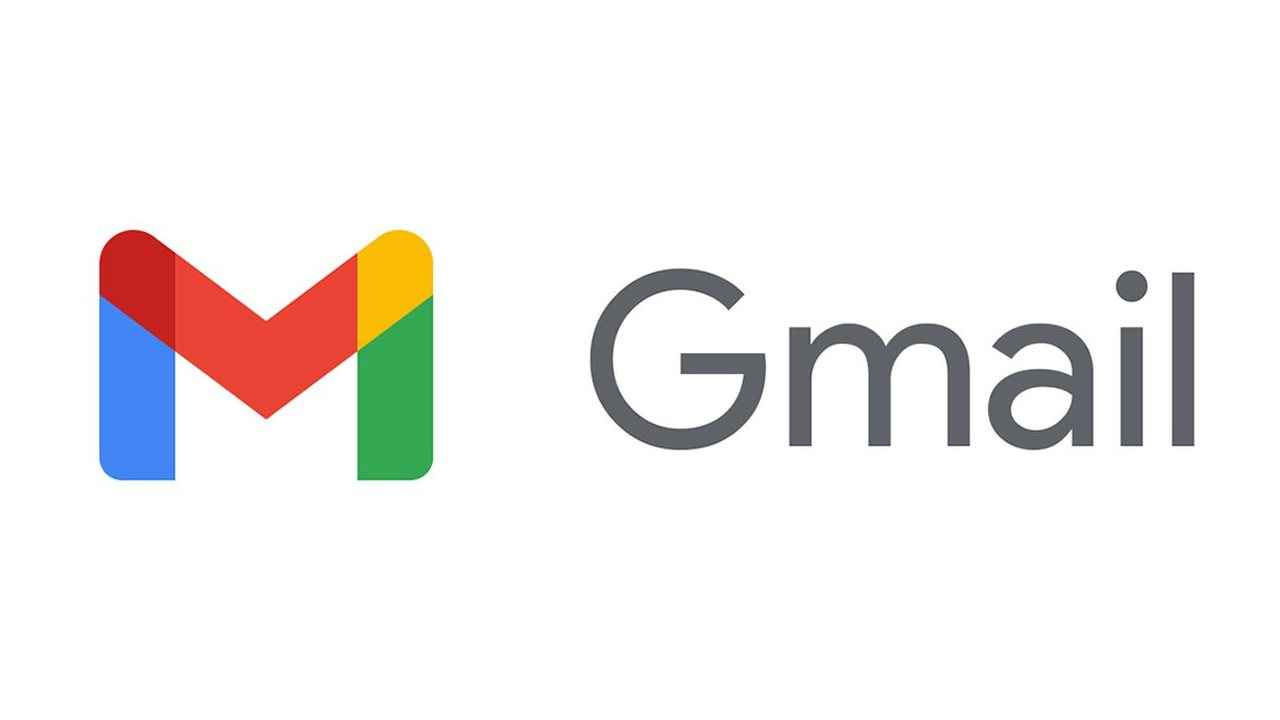
This article delves into how you can change your name in Google Meet. In order to change your name in Google Meet, there are different sets of steps for the browser, Android device and Gmail.
 Survey
Survey
Table of Contents
How to change your Google Meet name from a browser
Changing your name on Google meet is easier and faster when you use a web browser. You can use any web browser to change your name on Google meet.
1.Open your Gmail account on any web browser, if you aren’t signed in.
2.After signing in to your account go to Personal Info, you can find this option from the vertical menu which is on the left side of the page. In case you are doing it through your phone, you can find this menu on the horizontal menu which is at the top of the page on the web browser.
3.After this, a new page will open, and you will see a Name option infront of that there will be a right facing arrow, click on that.
4.Now enter your first and last name in the space provided.
5.Once you are done, click on the Save option.
How to change your Google meet name on your Android device
Instead of using your mobile’s browser, you can also change your google meet name through your android device settings.
1.On your Android device, open the Settings app.
2.A whole list of settings will open, now scroll down and find Google.
3.Now click on Manage your Google Account.
4.Now select the Personal Info option from the horizontal menu which you will find below your profile picture and name.
5.You will see a Basic Info section, under which click on the Name option.
6.Now you can add your desired first or last name in the space provided.
7.Click on the Save button once you are finished.
How to change your Google meet name using your iOS Gmail app
Since you cannot change your google meet name using the iOS settings. You can do it by using the Gmail app on your iOS device.
1.Open your Gmail app on your iOS device.
2.Click on the Menu which is on the top left of the screen.
3.Now scroll down, and click on the Settings option.
4.Click on the Manage your Google account option.
5.Now click on the Personal Info button.
6.Click on the arrow which is right facing, the Name section.
7.Now you can enter your first and last name in the space provided.
8.Once you are completed, click on the Done option. The changes will be saved.
How to add or change your Google meet nickname
In Google meet apart from your first and last name, you can also add a nickname. An easy way to include your middle name (if any) or a name which you would prefer that your colleagues call you by.
1.First, you need to sign in (if you haven’t). Go to your Google account page and sign in.
2.Now under the Basic Info, click on the Name section.
3.In the name section, you will see a nickname option, in front of that there will be a pencil icon, click on it.
4.Enter your preferred nickname in the space provided.
5.Click on the Save option.
6.Now click on Display name as option.
7.Now from a list, click on the display name option and then click on Save.
After setting a nickname, you can choose whichever name you want to be displayed on your Google meet.
Navya Sharma
Aspiring Journalist, introverted social bee, lives in the fantasy world of Kdramas. View Full Profile