How to use Tumblr efficiently
By
Sanket Chaukiyal |
Updated on 28-May-2014
HIGHLIGHTS
How to accomplish various tasks on Tumblr, including search, share, customise, promote, hide ads, migrate to, mass edit, use keyboard shortcuts, post via email and more
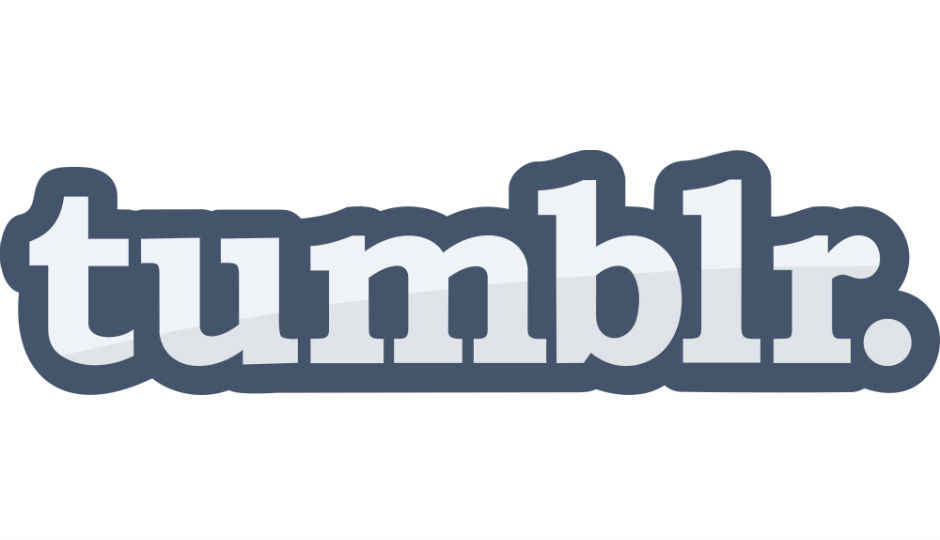
Tumblr though technically a blogging platform, has over the years evolved to become so much more than just that. It’s now a thriving melting pot of culture, expression and identity for a generation of web natives who skipped the whole “portal” and “homepage” era of the web. Its biggest user demographic is in the 18 to 24 bracket – people who dictate online trends. The product was deemed to have enough potential to justify a billion dollar takeover bid from Yahoo! So, in short, if you’d like to be rolling with the “it” crowd here are some tips you need to master.
 Survey
Survey✅ Thank you for completing the survey!
Search on any tumblr blog
A lot of Tumblr blogs out there do not have a search box. Fret not, there is an easy way to search these blogs. In the URL of the blog, append /search/[your search term] and press enter. Eg:- [Blog Name].tumblr.com/search/iphone
Share stuff easily
The simplest and quickest way to share a link, photo, or anything for that matter on Tumblr is to use the Bookmarklet provided by Tumblr. It is a simple JavaScript code that you can add to your browser bookmarks bar. To share away to glory go to tumblr.com/apps and click and drag the ‘Share on Tumblr’ button to your bookmarks bar. The next time you want to share something that you are browsing or simply want to post an opinion on Tumblr, click the ‘Share on Tumblr’ button on the bookmarks bar and a Tumblr pop-up window will open to do your bidding.
.jpg)
Tumblr experience can be customised with extensions
Change the look and feel
Bored of your blogs looking the same? Are Tumblr themes not enough? If these questions are something that have been bothering you then the Nice Tumblr chrome extension is for you. It gives you the power to change the look of Tumblr by allowing you to set different themes available on Nice Tumbler and also allows you to use custom CSS. To do this Go to chrome.google.com/webstore and download the Nice Tumblr extension for your browser. Once installed, the Nice Tumblr icon will appear in the dashboard on the top right hand side. Click the Tumblr icon to access the Nice Tumblr menu. From here, you can change the background, select a custom theme or better yet, use custom CSS. As simple as that.
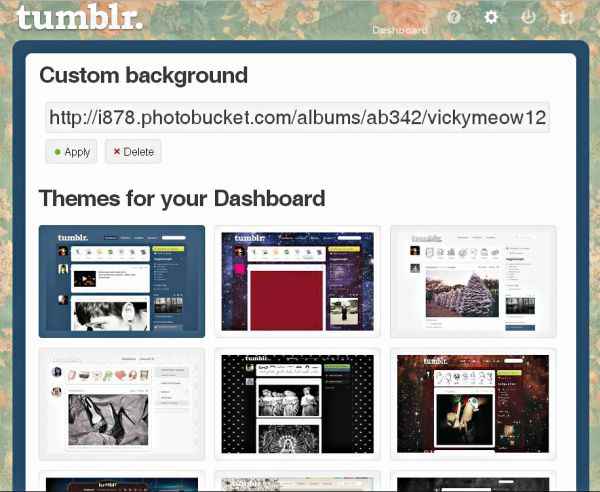
“Nice Tumblr” customization extension
Pimp your tumblr dashboard
Missing E is available for Chrome, Firefox and Safari. It allows you to apply extremely useful tweaks to the dashboard, posts and also has some social tweaks. You can replace Dashboard controls with icons, add mass delete button to your Drafts, Queue and published posts, show number of notes when hovering your mouse over posts in the Mass Editor, etc. The Widescreen Dashboard tweak is worth checking out too. Go to missing-e.com/download to download the extension.
The website automatically identifies your browser and gives you a download link. Once you are on the extension’s control dashboard, tweak to your heart’s content. The best part is that you can export and import your settings and it works like a charm.
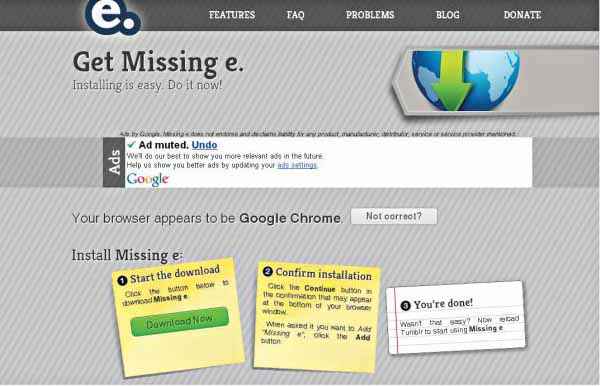
Missing E will add a whole new set
Dim sponsored posts
X Kit is another browser extension that boasts a number of tweaks and is available for Chrome, Safari, Firefox and Opera (Yay!). It has plenty of tweaks to enhance your experience from stopping GIFs on dashboard to making links open in new tabs. The best feature though is the ‘dim sponsored posts on dashboard’ tweak. To get started go to xkit.info/seven/download to download the extension. After it installs, it will automatically show the X Kit control on Tumblr as a modal box. The X Kit button can be seen beside the settings button of the dashboard.
Migrate from Blogger to Tumblr
This has happened with so many of us; up to a point of time we have used Blogger only to find out that Tumblr was our true calling. But we simply can’t abandon all the posts that we have on Blogger can we? And starting from scratch is not a pleasant option. Fret not, migrating tools to the rescue! One such tool is www.bloggertotumblr.com that helps you to migrate all your posts from your Blogger account to your Tumblr account. The best part is the simplicity of it all. All you have to do is enter the URLs of both the blogs and it transfers everything after authentication.
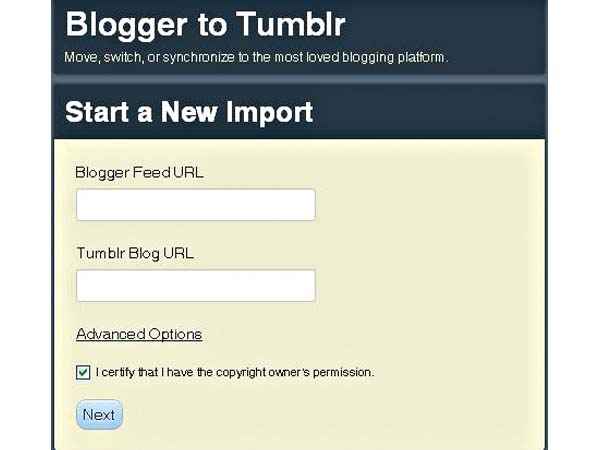
Import your content from Blogger in a few easy steps
Go to www.bloggertotumblr.com and in the homepage type in your Blogger Feed URL/Blog URL ([YourBlogName].blogspot.com), and your Tumblr blog URL ([YourBlogName].tumblr.com) in the respective text boxes and click ‘Next’. You can also click on ‘advanced options’ and add a tag to all the imported posts, besides their original tags which will also be imported. The Import Status page will show you the titles of the posts that will be imported. Click ‘Authorize with Tumblr’ to authorise the app in Tumbler. Once the ‘Authorized successfully’ message appears on the, click the ‘Publish on Tumblr’ button and voila! all your posts from Blogger have been imported in to Tumblr. Note: the tool imports and stores the text in Tumblr but does not import and store the embedded images but instead links them to the original post in Blogger. So don’t delete your original posts.
Mass edit posts
Considering the number of posts one can have on a Tumblr blog, it can get difficult to edit multiple posts for tags or to locate unwanted posts and delete them if you try doing them one by one. Instead you can use the Mass Editor provided by Tumblr to select multiple posts and edit their tags or simply delete them if you wish.
If you have numerous posts then you can also choose to see of a particular month or year. On the posts tab, click on Mass Post Editor or simply type tumblr.com/mega-editor into the URL of the browser. The Mass Post editor shows all your posts sorted according to the month.
Become a keyboard ninja
We geeks always try to find out the keyboard shortcuts of every software, online or offline, and Tumblr is no exception. Tumblr provides some quick keyboard shortcuts for common tasks like creating a new post, switching between the dashboard and blogs, reblogging, moving through posts, etc.
Action
- J,K – Move through posts
- L – Like a post
- N – See a post’s notes
- Spacebar – Play a video post
- Shift R – Quick reblog
- Z C – Compose a new post
- Z Tab – Quickly switch between dashboard and blogs
Post via email
Are social media sites blocked in your school, college or office? Never fear, email is here. Tumblr has made it extremely easy to post to Tumblr via email. All you have to do is send an email to the custom email address allocated to you. You can even reset the address in case it leaks out. You will find this email ID in the blog settings under ‘Post by Email’ or simply go to this URL tumblr.com/blog/[Your BlogName]/settings.
See what a blogger likes
Want see what a blogger likes? Perhaps you want to get some idea about what that cute looking friend in your list likes so that you can plan a gift or maybe you are just plain curious about a blogger. Look no further as it is quite easy to see all the posts that a blogger likes.
Type the following URL in the browser tumblr.com/liked/by/[name of blog]
.jpg)
See what others like using this is simple URL hack
Browse in Chronological order
Looking to read particular posts related to a tag? In Tumblr it is possible to browse specifically tagged posts in chronological order. Type the URL [blog name].tumblr.com/tagged/[tag name]/chrono in the browser and you will find the posts listed chronologically according to the tag you used in the URL. Happy tumbling.