Try out Windows Phone 7 on your PC
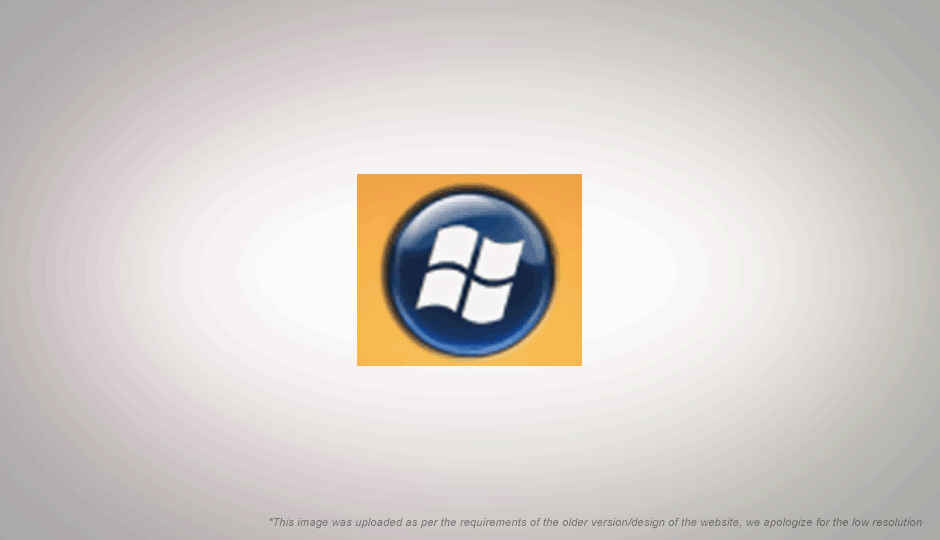
Thought the Window Phone 7 operating system seemed cool? Liked the way the new Metro UI looked? Well, now you can get your hands on the WP7 OS for free, and play around with it all you want directly on your PC, more than six months before it releases into the market. Microsoft has provided the WP7 SDK and a phone emulator free on its site, to allow developers to design products that will be ready before the launch of the first devices.
 Survey
SurveyHere’s how you can enjoy the look and feel of the OS on your PC, courtesy John Herrman of Gizmodo. What you require is very simple:
- A Windows PC (XP, 7, Vista) with no specific requirements.
- The free Windows Phone Development Kit (available as download [here])
- A custom Windows Phone 7 ROM (available as a download [here] or torrent [here])
Know that the SDK is a stripped down version that has almost everything hidden, and you require the custom Windows Phone 7 ROM to be able to use the default apps.
Installation, First Run, and Unlocking:
1) Download the Windows Phone 7 Development kit, and allow the automated installer to run without changing any of the options. It will install XNA Game Studio, Silverlight, .NET Framework, Visual Basic, and more. You may be required to restart you computer after the installation.
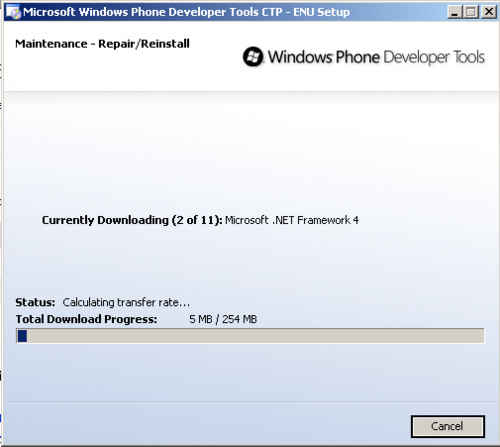
2) Once you have restarted, open Microsoft Visual Studio 2010 Express – the primary developer tool for designing Windows Phone 7 applications, and click on ‘New Project’ “either in the top left of the main window or from the File menu”.
3) Select one of the App templates at random, and click OK.
4) Once it has loaded into Visual Studio, press the F5 key to run the emulator. The first startup of the emulator might take a while, but soon enough, you will have a Windows Phone 7 prototype phone alive and kicking on your desktop. This is the limited version though, and to unlock/unhide the applications, you will need to follow the below steps.
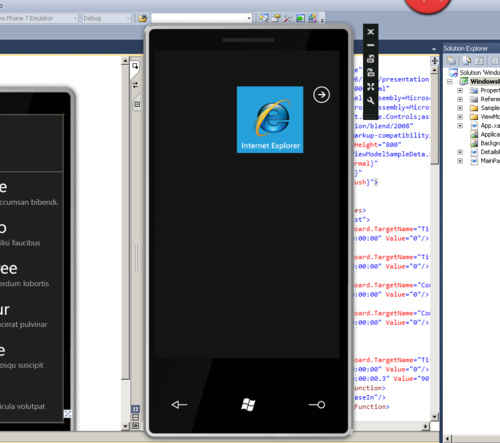
5) The custom Windows Phone 7 ROM you downloaded will be either in a RAR or BIN file. If in RAR, uncompress it (it will contain the BIN file).
6) Copy the BIN file, and paste it into “[YourHardDrive]:/Program Files/Microsoft SDKs/WindowsPhone/v7.0/Emulation/Images”
7) After ensuring the emulator is not running in Visual Studio, rename the extension of the BIN file (WM70C1.bin) that was already present in the folder, to anything else. [John Herrman recommends you rename it to ‘.old’, just for the sake of future reference.
8) Rename the new BIN file to WM70C1.bin.
9) Now press the F5 key in Visual Studio again to run the emulator, and you will have all the default applications to play around with.
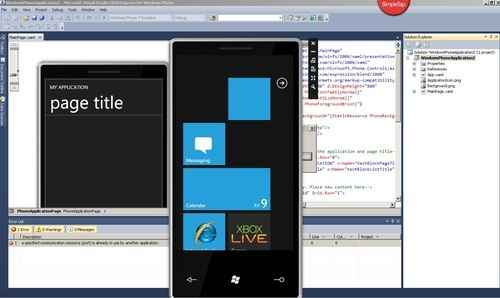
Go ahead, play around with it, and let us know what you think of the Windows Phone 7 OS in the comments below…