Should you undervolt your laptop?
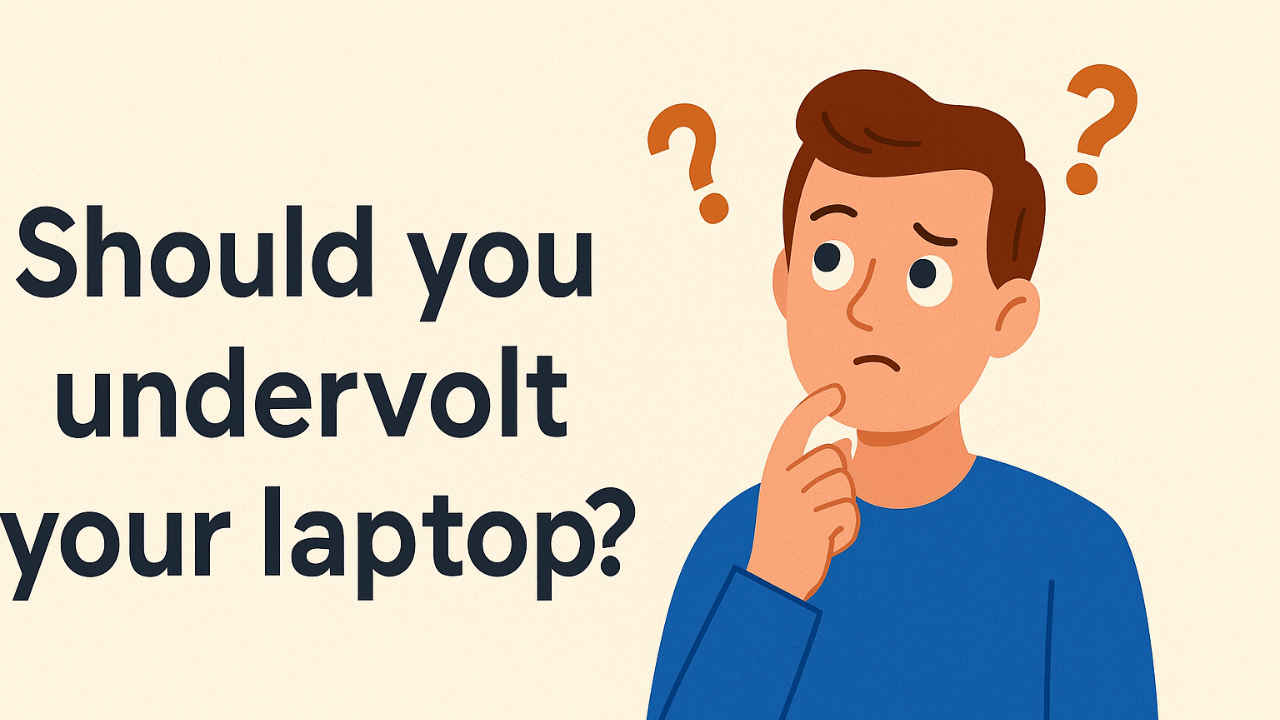
Undervolting your laptop means lowering the voltage that powers its processor and graphics components. At first glance, it might seem like this would slow down your computer. However, the process is designed to remove extra, unnecessary power while keeping performance at its optimal level. Manufacturers often provide more voltage than needed as a safety margin to ensure the system runs stably in all conditions. By carefully reducing this voltage, you can decrease heat, reduce power consumption, and potentially extend the life of your laptop, all without sacrificing the speed or reliability of its performance.
 Survey
SurveyThis article will explore every aspect of undervolting, breaking down how it works, its benefits, and the steps you can take to try it safely. But there has to be some caveats, right? We will answer that as well.
Undervolting should reduce performance, right? Not actually!
Undervolting might seem counterintuitive at first because one could assume that reducing the voltage supplied to your processor would automatically lower its performance. After all, if the chip isn’t receiving as much power, it seems logical that it might run slower or become unstable. However, this isn’t the case, and understanding why involves looking at how modern processors are designed and managed. Manufacturers intentionally provide extra voltage, often called voltage headroom, to account for a range of conditions such as temperature fluctuations, manufacturing variances, and potential power supply inconsistencies.

This built-in headroom means that most processors operate with more voltage than what is minimally necessary to achieve their rated speeds. The extra voltage acts as a safety margin, ensuring system stability under worst-case scenarios. When you undervolt, you’re fine-tuning your CPU’s power requirements, stripping away unnecessary voltage without dipping below the threshold needed for stable, peak performance. The careful balance maintained here is crucial, where the system still receives sufficient power to operate at its best, even though the overall voltage is reduced.
Another key aspect is the benefit of reduced thermal output. A lower voltage results in decreased power consumption, which translates directly into less heat being generated. This reduction in heat is important for maintaining performance because excessive temperatures can lead to thermal throttling, a process by which a processor lowers its speed to cool down. By minimizing the heat generated through undervolting, you not only ensure that the system remains cool but also that it is less likely to encounter the performance drops associated with overheating.
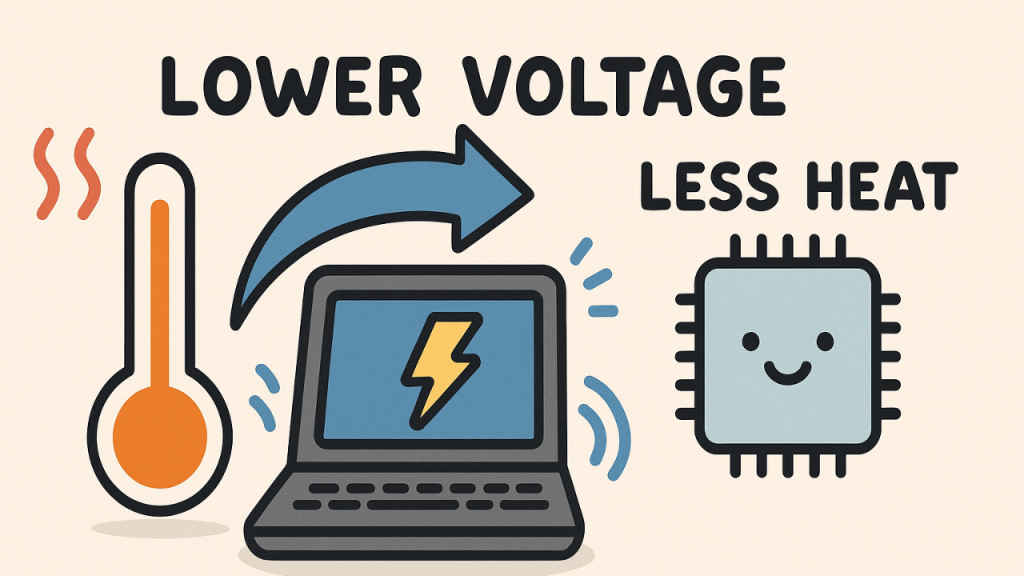
The process of undervolting is typically done in small, incremental steps combined with rigorous testing to ensure stability. Instead of a drastic voltage cut that might indeed cause instability or performance issues, most users lower the voltage gradually while monitoring the system closely. This meticulous approach ensures that the processor continues to perform at full capacity, as it operates within its optimal power envelope. Ultimately, the performance remains unaffected because you’re only removing the excess power that isn’t contributing to the chip’s efficiency, resulting in a cooler, more energy-efficient system that still maintains its designed performance levels.
How you undervolt matters the most
As mentioned above, the idea behind undervolting is to remove or reduce the voltage headroom given by manufacturers, so you won’t affect the performance by a huge margin and the difference would be unnoticeable.
By carefully lowering that voltage, often in small steps of five or ten millivolts and verifying stability through stress tests, you can remove this excess without directly impacting performance. In practice, this means using tools like CPU-Z to monitor your current voltage under load, then entering your BIOS to adjust the CPU’s core voltage offset gradually until you find the “sweet spot” where the system remains stable.
However, this process requires careful attention because if you lower the voltage too far or too quickly, you risk making your system unstable. An aggressive undervolt might cause random crashes or system freezes during demanding tasks, which reflects the drawback of not following the proper procedure. That instability isn’t a side effect of undervolting itself but rather an indication that the voltage has been reduced beyond the processor’s ability to operate safely.
The key is to incrementally reduce the voltage and to always test your adjustments with stress tests like Cinebench or Blender. This systematic approach ensures that your undervolt is stable, allowing you to enjoy the benefits such as cooler operation, quieter fans, and potentially extended hardware lifespan without sacrificing performance. The goal is to minimize the power draw while staying safely above the threshold where errors or crashes occur.
The answer lies in the question: Who should and shouldn’t undervolt?
Undervolting is an appealing option for many users, particularly those who face thermal issues or are looking to extend their battery life without compromising performance. If your laptop tends to overheat or you often find yourself throttled during extended periods of heavy use, undervolting can reduce the stress on your processor, leading to cooler operation and potentially quieter fan performance. This is especially beneficial for users of thin-and-light laptops or older devices where effective cooling is a challenge.
Tech-savvy users who are comfortable with system tweaks and have experience using tools to adjust voltage settings are excellent candidates for undervolting. These users know how to make incremental adjustments and run the necessary stress tests to ensure stability, gradually finding that sweet spot where the system remains robust while operating more efficiently. In these cases, undervolting can even preserve the longevity of the processor by keeping it on the safe side of thermal and electrical stress.
However, if you rely heavily on your laptop for mission-critical tasks, undervolting might introduce unwanted risks. Professionals who depend on absolute system stability, such as those working in environments where even brief instability can lead to significant consequences, should approach undervolting with caution or avoid it altogether. The process requires a good understanding of system behaviour and a willingness to handle potential troubleshooting if things don’t go as planned.
Casual users or those who are not comfortable with complex system modifications may also find that undervolting is less suited to their needs. If you’re unfamiliar with BIOS settings or dedicated software like Intel XTU or ThrottleStop, the process may lead to unforeseen issues such as crashes or instability that could disrupt everyday tasks. Additionally, if you have a modern laptop with excellent cooling and power management systems already in place, the benefits of undervolting might be marginal compared to the effort and risk involved.
In summary, undervolting is most beneficial for users who are comfortable with experimenting on their systems and who face issues with overheating or battery life, while it’s less advisable for those who demand absolute stability for critical applications, lack technical expertise in system tuning, or already possess devices that manage thermals effectively with little additional help.
Sagar Sharma
A software engineer who happens to love testing computers and sometimes they crash. While reviving his crashed system, you can find him reading literature, manga, or watering plants. View Full Profile