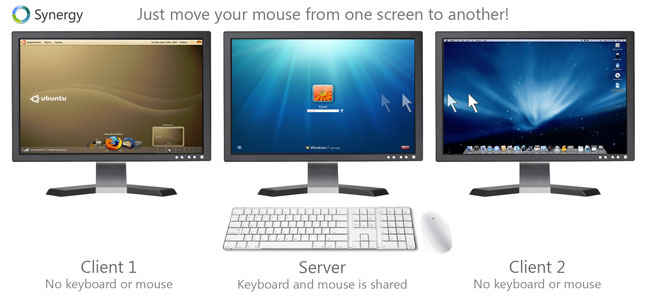App of the Week: Synergy 1.4

Synergy is a tool of incredible use for those who use multiple computers in the same house. If you need to switch between multiple computers, it can be annoying when you have to switch between multiple keyboards and mice to use them all. Synergy offers a solution, provided your computers are networked, for sharing the keyboard and mouse connected to your primary computer with other computers.
 Survey
SurveyYour primary computer, which would be the computer from which you intend to control other computers, can run the Synergy server, while the other computers can run the Synergy client. Once you have everything set up, you can control any of your computers, from your the computer running the server.
If you have used a multi-monitor setup, using Synergy on two computers is not much different. After you have set it up, switching from one computer to another in Synergy is as simple as moving your mouse across one screen edge to the next computer. You can set up the physical locations of your computers, so if you have a computer with its screen to the right of your main computer’s screen, you specify that, and when your mouse moves across the screen edge in that direction, and control will automatically pass to the that computer. When you are in control of a computer, both the mouse and keyboard input are redirected to it, optionally, even the contents of the clipboard can be synchronised, and so can the screensaver.
If you prefer to have more control over when your mouse passes from one screen to another, that can be done as well. You can set up hotkeys for screen switching actions, or have the mouse move across the screen edge after a delay, or only if you “double tap” the edge of the screen within a period. You can even lock your mouse to a screen, which can be useful if you are playing a game on another computer. The hotkeys are quite powerful as well, as they can be used for sending commands to another computer. For example, you can bind Ctrl Alt Shift V as the paste key for your secondary screen, and then you can quickly copy on one screen and paste on another thanks to the shared clipboard system.
One of Synergy’s strongest aspects is that it is cross-platform software available for Windows, Linux and Mac OSX. Both the server and client are available for all platforms, so you can use your Linux desktop to control your Mac and Windows laptops or any other combination. In fact there is even an iOS client available for jailbroken iPhones and iPads, allowing you to control your device via a computer’s mouse and keyboard.
Synergy is free and open source software under the GPL. You can download the latest beta 1.4.x version series of the software, which sports a new GUI, or the older stable 1.3.8 release from the project website. It is available for both 32bit and 64bit operating systems.
Setting it up can be a little difficult depending on your level of expertise, GUI tools make it simpler, but you might still need to refer to the guide here. The guide is for the v1.4.x series of the software.