Hands on: Google Chrome for iOS
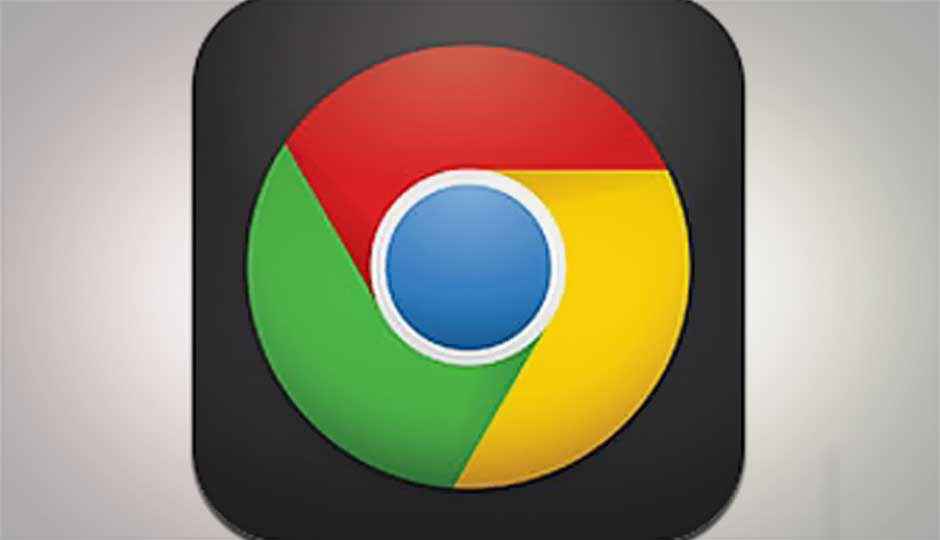
The wait is finally over and we now have access to the Chrome browser on the iOS platform. If you are a Chrome user on your desktop be it Mac or PC, or even you Android devices, you know that the browser is simple to use, and above all very snappy. But does the same experience translate to the iOS platform?
 Survey
SurveyWhen you power up the browser, you are asked to login with your Gmail account. It is possible to skip this but it is helpful in easily syncing your device with your bookmarks and other preferences. This is really cool as you can start browsing on your desktop and pick up on your smartphone/tablet right where you left off.
Some of the features of the browser are as follows:
1.The navigation bar also doubles up as the search bar just like the desktop version of Chrome.
2.You can open multiple tabs with ease on the browser.
3.Drag your finger from one edge of the screen to quickly change tabs (work on the iPad as well as the iPhone and the iPod touch)
4.Incognito: Browse in private with incognito tabs. The pages viewed here will not appear in the history or leave traces like cookies
One of the biggest disadvantages of Google Chrome on the iOS platform is that it doesn’t feature Google’s fast JavaScript rendering engine (according to TechCrunch). Instead the browser uses Apple’s UIWebView to render web pages, which means that the experience of the browser isn’t as optimized on the iOS devices as it is for the Android devices.
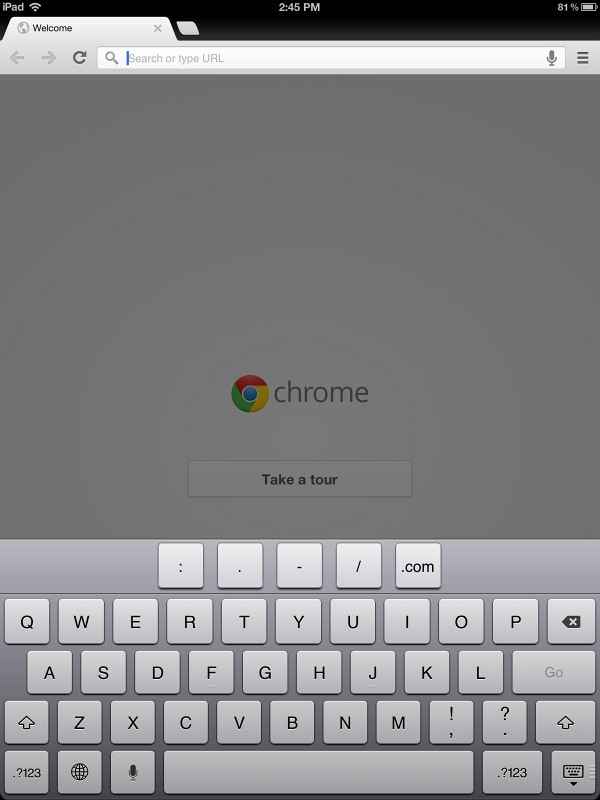 |
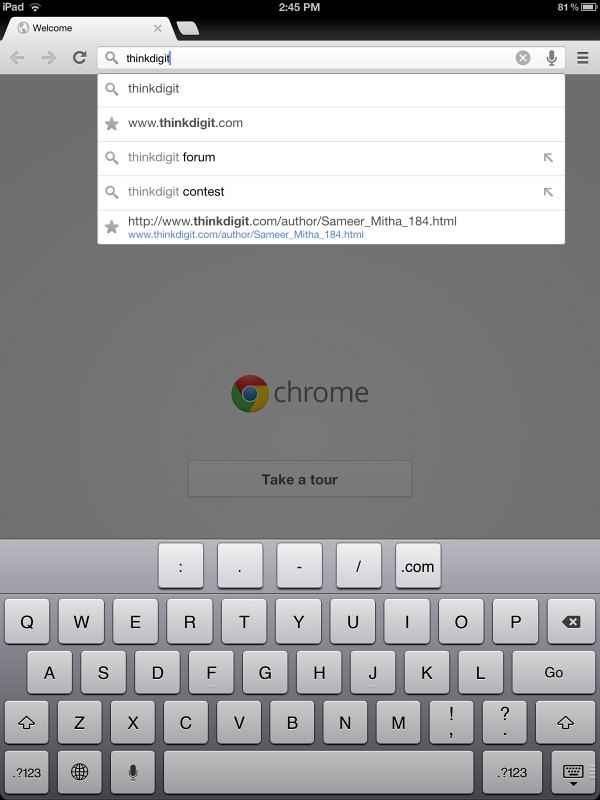 |
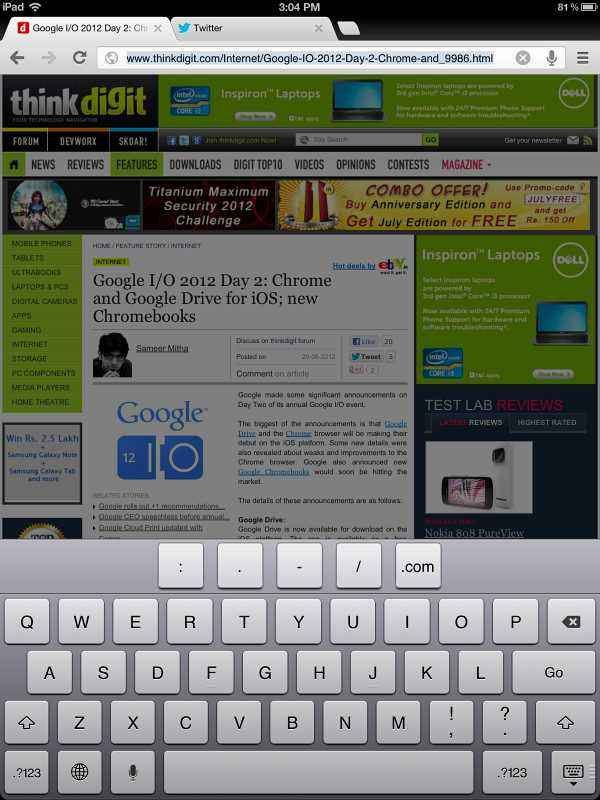 |
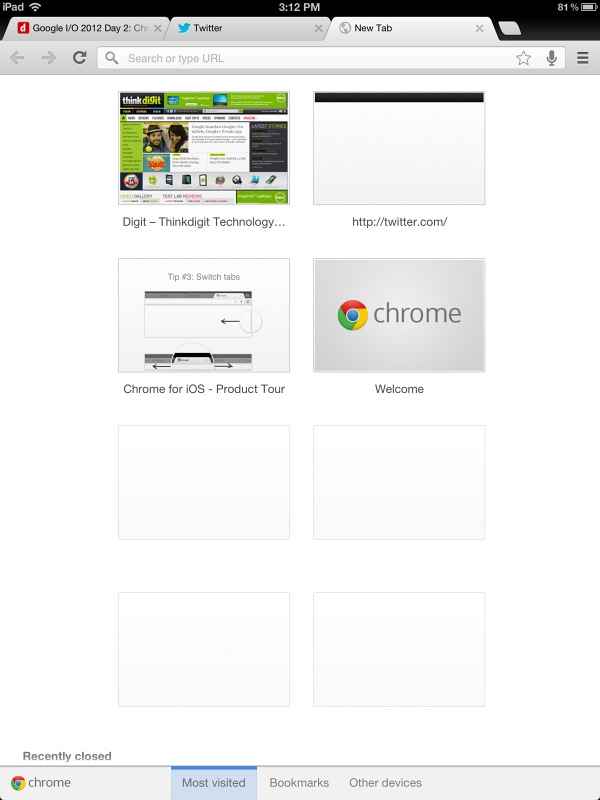 |
 |
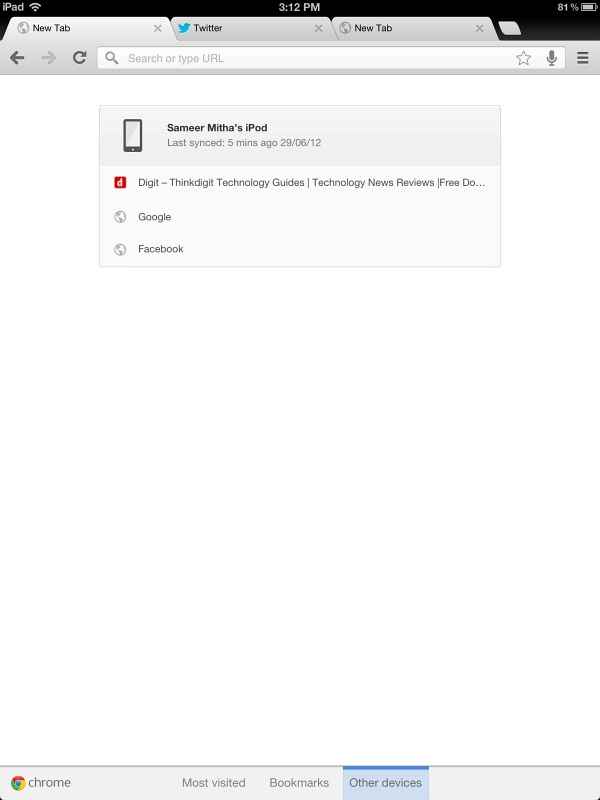 |
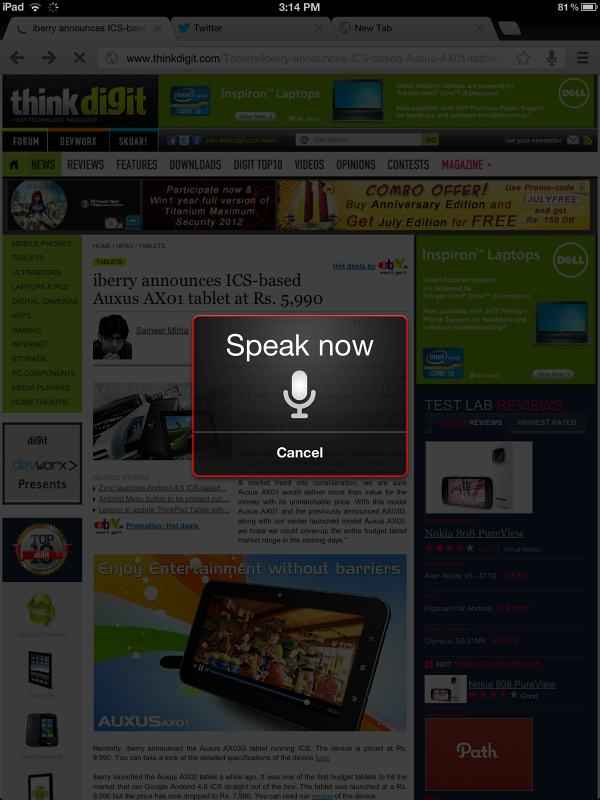 |
When we opened a bunch of tabs and websites on the browser, they opened and rendered quite well. If you are used to using Chrome on any other device, especially an Android device, you will feel right at home with the interface. To the left of the navigation bar is the back button. To the right, you have a drop down that gives you the options to star, reload, open a new tab, new Incognito tab, Bookmarks, other devices, email, find in page, request desktop site, settings and help. To the right of the drop down menu is a button is a button that shows you all the tabs that are open (only on the iPod touch and iPhone).
Press this button and all your open tabs are lined up vertically. This is very cool as it makes navigating through tabs on a small screen (iPod Touch and iPhone) very convenient.
The keyboard with the browser has been modified slightly. Buttons such as “:”, “.”, “-”, “/” and “.com” rest above the top row of the QWERTY keypad. It may take a bit of getting used to for some users. This custom keyboard layout only appears when you are typing in the navigation bar. Try typing anywhere else, and you are greeted with the normal keyboard.
 |
 |
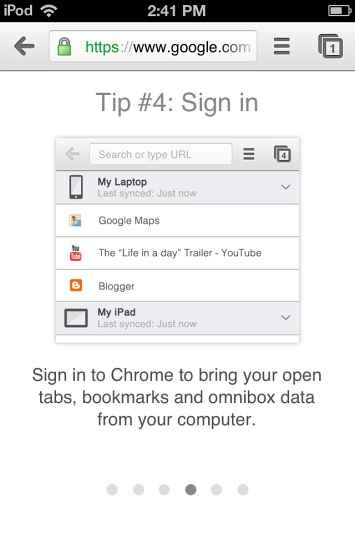 |
 |
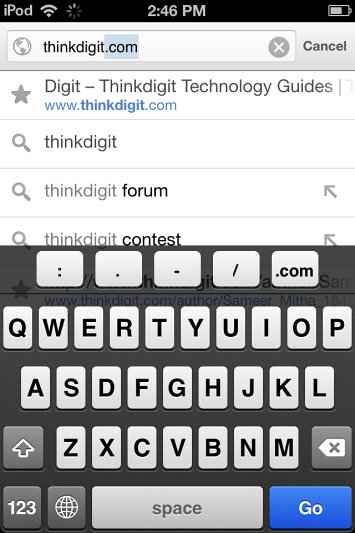 |
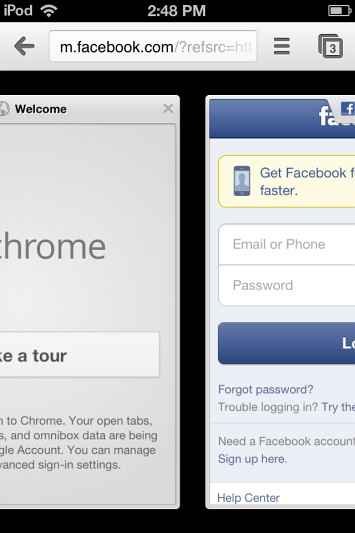 |
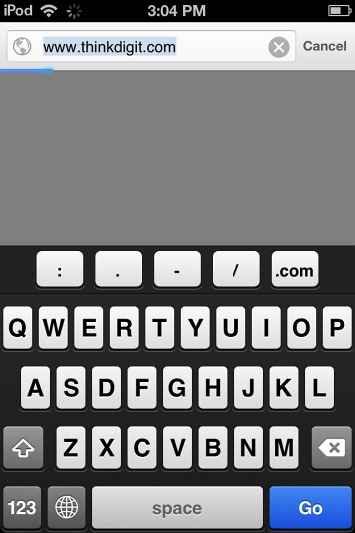 |
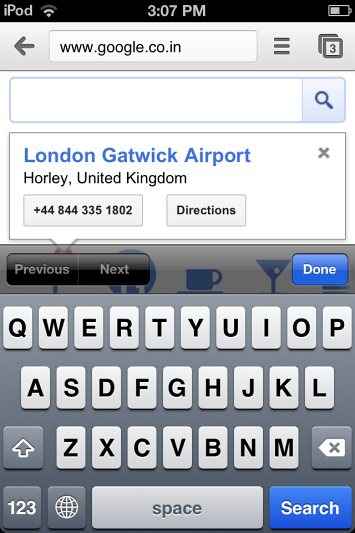 |
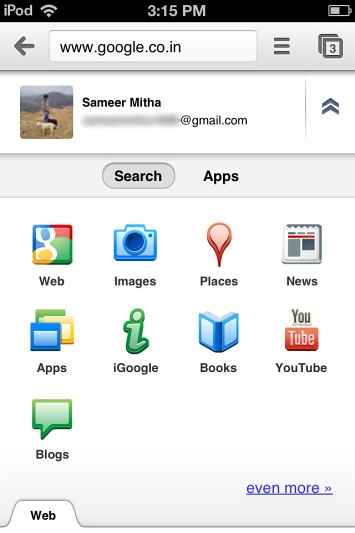 |
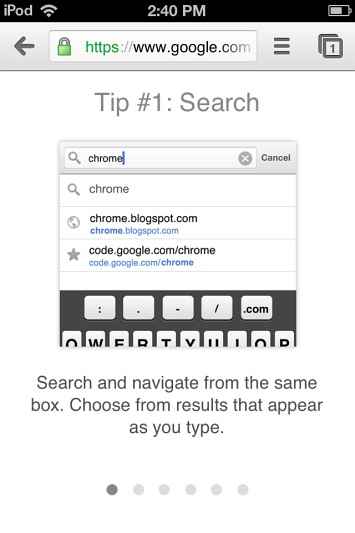 |
The Chrome browser is really good for the iOS despite its small limitations. It cannot be made as the default browser on the device but if you are a Chrome user on your desktop, then this may just become your go to browser on the iOS device.
You can download Chrome for iOS here.
Just remember, the browser is compatible with the iPhone, iPod touch, and iPad and requires iOS 4.3 or later.