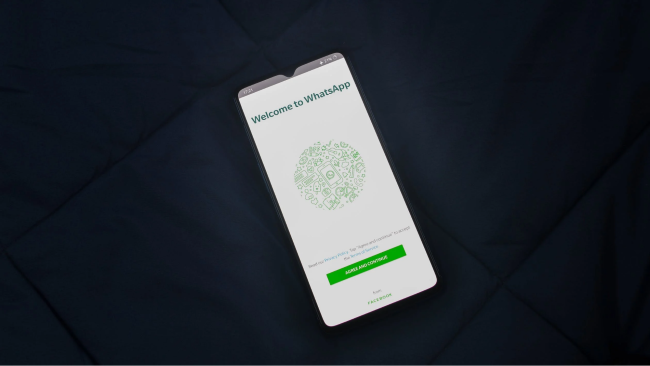How to transfer WhatsApp chat from one phone to another: Follow simple steps
Sometimes the chat backup doesn’t work properly when the chat history is big in size and it left some conversations while transferring.
You need to use a QR code and local Wi-Fi connection to transfer chats.
After you get the QR code on your old phone, it’s time to download and start setting up Whatsapp on your new smartphone.
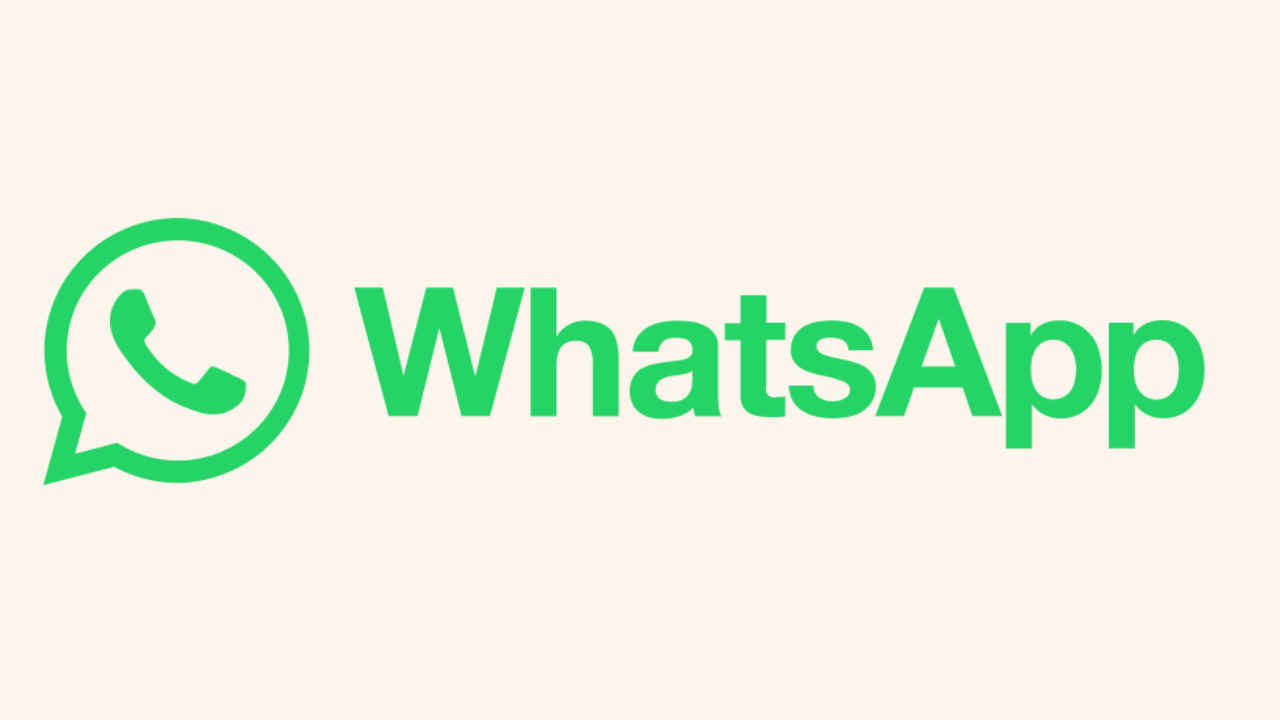
WhatsApp has become an integral part of our lives, connecting us with our loved ones and colleagues. However, when it comes to transferring chat histories from one device to another, many people face problems. Sometimes the chat backup doesn’t work properly when the chat history is big in size and it left some conversations while transferring. The good news is that a simple and efficient solution now exists. By following a few steps, you can transfer WhatsApp chats, ensuring that no valuable conversations or memories are left behind. Here are the steps to transfer chats without using chat backup in your Android smartphones.
 Survey
SurveyTo transfer your WhatsApp data between devices, you need to use a QR code and local Wi-Fi connection, here’s how you can do it.
Also read: Use two WhatsApp accounts on your iPhone or Android smartphone: Here's how
Step 1: Open WhatsApp on your old phone and tap the three-dots at the top right corner.
Step 2: Select "Settings" and then choose "Chats."
Step 3: Tap on "Transfer Chats" and on the welcome screen, click the "Start" button.
Step 4: Give the permission for Nearby Wi-Fi and Location when required.
Step 5: A QR code scanner will appear. Make sure to complete the setup process on your new phone.
After you get the QR code on your old phone, it’s time to download and start setting up Whatsapp in your new smartphone.
Also read: WhatsApp now lets you send instant video messages, here's how
Step 1: Download WhatsApp on your new phone and register with the same phone number as your old device.
Step 2: Verify the 6-digit OTP sent to your old phone number.
Step 3: On the "Transfer chat history from old phone" screen, tap "Continue."
Step 4: Grant the Wi-Fi and Location access on your new device.
Step 5: WhatsApp will generate a QR code, which you need to scan using your old phone.
Step 6: Scan the QR code with your old phone and accept the invitation to connect both phones.
Step 7: The WhatsApp data transfer will begin. Stay on the transfer screen until the process completes.
Step 8: Once the transfer is done, tap "Next" to start using WhatsApp on your new phone. Enjoy all your chats and data seamlessly migrated to your new device!
And this is how you transfer WhatsApp chat from one phone to another. Wasn't it simple? Let us know in the comments below…
Mustafa Khan
Mustafa is a young tech journalist who tells it like it is, cutting through buzzwords to deliver straightforward smartphone reviews. He’s the office go-to for insider tips and quick demos, and his video content doesn’t waste anyone’s time. When he’s off the clock, he geeks out over cars, photography, and hunting down the best spot for Indian food. View Full Profile