Google adds Hindi handwriting support for Android, iOS devices
Google has introduced 'Handwrite' tool for search by writing in Hindi on the mobile devices
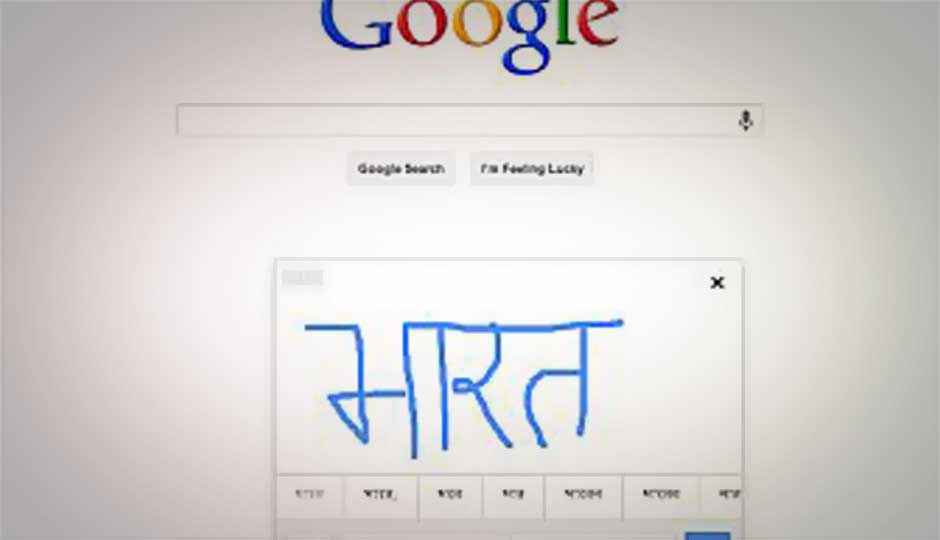
Google has introduced beta support for Hindi handwriting and ability switch to native Hindi language for Android. Desktop users can also access Hindi support through a Chrome extension, called Input Tools, available on the Chrome store.
 Survey
SurveyGoogle says the new update is part of its quest to bring “300 Million more Indian users online, it has often confounded us that less than 10% of internet usage is in Indian languages while in the offline world more than 90% of newspaper readers or TV viewers are using these media in Indian languages.”
“These are baby steps to make the Hindi internet simpler to use. We believe you should be able to use the internet in Hindi as easily as you read and write today. No matter what kind of handwriting you have, Google can help you find exactly what you’re looking for — so here’s to Handwrite in Hindi, we hope you have as much fun using it as we did creating it!”
Smartphone users need to go to www.google.co.in in their mobile browser, tap on “Settings” at the bottom of the screen. Go to Search Settings and enable Handwrite. Users can change language in Google products to Hindi. Also, they can add Hindi as a language of Search results.
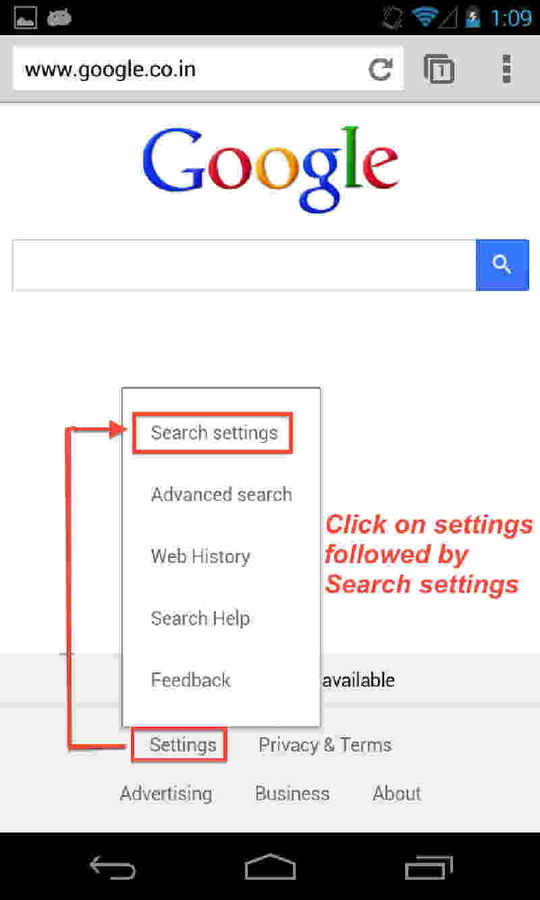 |
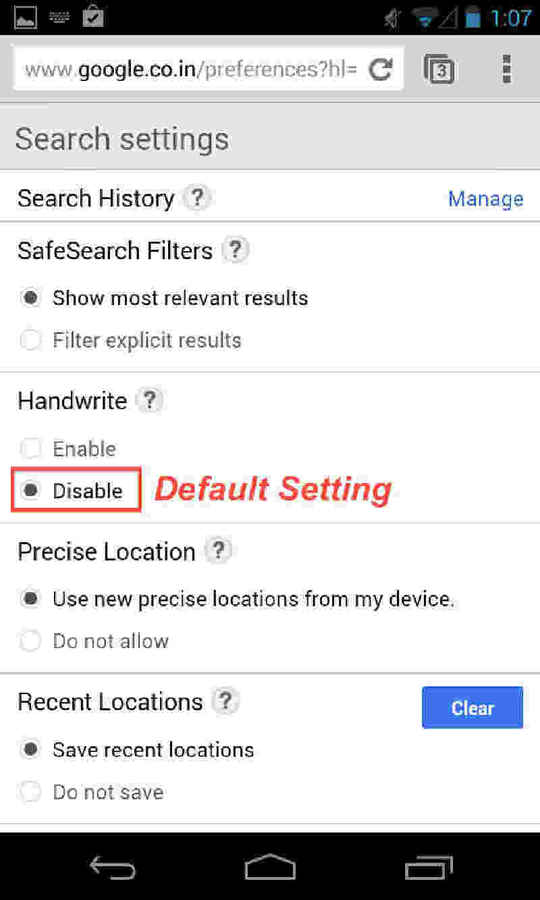 |
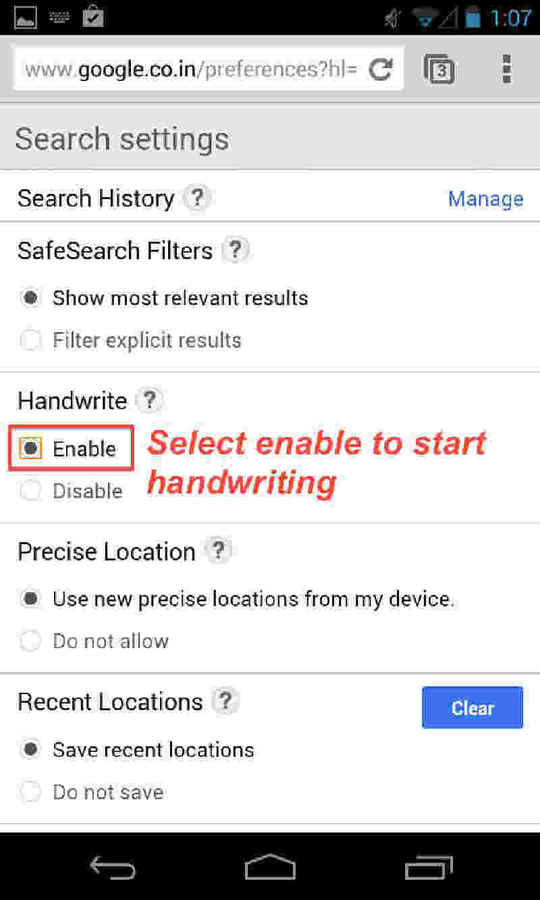 |
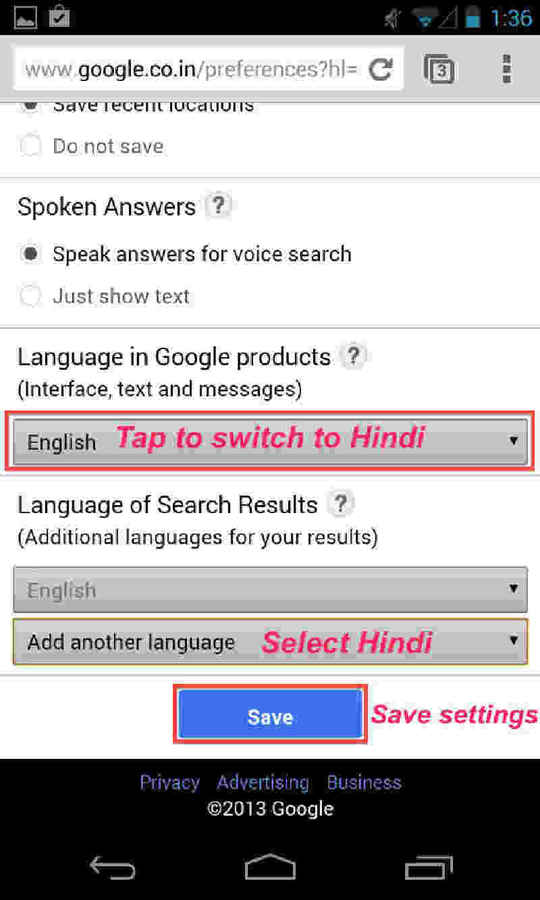 |
On tablets, the Search settings are placed behind the gear icon. “Once the feature is enabled, tap the Handwrite icon on the bottom right corner of your screen to activate Handwrite mode. Write a few letters and you’ll see autocomplete options appear below the search box. If one of the options is what you’re looking for, just tap it to search,” explains Google.
Handwrite is available for Android 2.3 phones, Android 4.0 tablets and for iOS5 devices.
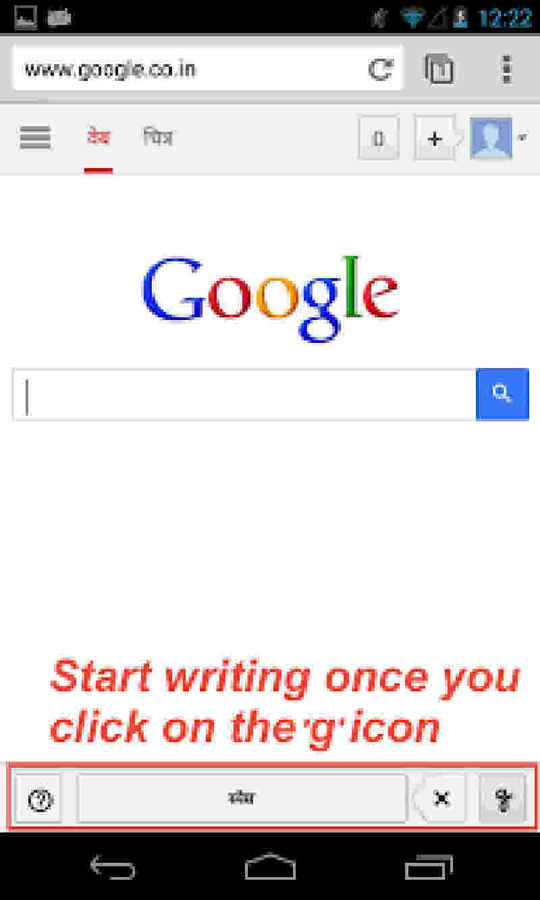 |
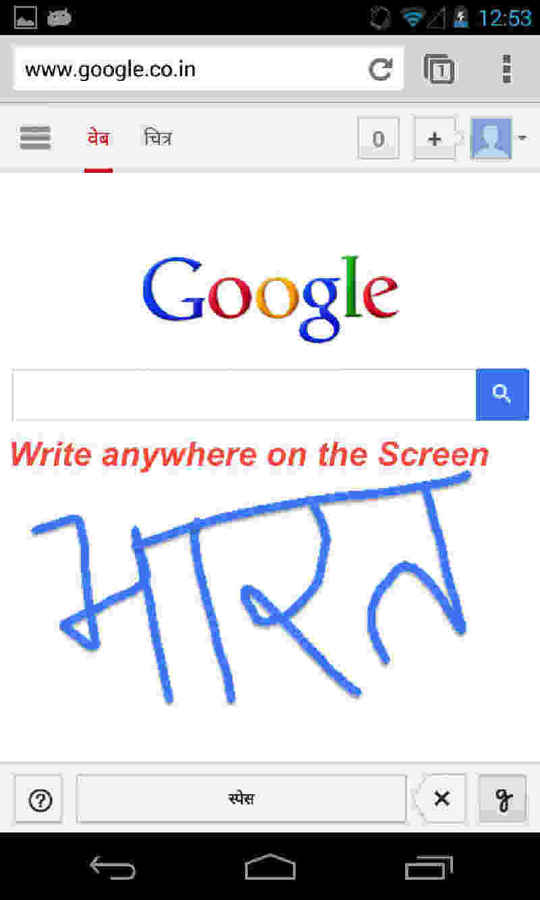 |
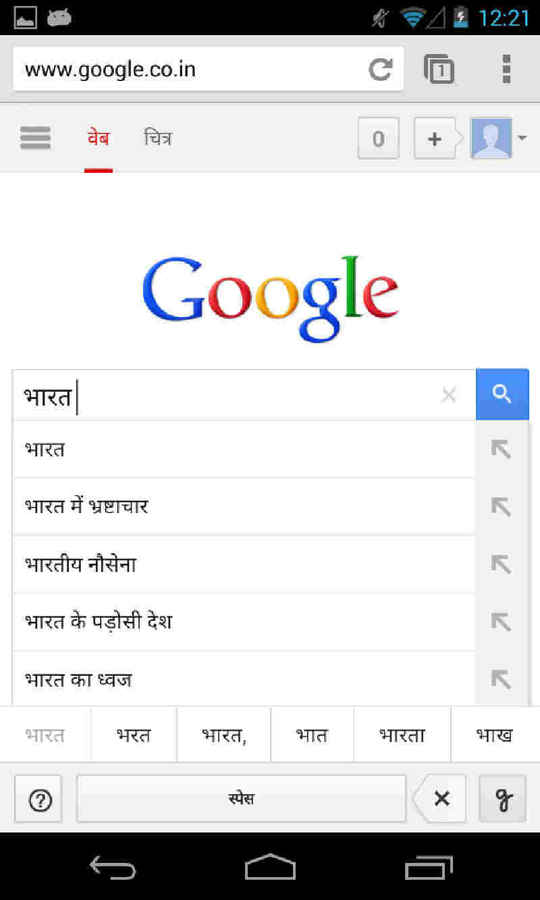 |
Chrome users on Desktop need to go to the Chrome Webstore and search for “input tools”; or do a Google search for “Google input tools”. Find Google Input Tools and click “Add to Chrome”. After installation, click on the icon that appears in your Chrome toolbar. Go to “Extension options” to select Hindi.
Switching to the Hindi interface
This feature is however only available for Jelly Bean 4.3. The update allows users to use Android in Hindi along with handwrite support. To get going, go to settings, choose language and Input and tap on Language. You can choose Hindi from a list of languages.
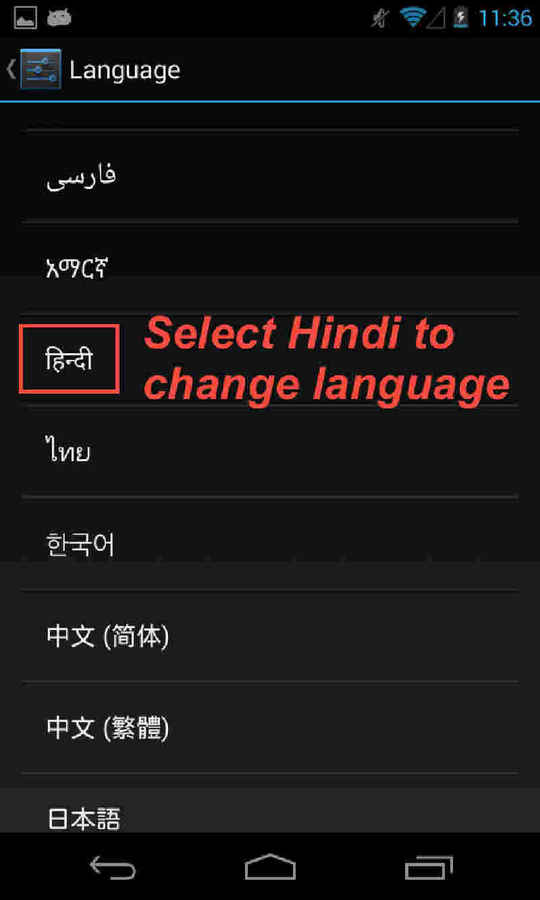 |
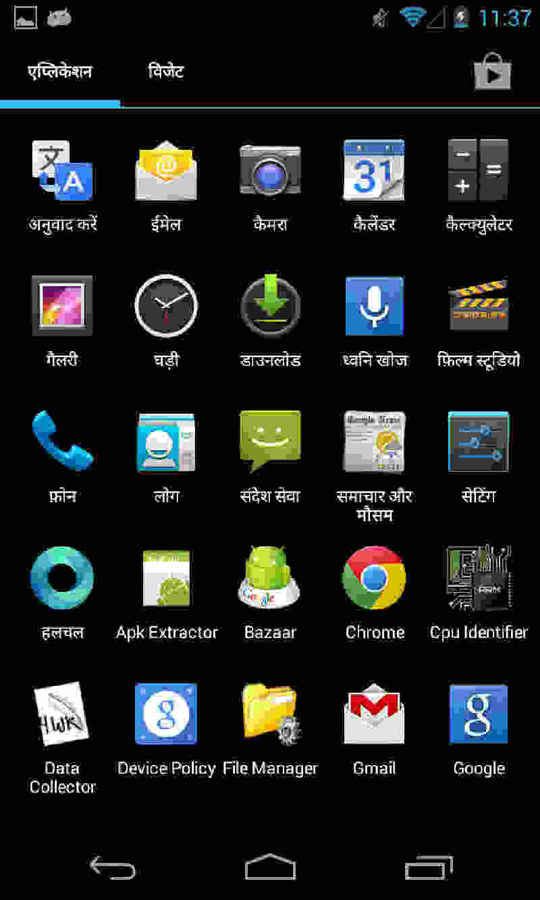 |
Source: Google