HIGHLIGHTS
Android has a habit of running services in the background which can consume a lot of data. If you are on a limited data pack, here's what you can do so as not to cross your allotted usage.
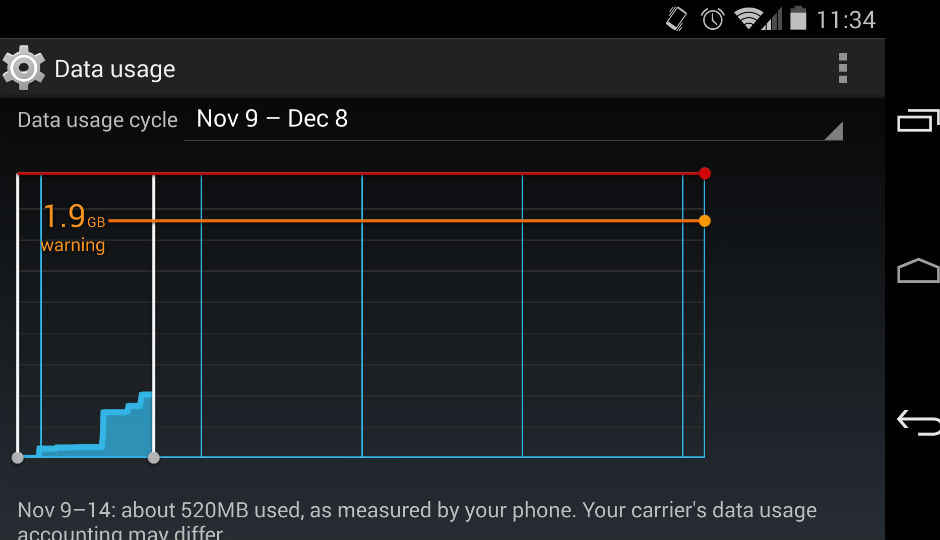
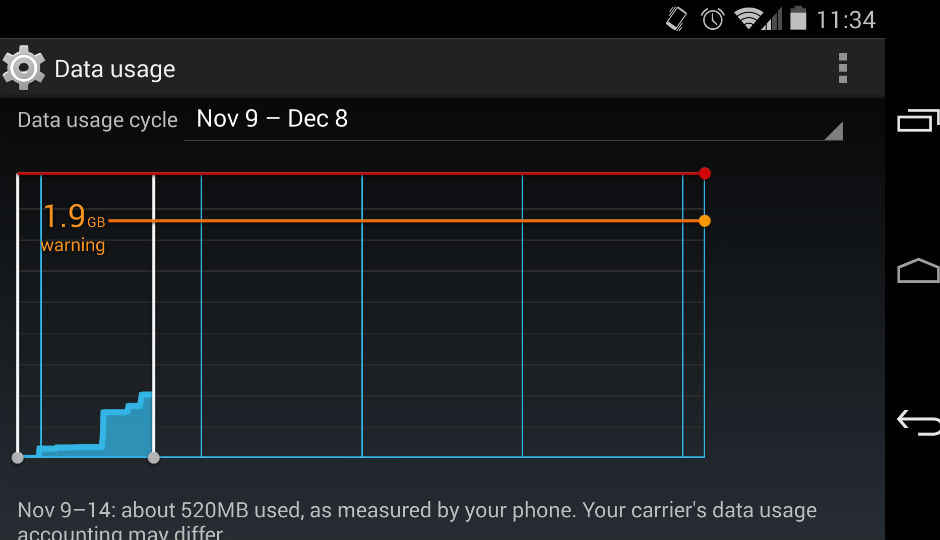
Big internet bills can be a pain, especially when it comes to Android (which has tons of applications that keep using web services in the background). You cannot stop these applications from doing so unless you don’t uninstall them completely. But the good thing about Android is that you can set monthly limits to your data usage to avoid crossing your mobile data usage. And hence you can save money!
 Survey
SurveyOnce enabled, you will get a warning when you are near your limit. And once you reach the limit, cellular data is completely turned off. Wi-Fi is not affected and if you want you can re adjust the limits according to your will.
Here’s what you need to do:
Note: Your mobile operator might think you’ve spent more data than might be shown by the device, so set your limit accordingly.
And you can close settings now and congratulations! You just saved yourself the pain of huge bills or running out of internet data when you really need it.