Learn how to initiate audio or video calls on Snapchat: Quick guide
In this guide, we'll tell you how you can initiate audio or video calls on Snapchat.
Voice call may change to speakerphone if you hold your phone away from your face.
When you video call someone, they may be able to view your video before they answer your call.
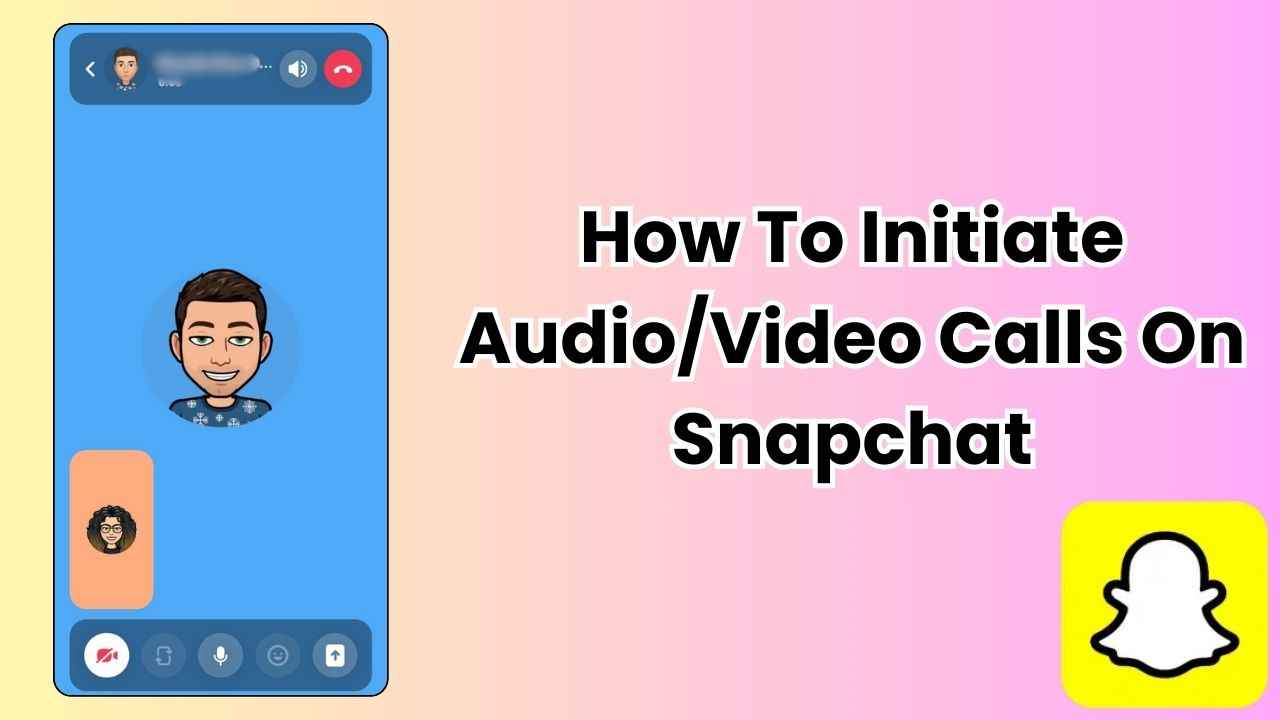
In the ever-evolving world of social media, staying connected has never been more effortless. Snapchat, known for its disappearing messages and filters, has become very popular among Gen Zs and Millennials.
 Survey
SurveyOne Snapchat feature that adds a personal touch to your conversations is the ability to make audio and video calls. If you’ve ever wondered how to initiate these calls on Snapchat, you’re at the right place.
In this easy-to-follow guide, we will tell you how you can make audio or video calls on Snapchat. So, grab your device, open Snapchat and follow along.
Also read: How to add Snapchat filters to your camera roll pictures: Quick guide

How to initiate an audio call on Snapchat
Step 1: Open the Snapchat app.
Step 2: Swipe right or tap the Messages icon.
Step 3: Open a chat.
Step 4: Tap the call icon present at the top.
It’s important to note that the voice call may change to speakerphone if you hold your phone away from your face. Move the phone closer to your face to enable audio through the earpiece.
Or,
Step 1: Open the Snapchat app.
Step 2: Swipe right or tap the Messages icon.
Step 3: Tap the create message icon present at the bottom right.
Step 4: Tap New Call at the top.
Step 5: Select or search for the person to whom you want to call.
Step 6: Tap Start Call.
Also read: Magic Eraser feature on Snapchat: How to remove unwanted people or objects from photos
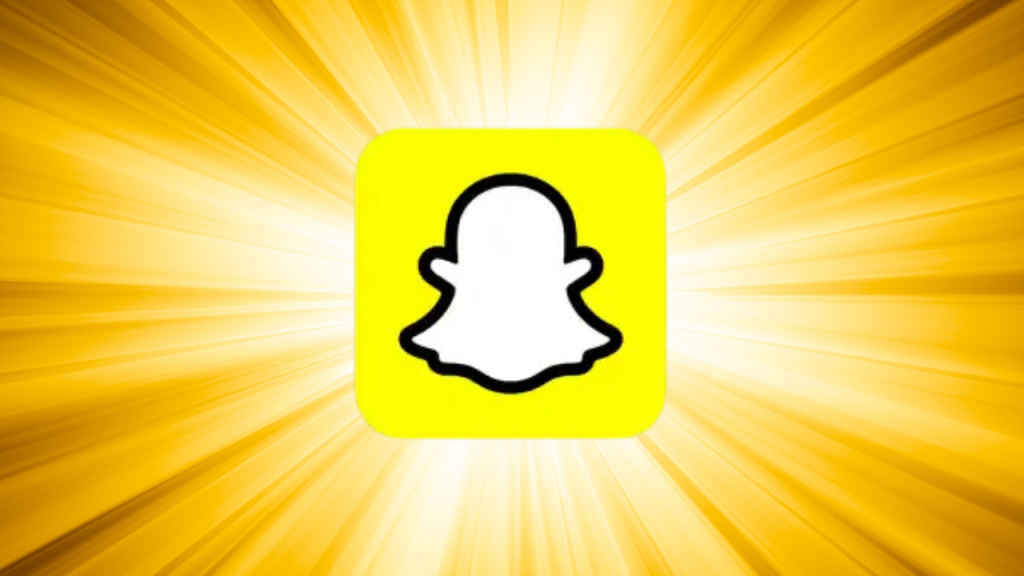
How to initiate a video call on Snapchat
Step 1: Open the Snapchat app.
Step 2: Swipe right or tap the Messages icon.
Step 3: Open a chat.
Step 4: Tap the camera recorder icon at the top.
Step 5: Once the person accepts your call, you can apply a filter to your video by tapping the emoji icon at the bottom.
Remember that your friends may be able to view your video before they answer your call.
Ayushi Jain
Ayushi works as Chief Copy Editor at Digit, covering everything from breaking tech news to in-depth smartphone reviews. Prior to Digit, she was part of the editorial team at IANS. View Full Profile