How to write better using SmartEdit
By
Kshitij Sobti |
Updated on 28-May-2014
HIGHLIGHTS
Everyone needs a little help with writing, whether it's just grammar or pointers on what not to do. Learn how SmartEdit can do this for you

Being a good writer isn’t about not making mistakes at all, rather it is more about being able to recognize them and correct them. Word may have a powerful grammar and spelling checker, but that can often be more of a hindrance than help.
 Survey
Survey✅ Thank you for completing the survey!
SmartEdit is a software of pure utility with few distractions. It expects that you know your own flaws, and helps you detect and correct them yourself. It presents you with areas where you are likely to make mistakes so you can go and correct them.
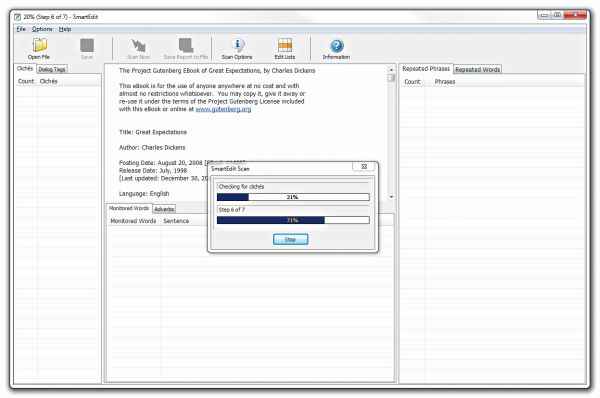
Smartedit scanning
Be less repetitive
We all have our favourite words and phrases that we tend to use too much. SmartEdit keeps a look out for how often a word or phrase is used, and if it is used too often — according to the settings you set — SmartEdit will show it in the relevant list.
To find where you have repeated a phrase:
• Open the file in SmartEdit, it should be a txt or rtf file
• Click on the “Scan Now” button
• Click on one of the repeated phrases or repeated words in the relevant list, its first occurrence will be highlighted in the document.
• To find the other repetitions, press [F3]
Rid your work of clichés
Clichés do tend to creep in to any work from time to time. That is the reason they are clichés after all! However you probably want to avoid too many clichés, and thankfully SmartEdit comes with a huge list of them.
SmartEdit will list any clichés, and how many times they are used. You can go through each occurrence the same way you would with repeated phrases / words.
Avoid common typos and pitfalls
Some common mistakes such as accidentally typing “from” when you mean “form” aren’t detected by a spelling checker and need manual inspection. SmartEdit can help here as well. If you know words that you usually confuse between, you can add both of them to the list of monitored words.
A common mistake people make is between “its” and “it’s”. SmartEdit will let you browse through every sentence where either of those is used, and so you can quickly check the context and see if it is used correctly. Of course if you don’t know the proper usage of either, the software won’t be of much help.
SmartEdit comes with a list of commonly confused words such as affect and effect, loose and lose etc.
Make SmartEdit more relevant to you
While SmartEdit contains the set of default lists of ‘clichés’, ‘words to monitor’, ‘adverbs’ and ‘words to ignore’, there are still a few things you can teach it to look out for.
This is the best feature of the software since it allows you to customize the software based on the kind of errors you know you make. If you know you use a couple of phrases a lot, or tend to confuse between two words, you can add them to the relevant list.
If you know you often misspell a particular word, you can ask SmartEdit to add it to the list of monitored words.
It is quite a simple matter to add words to these lists:
• Click on the Options> Monitored Word List… menu
• Click on the New button and enter a word or phrase
• Click on OK to add it to the list
The next time you scan a document, SmartEdit will look out for it and show it in the correct category.
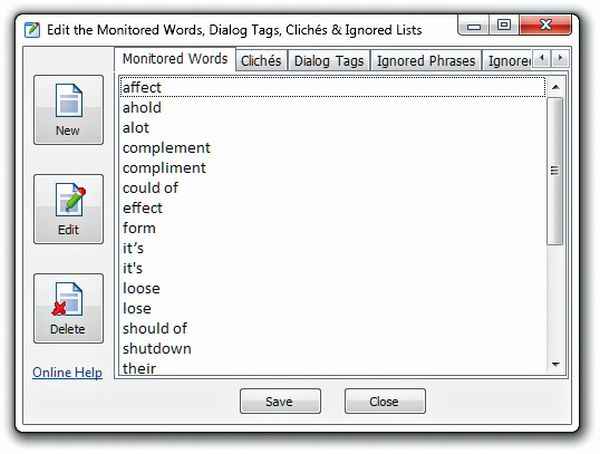
Smartedit word list edit
Change repetition detector settings
SmartEdit allows you to set the thresholds for what should be considered a repeated phrase or word.
A phrase repeated 3 or 4 times in a 5000-word document might not be that big a deal, but the same level of repetition in a 500-word document might be more troublesome.
SmartEdit makes it easy to set these thresholds:
• Click on Options>Scan Options
• Open the “Phrase & Word Counter Settings” tab
Here you can define how many times a word needs to be repeated for it to show up in the list of repeated words. For phrases you can also set the minimum and maximum length of the phrases it searches for.
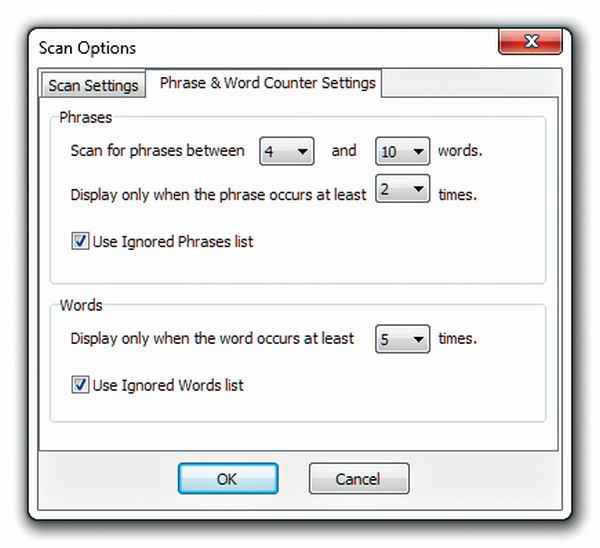
Smartedit settings