How to collaborate in Canva and streamline workflow

Efficient collaboration and workflow management are crucial in today’s fast-paced design environment. Therefore, learn to maximise efficiency and teamwork by leveraging Canva’s collaboration features and workflow management tools.
 Survey
SurveyAlso read: Canva 101: How to master digital content creation on Canva
Canva offers powerful features that make it easy to work with teams, maintain brand consistency, and manage design projects effectively. In this article, we’ll explore how to use Canva’s collaboration tools, set up a brand kit, and manage design workflows to enhance productivity and creativity.
Tips for effective collaboration in Canva
Enhance team projects with real-time collaboration and shared assets on Canva to boost productivity while working with team members.
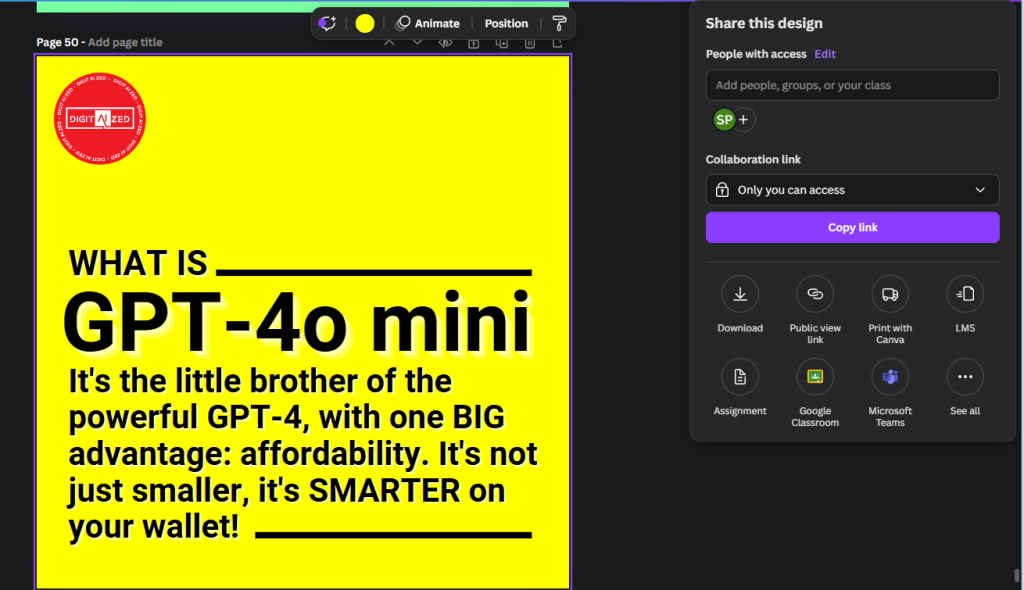
How to collaborate in real-time in Canva
- Starting a Collaborative Project: Create or open a design in Canva. Click on the ‘Share’ button at the top right of the screen.
- Inviting Team Members: Enter the email addresses of your teammates or share a link directly. Assign edit or view permissions as necessary.
- Working Together: Team members can work on the design simultaneously. Use the comment feature to leave feedback or suggestions directly on the design.
Also read: Explained: Design principles in Canva for Beginners
How to manage team templates and assets
- Creating Team Templates: Design a template and click on the ‘Publish as template’ option. This makes it accessible to all team members.
- Organizing Assets: Use folders to organise shared assets like images, logos, and graphics for easy access by all team members.
How to build a Brand Kit (Pro Feature)
Establish a consistent brand identity across all your designs on Canva with the Brand Kit feature, which is only available in Canva Pro.
Setting up your Brand Kit in Canva
- Accessing Brand Kit: Go to your Canva homepage, click on the ‘Brand Kit’ tab on the left side menu.
- Adding Brand Elements: Upload your logos, add your brand colours using the colour palette tool, and select your brand fonts. You can upload custom fonts if needed.
Also read: How to use Canva: Complete guide for beginners
Applying Brand Kit elements in Canva projects
- Using in Designs: When creating a new design, your brand elements will be readily accessible. Click on the ‘Styles’ tab to automatically apply your brand colours and fonts.
- Consistency Across Designs: Use these elements consistently in all your designs to maintain a cohesive brand identity.
How to manage design workflows and feedback
Streamline your design process with efficient workflows and feedback incorporation right within Canva, here’s how…
Organising design projects in Canva
- Using Folders: Create folders for each project or client to keep your designs organised.
- Version Control: Make use of Canva’s version history feature to track changes and revert to previous versions if needed.
How to setup approval processes
- Collaborative Editing: Invite team members or clients to view or edit designs. Set permissions based on their roles.
- Collecting Feedback: Use the comment feature within Canva to gather feedback directly on the design.
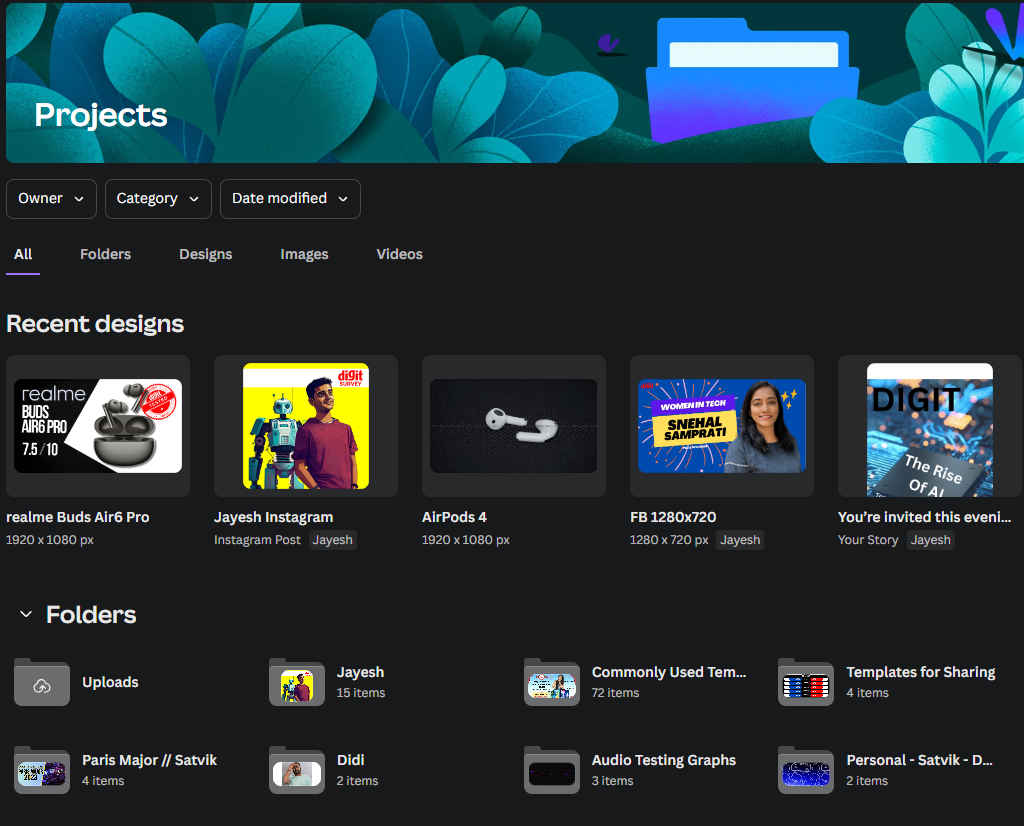
How to incorporate feedback effectively in Canva
- Reviewing Comments: Go through each comment and make necessary adjustments to your design.
- Communication for Clarification: Use Canva’s commenting feature to ask follow-up questions directly within the platform.
Streamlining design handoffs
- Preparing for Handoff: Once the design is finalised and approved, prepare it for handoff by exporting in various formats or compiling all related assets.
- Sharing Final Designs: Use Canva’s sharing features to send the final design directly to clients or stakeholders.
By harnessing Canva’s collaboration and workflow management tools, you can enhance teamwork, maintain brand consistency, and streamline your design processes. Whether you’re working with a team or managing client projects, these features help you stay organised and efficient. Start implementing these strategies today to take your collaborative efforts to the next level.
Also read: What is Canva and how does it work?
Team Digit
Team Digit is made up of some of the most experienced and geekiest technology editors in India! View Full Profile