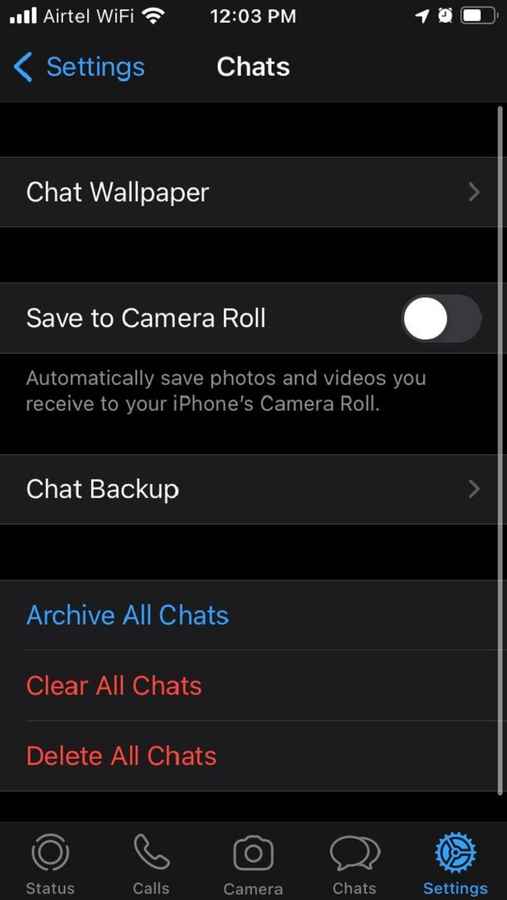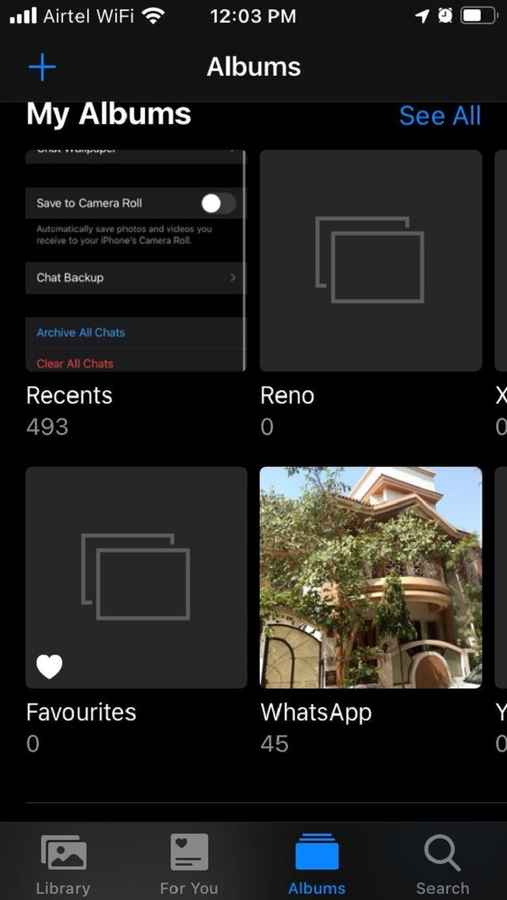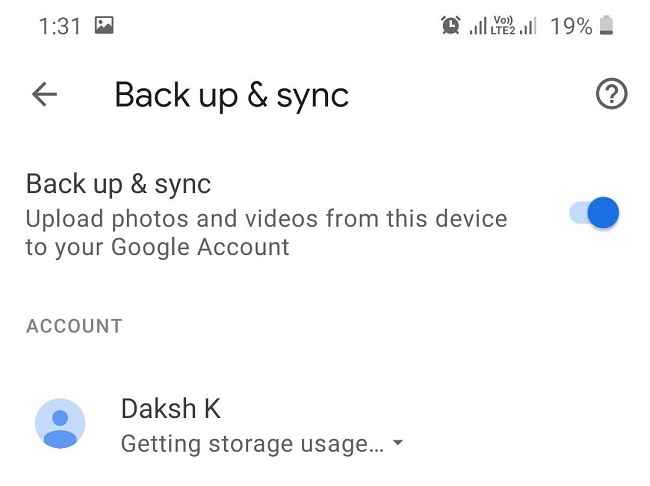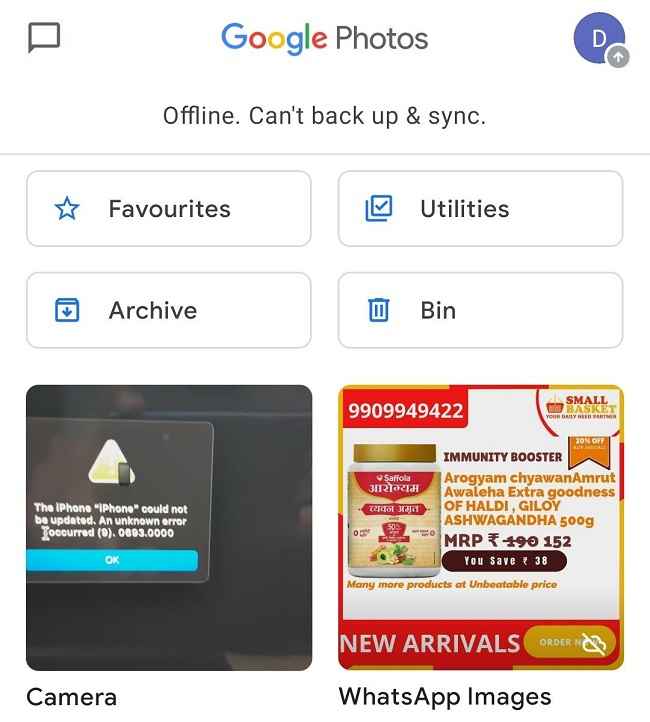How to download and backup your photos and videos from WhatsApp
Backup all your photos and videos to the cloud or your computer.
You can now access your media without using WhatsApp.
Sharing your photos and videos becomes easier using cloud storage.

WhatsApp has been the mainstream app for communication in the current era, and given the updated privacy policy some users might just want to switch to another alternative application. Meanwhile, backing up your media and being able to access it on other services is also possible.
 Survey
SurveyHere is a guide to show you how to keep a backup of your media files of WhatsApp and back it up to Google Photos or your PC.
For iPhone users:
- Open WhatsApp
- Tap the Settings icon(Gear icon) on the bottom right.
- Go to Chats.
- Turn on the option Save to Camera Roll
This feature would give access to your iPhone’s Camera roll and show all the photos and videos in the Photos App.
- You would now be able to see a folder named WhatsApp in your Photos app.
- The next option is to back up your photos to your Google Photos or your computer.
- To back up your photos to Google Photos:
- Open the Photos App.
- Sign in to your Google Account.
- At the top right tap your profile icon.
- Select Photos settings -> Backup & Sync.
- Turn on Backup & Sync.
- To backup your photos on your computer:
- Connect your iPhone to your PC
- Open the Windows Explorer (This PC) and go to (YourName) iPhone.
- Double Click Internal Storage.
- Open the DCIM folder.
- Select all the folders and copy them to your Desktop (or your desired location).
For Android Users:
WhatsApp already has access to the phone’s internal storage unlike iOS, so we do not need to enable or disable any feature like on Apple Devices.
Backing up media using Google Photos
- Open the Photos App.
- Sign in to your Google Account.
- At the top right tap your profile icon.
- Select Photos settings -> Backup & Sync.
- Turn on Backup & Sync
- Go to Library (Bottom right icon in the app)
- Look for the “WhatsApp Images” folder
- Open the folder.
- Tap Backup and Sync on the folder to Sync it individually.
Backing up media on your Computer:
- Connect your Android phone to your PC
- Open the Windows Explorer(This PC) and go to (PhoneModel Number)Android Phone.
- Double Click Internal Storage.
- Open the DCIM folder.
- Look for WhatsApp -> Media -> WhatsApp Images
- Here you will find all the images that are downloaded or shared using WhatsApp.
- Copy this folder to your Desktop(or your desired location)
Using the above steps on your respective devices you would now be able to access your media files outside of WhatsApp and share them using any other application, email or even copy the photos to a thumb drive and share it with your family and friends.
This will keep a backup of your media files as well as you can share them with others via the medium of your choice.