How to start screen recording on your Android smartphone and iPhone
It's not very difficult to record the screen of your Android device or iPhone.
To start the screen recording on an Android smartphone, open the control centre.
Recording the screen of an iPhone is also very similar to recording an Android device's screen.

Is it just me or do you also notice that the screen recording has gotten more popular among users? Let’s say if we talk about 4-5 years back, we had to download third-party apps for screen recording on some smartphones. Whereas, we get the option of screen recording on all smartphones now. This is also because of the growing social media and gaming community. Most of the time I see a screen recording on social media, it’s either a gameplay or some tutorial. Well, there are also some instances when you want to help your parents fix their smartphones but you are away. Then also you can use screen recording to help them with that. However, it’s not very difficult to record the screen of your Android or iOS device. Let’s begin!
 Survey
SurveyAlso read: Use your smartphone as a TV remote: Here’s how
How to screen record your Android smartphone?
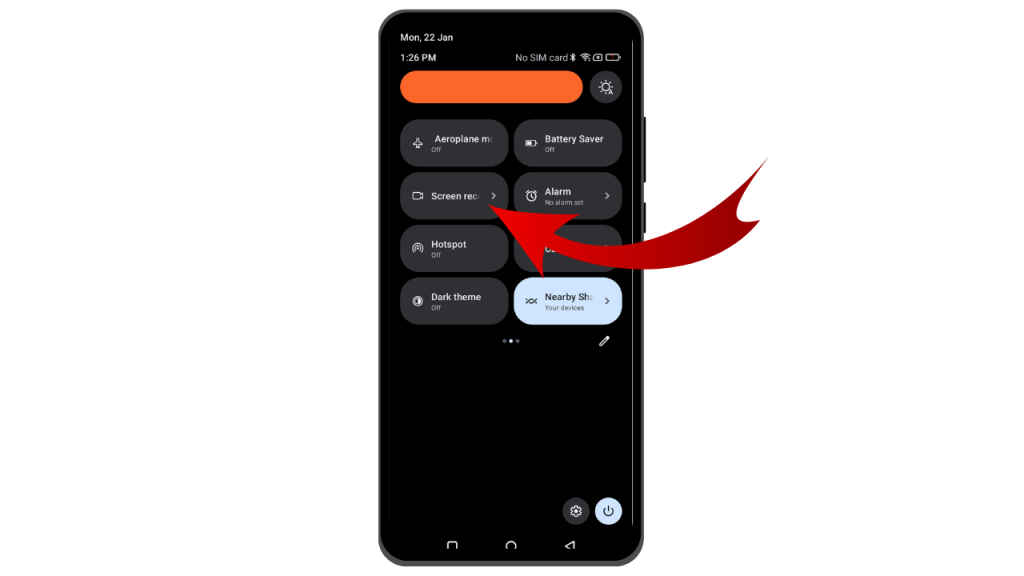
Step 1: To start the screen recording on an Android smartphone, first swipe down and open the control centre.
Step 2: If you can’t see the “Screen Recorder” yet, swipe down again or swipe right for more controls.
Step 3: Tap on “Screen Recorder.”
Step 4: A control bar will appear on your display that helps you start or stop the recording.
Step 5: Just tap on the “Play” button and you are good to go.
Also read: How to get all your Government-issued documents with a single text on WhatsApp
How to screen record your iPhone?
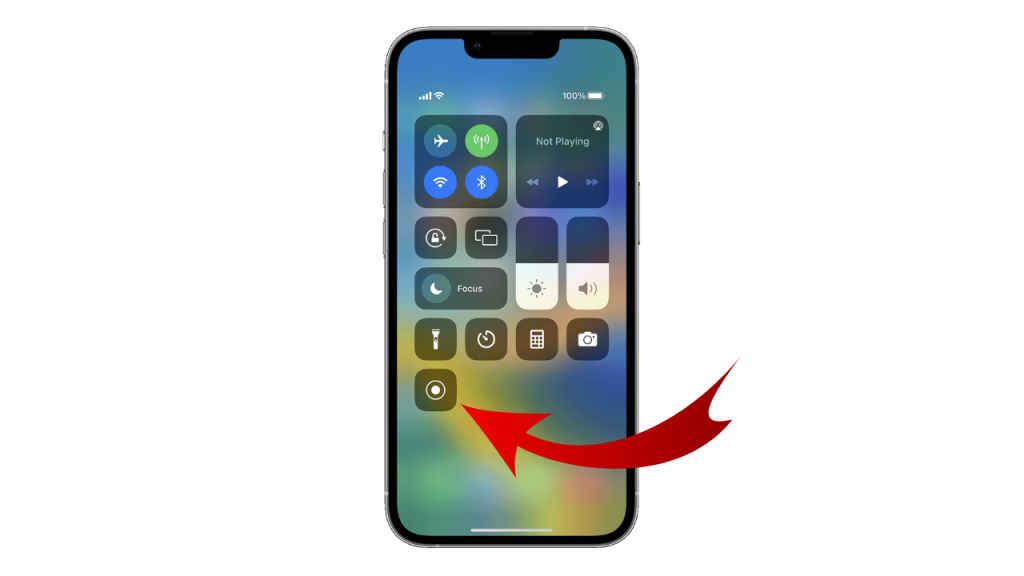
Recording the screen of an iPhone is also very similar to recording an Android screen. You just have to swipe down for “Control Centre,” and you will see the “Screen Recorder.”
In case, the Screen Recorder is not there, here’s how to add it to the Control Centre.
To do this, go to Settings > Control Centre > swipe down to “More Controls” > Tap on “Screen Recorder.”
That’s how you can screen record your smartphone, whether you want to assist your parents in finding something, share your gameplay on social media, or create tutorials for apps.
Mustafa Khan
Mustafa is a young tech journalist who tells it like it is, cutting through buzzwords to deliver straightforward smartphone reviews. He’s the office go-to for insider tips and quick demos, and his video content doesn’t waste anyone’s time. When he’s off the clock, he geeks out over cars, photography, and hunting down the best spot for Indian food. View Full Profile