Skype now allows video chat recording on desktop and mobile
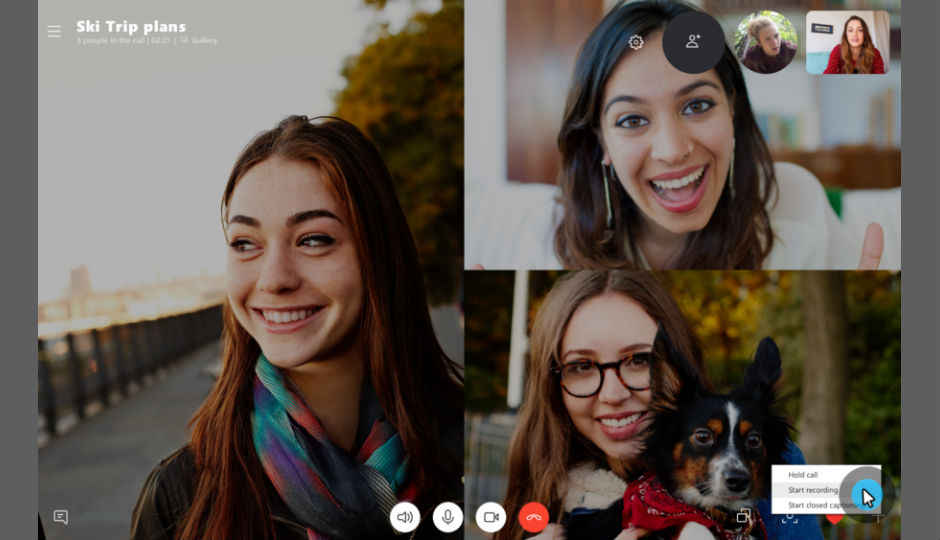
Call recording is now available on the latest version of Skype and on most platforms, except Windows 10. The feature will come to Windows 10 in the coming weeks.
Back in April, Skype had announced that it would soon bring the video call recording feature for desktops and mobiles. The company has now rolled out the update and the “completely cloud-based” feature is now available on the latest version of Skype on most platforms, except Windows 10. Call recording will come to Windows 10 with the latest version of Skype which is releasing in the coming weeks.
As soon as a user starts recording, everyone in the call is notified that the call is being recorded. If a user is on a video call, Skype will record everyone’s video as well as any screens shared during the call. After the call, the user can save and share the recorded call for the next 30 days.
How Skype call recording works
Users can record a call any time during a Skype call on both the desktop and mobile devices. To start call recording on the desktop, at the bottom of the screen click the “+”sign and then select “Start recording.” The process is similar to both desktop and mobile. On both desktop and mobile, a banner appears in your Skype screen letting everyone know you’ve started recording the call. “After the call, the recording is finalized and then posted to your chat where it is available for 30 days. You and everyone on the call can save the recording locally or share the recording to your contacts any time during the 30 days,” the company said in a statement.
To save a call on desktop, users can go to chat and click “More options”, and then select “Save to Downloads” to save to the downloads folder. Users can also select “Save as” and navigate to the folder where they want it saved. The recording will be saved as an MP4 file. On mobile, just tap and hold the recorded call in the chat. When the menu is displayed, tap Save. The recording will automatically download and save to device’s camera roll as an MP4 file.
Users can also share the recorded call from the chat. On desktop, click “More options” and then select “Forward.” “When the Forward Message box is displayed, you can send to all the suggested contacts who you want to share the recorded call with. To share a call recording on mobile, tap and hold the recorded call and then tap ‘Forward’,” the company added. When the “Forward Message” box is displayed, users can select the contacts who they want to share the recorded call with and tap “Send.”
Digit NewsDesk
Digit News Desk writes news stories across a range of topics. Getting you news updates on the latest in the world of tech. View Full Profile




