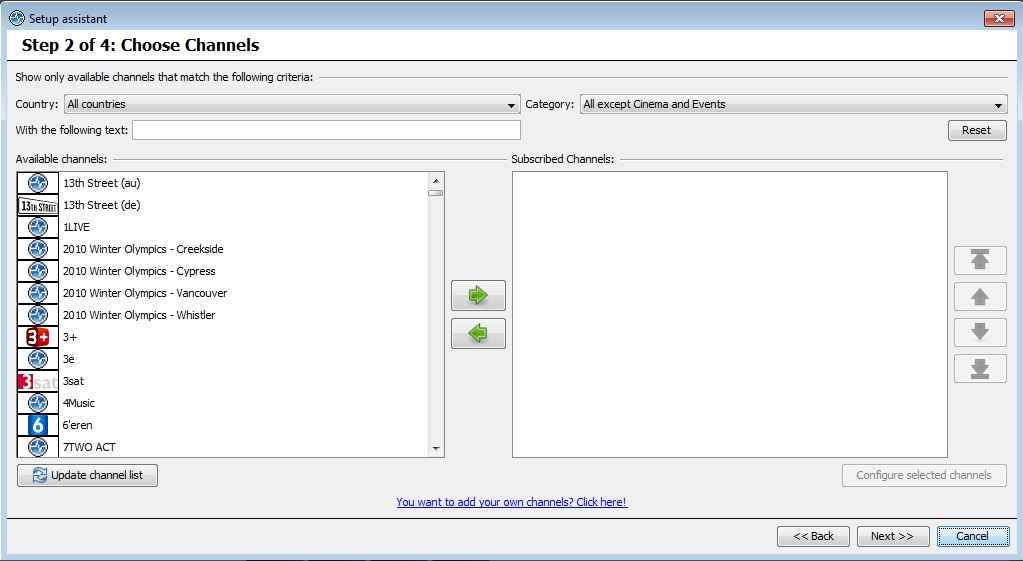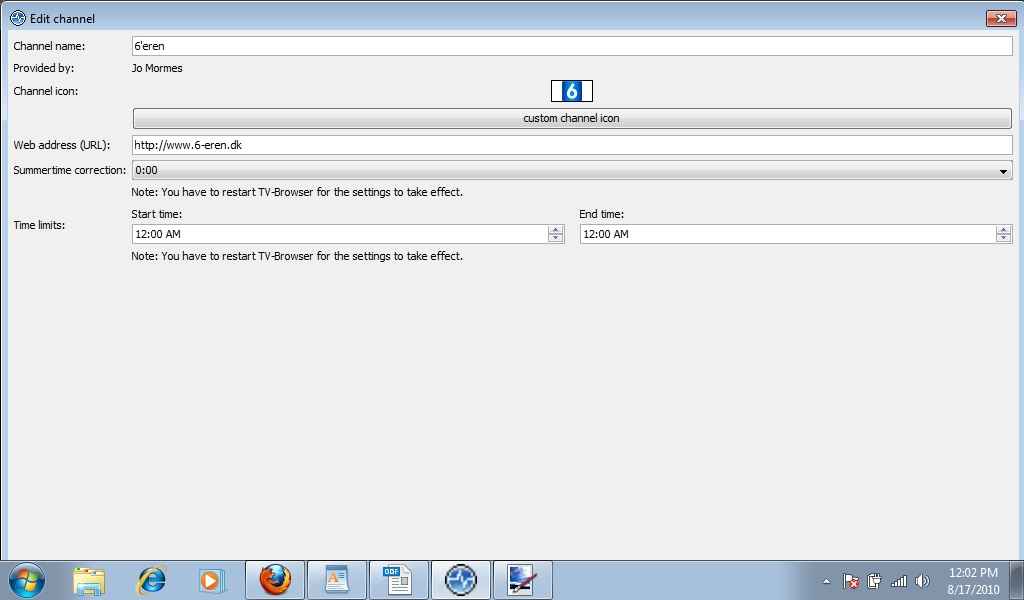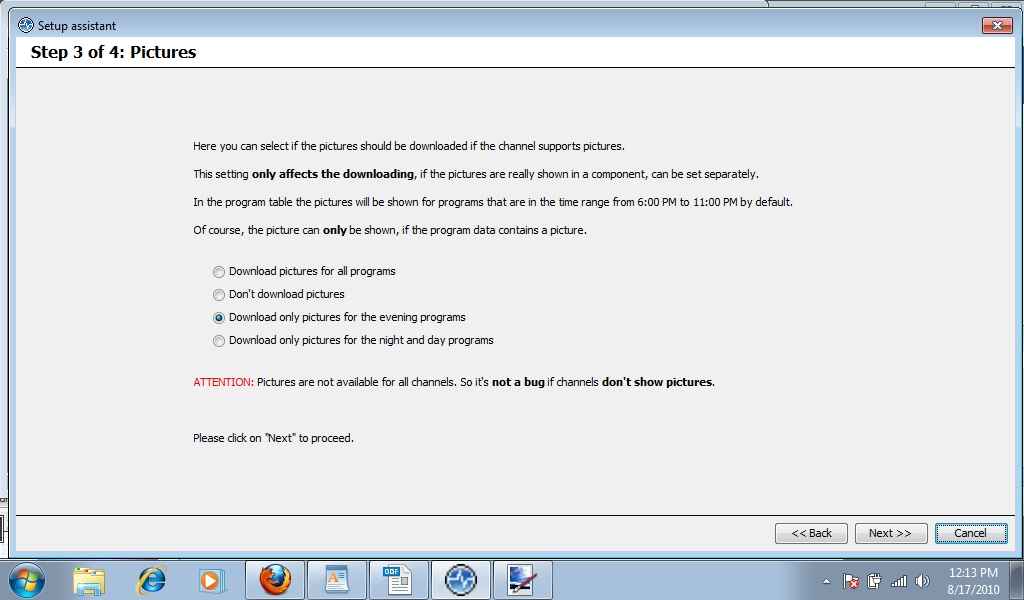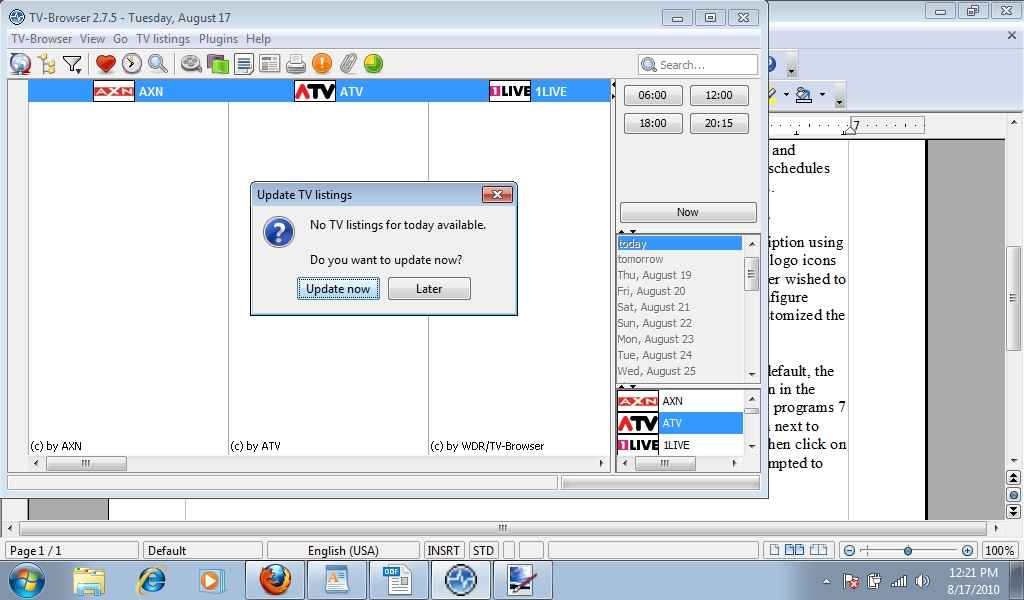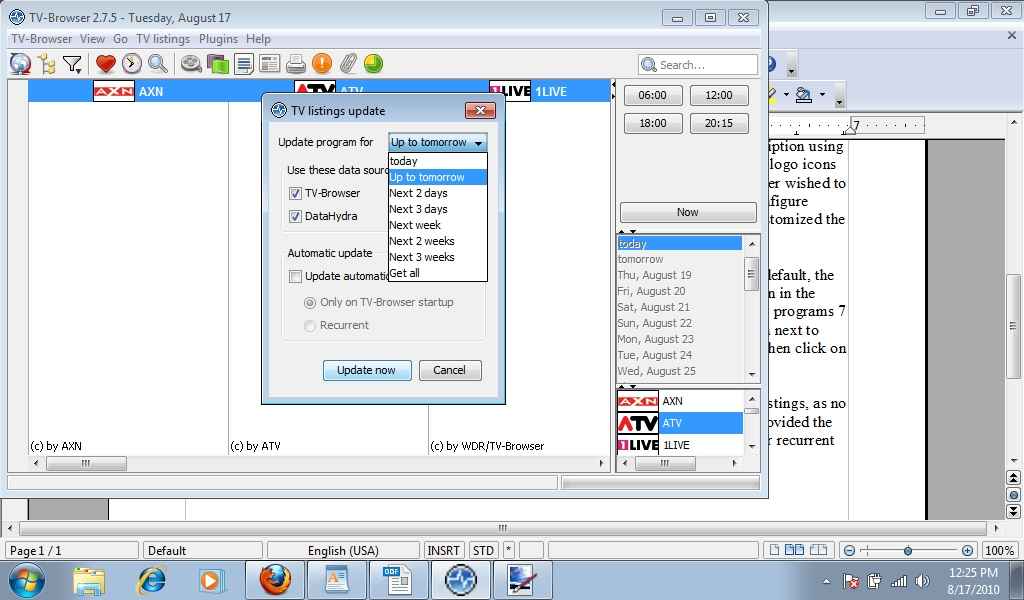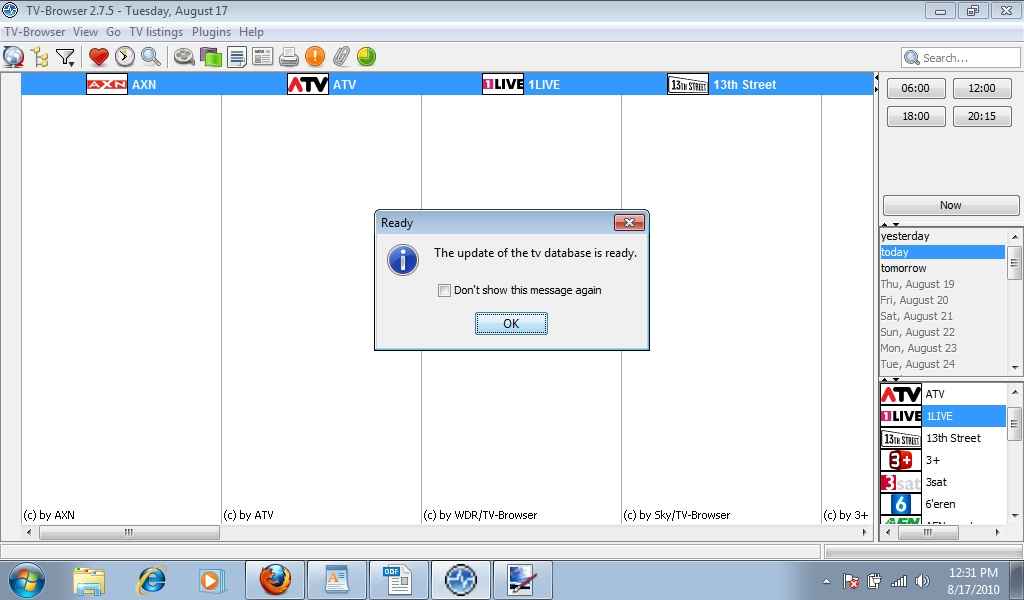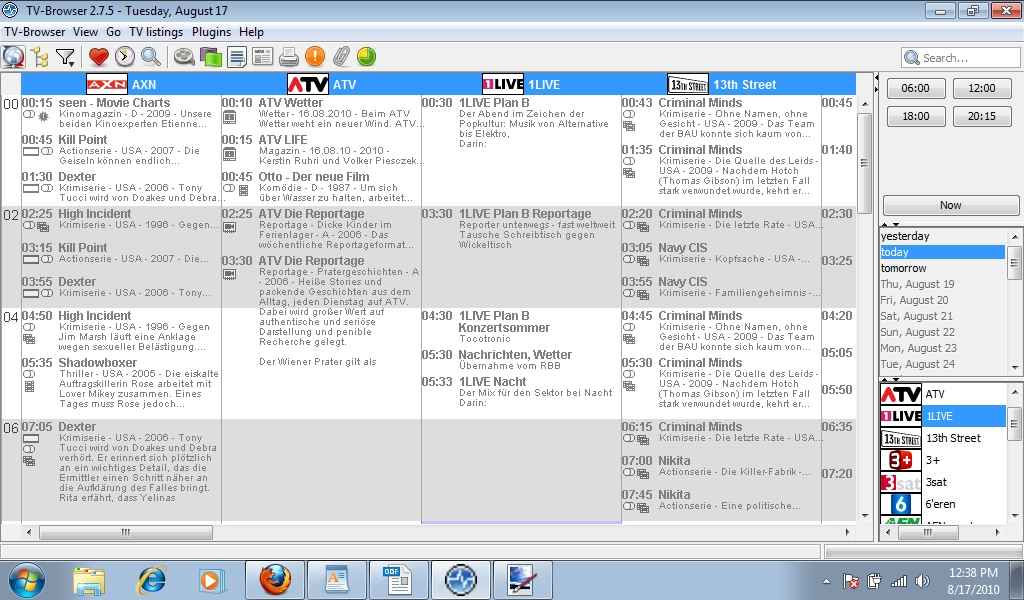TV-Browser 2.7.5 [Download of the Day]
![TV-Browser 2.7.5 [Download of the Day] TV-Browser 2.7.5 [Download of the Day]](https://static.digit.in/default/artImg75x64_5248.jpg)
Note: Click on the image to open the enlarged image in a new window
 Survey
SurveyTV-Browser is a java based free Electronic Programmable Guide (EPG) that has the potential to extend its feature list by the addition of freely available plugins. It has a lightweight setup file of size 2.8MB, which takes up to 11MB space on the hard drive during extraction or installation of the software. The installation provides you the option to disable or enable the installation of data service files and plugins. The installation process hardly took us about 30 seconds to complete and prompted us to tick the checkbox to run the TV-Browser for the first time, before clicking on the finish button.
On running the TV-Browser for the first time, we were taken to the welcome screen with the option to use the setup assistant to configure the TV-Browser settings or cancel it. The setup assistant prompts you to ensure that the computer is connected to the internet, so that the TV-listings could be downloaded before proceeding ahead with the setup. If your service provider has offered you a proxy server connection, then you would require to fill up the details, else you should proceed by clicking on next. It hardly took a few seconds to analyze and validate internet connection by displaying the message “Network Test Successful”. Hence it really impressed us with its quick & easy interface. Then we were prompted to continue by clicking next, to download the TV channel listings, icons and schedules. The setup identified 31 channels and started processing the channel listings and schedules automatically. Meanwhile, it also validated the channel groups and group radio connections.
The channel group validation process took a while before presenting us the complete list of downloaded channels. Then you could add a channel to or delete a channel from the subscription using the arrow keys. However, we noticed that some channels did not have their unique channel logo icons downloaded and instead, the default TV-Browser icon was substituted in their place. If a user wished to change the default icon, he could do so by simply selecting the channel and clicking on configure selected channels button. Then click on the custom channel icon button. Once you have customized the channel selection and channel icons, you could proceed with the setup by clicking next.
Now, you are offered the option of downloading program pictures wherever available. By default, the setup prompts you to automatically download the program pictures that are scheduled to run in the evening between 6:00PM and 11:00PM. You may also choose to download pictures for day programs & night programs or simply choose 'download pictures for all programs' option. Then click on next to view the successfully completed setting up the TV-Browser for the first time message and then click on finish to close the setup assistant.
Immediately after closing the setup assistant, you are prompted to update the TV-channel listings, as no TV listings are available for the day. So, click on the “Update Now” button, and you are provided the option to choose the data sources, enable automatic update or TV-Browser startup update or recurrent update based on your priority. Also, you can choose the time or for how many days you want to download the TV-listings (Example: today, up to tomorrow, next 2 days etc.).
Once you have setup the priorities, click on update now button. Then you are prompted to accept the terms & conditions of use. You proceed by clicking “I agree” twice and the TV-listings download screen is displayed. Once the download is finished, you get the message: “The update of the TV database is ready”. Now, click on OK button and you are done. At this point, a pop-up window prompts you to download the updates for the installed plugins. Select the installed plugin from the list and click on download selected plugins button. You are prompted to restart the TV-Browser for the plugins installation to complete and changes to take effect. That completes the walkthrough for the entire TV-Browser setup, including installation and usage.
Overall, we found this tool very intuitive & dynamic, providing a convenient way to configure all the TV-channel subscriptions, TV program listings and schedules efficiently. Also, being a free open source software, it truly grabs your attention as a user-friendly and feature-rich software!
You could download this software here and other Download of the Day software here.