Telegram Web: Here’s how to setup and use it on your PC
Telegram also allows its users to log into the website.
You can access the Telegram web on all major browsers like Google Chrome, Microsoft Edge, and more.
You can even use the Telegram web browser to make voice calls straight from your browser.
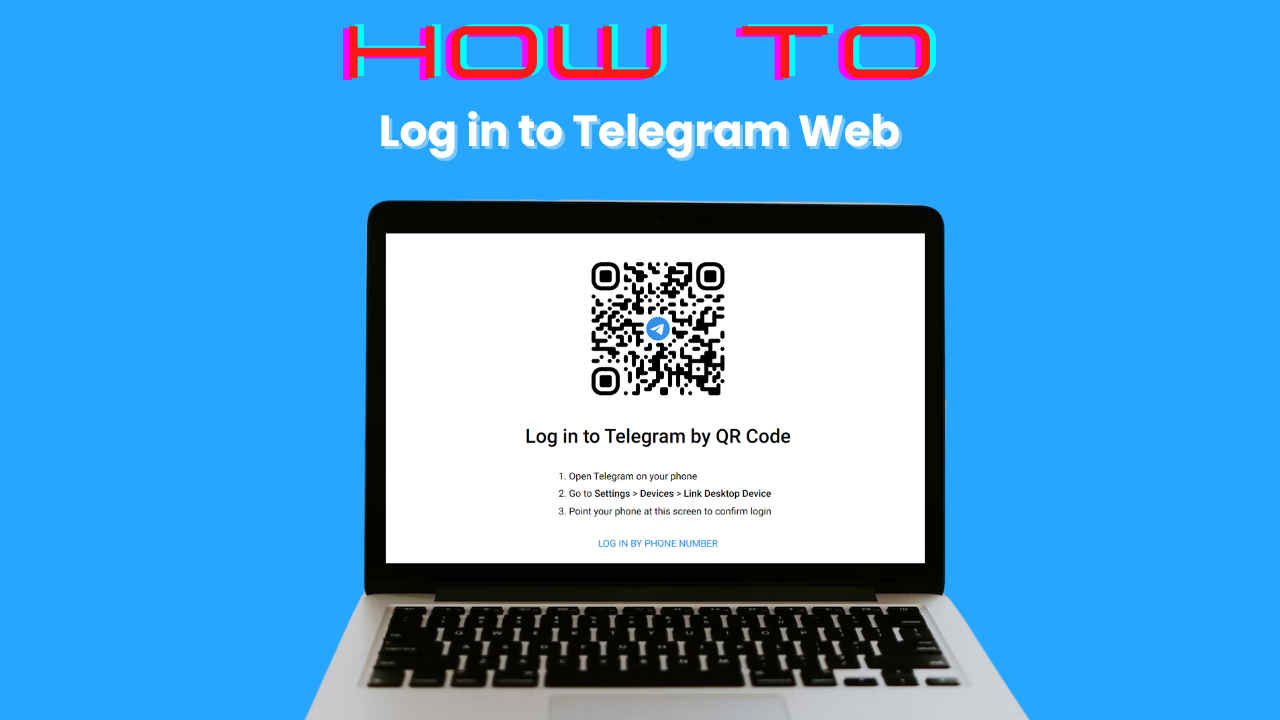
Telegram holds the second place when it comes to messaging apps after WhatsApp. The app offers plenty of features that WhatsApp is still not able to roll out. This is why people are still using both, WhatsApp and Telegram. Furthermore, Telegram has also been used to download movies, videos, and more content, unlike WhatsApp. Telegram also introduced the famous ‘Channels’, a feature that has now been adopted by other apps such as WhatsApp and Instagram.
 Survey
SurveyMost people use the Telegram App on their smartphones, unaware that they can even use it on their laptops or PCs. Telegram also allows its users to log into the website. Let me tell you how you can easily set up Telegram on the web to access your PCs.
How to set up a Telegram Web?
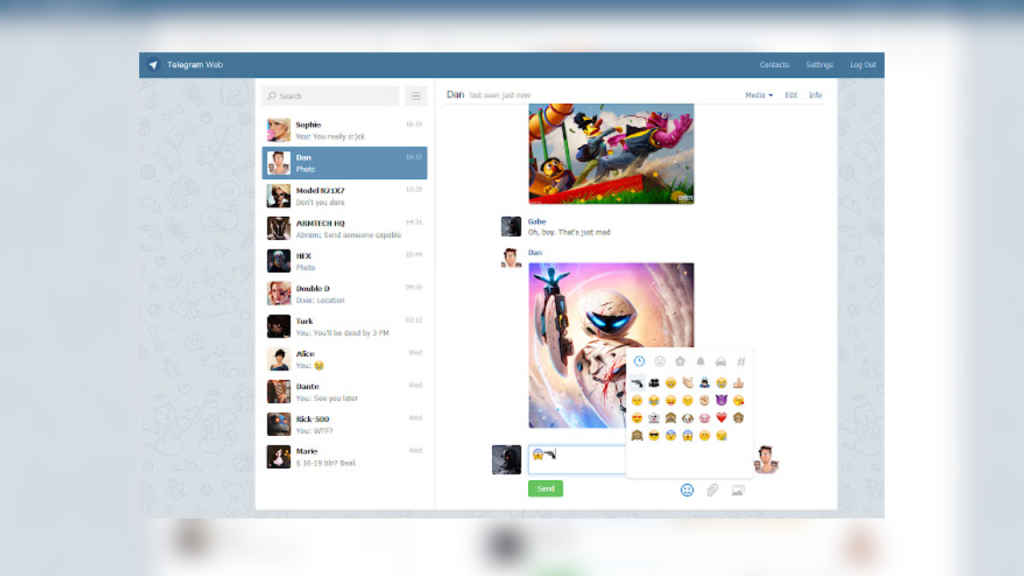
Firstly, to set up the Telegram web browser, you should be an existing user of the app. This could be either iOS or Android. You need the credentials to log in to the Telegram web. And you will have to do it from your smartphone only because you cannot create a new account on the web.
Now, you can access the Telegram web on all major browsers like Google Chrome, Microsoft Edge, Safari, and Mozilla Firefox. And you can even use it on your Android tablets and iPads.
Now once the basics are sorted, here is what you need to do.
Also read: Here are 5 Telegram features you might not be using
How to set up a Telegram Web?
Step 1: Open the Telegram Web on the PC where you wish to set it up. You will then see a QR code appear on your screen.
Step 2: Now open the Telegram app on your mobile.
Step 3: Now on the app, go to the Settings menu.
Step 4: Scroll down and click on “Devices”.
Step 5: Click on the “Link Desktop Device” option.
Step 6: It will take you to a page where you can scan the QR code. Scan the code which you can see on the web app.
Step 7: If this does not work for you, then you can use the “Log In by Phone Number” option.
Step 8: Here enter your phone number.
Step 9: You will then receive a five-digit code in the Telegram app on your phone. You can simply enter this code to log in.
Step 10: If two-step verification is on for you, then type in your password too.
Let me also quickly tell you about some cool Telegram web app features that you can use.
Also read: WhatsApp now has channels like Telegram: Here’s all you need to know

Telegram web app features
When you use the web version of Telegram on your PC, you will notice that the experience is more or less similar to the smartphone app version. Here you get to use features like scheduling messages, deleting or editing them after sending, browsing channels, creating new group conversations, using different sticker packs, etc. You can even use the Telegram web browser to make voice calls straight from your browser, your device just needs to have a built-in microphone. You can even activate dark mode on the Telegram web. You will get a light version by default, but to change it, simply click on the three-dot menu option that you can find in the upper-left corner, and turn on the “Night Mode” option.
Be sure to grant the website access to notifications so that you do not miss out on any notifications.
That’s it, using these simple steps you can set up Telegram on your PC and use it at your convenience.
Mustafa Khan
Mustafa is a young tech journalist who tells it like it is, cutting through buzzwords to deliver straightforward smartphone reviews. He’s the office go-to for insider tips and quick demos, and his video content doesn’t waste anyone’s time. When he’s off the clock, he geeks out over cars, photography, and hunting down the best spot for Indian food. View Full Profile