Enhance your Snapchat stories with sound: Learn how to add music to your Snaps
Snapchat allows you to enhance your Snaps with the magic of sound.
Whether you're sharing a funny moment or a beautiful sunset, music adds an extra layer of emotion.
In this article, we'll tell you how you can enhance your Snaps with sound.
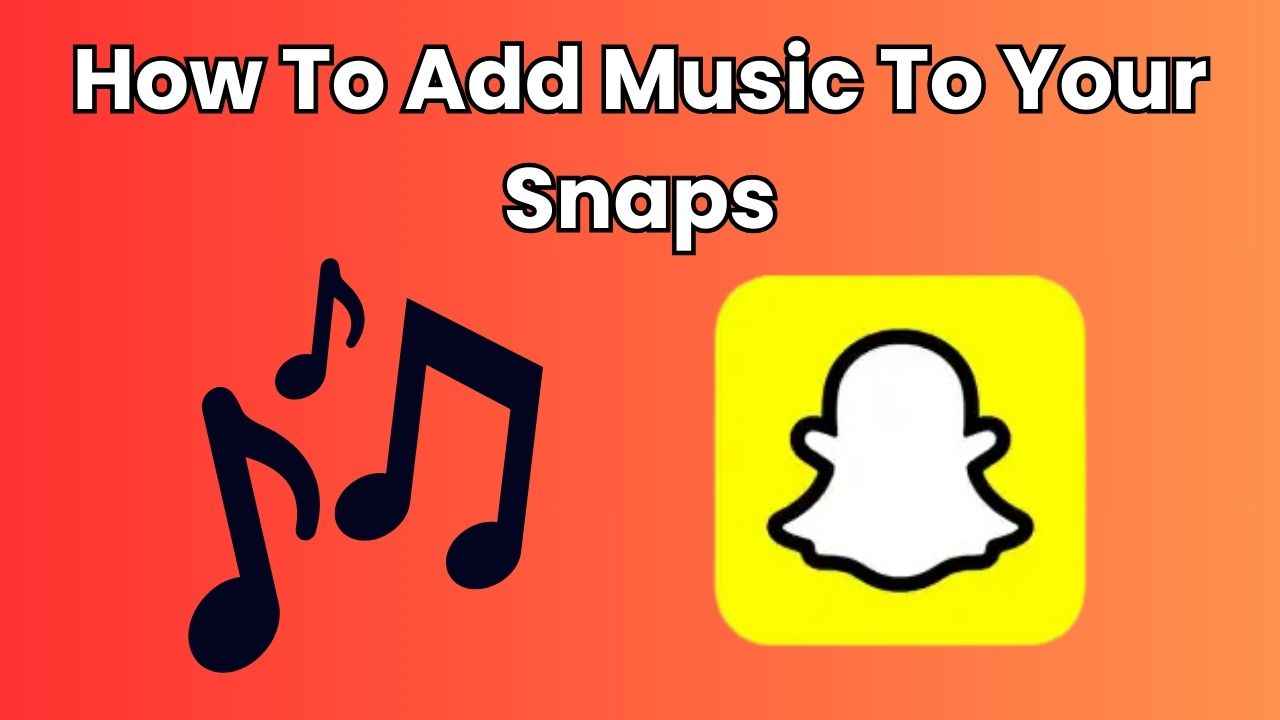
In the vibrant world of Snapchat, where pictures speak a thousand words, adding music to your Snaps is like giving your stories a life. Imagine sharing moments with friends and family not just through visuals, but also with the perfect tunes that complement those moments.
 Survey
SurveySnapchat, known for its disappearing messages and cool filters, allows you to enhance your Snaps with the magic of sound. Whether you’re sharing a funny moment or a beautiful sunset, music adds an extra layer of emotion.
In this article, we will tell you how you can enhance your Snaps with sound.
Also read: Magic Eraser feature on Snapchat: How to remove unwanted people or objects from photos
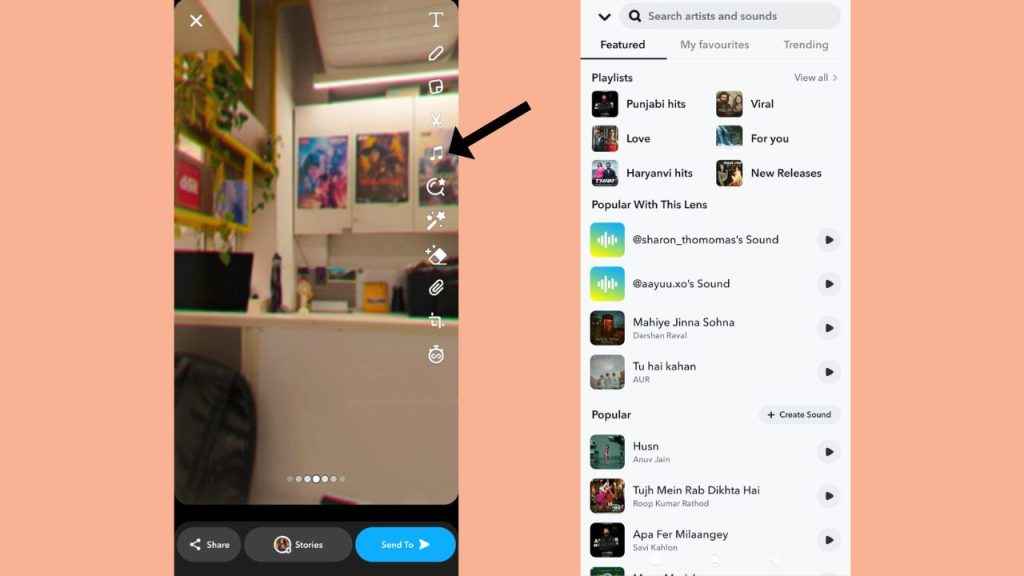
How to add music to your Snaps
Step 1: Open the Snapchat app on your Android device or iPhone.
Step 2: Take or record a Snap.
Step 3: From the vertical menu present on the right side, tap the music icon.
Step 4: You can now select a song from the list or search for a song that you want to add to your Snap.
Step 5: Use the sliding bar at the bottom to choose which part of the song you want to play with your Snap.
Step 6: Tap the tick mark icon present in the bottom right.
Also read: Create own stickers on Snapchat: Learn how to turn your photos into stickers
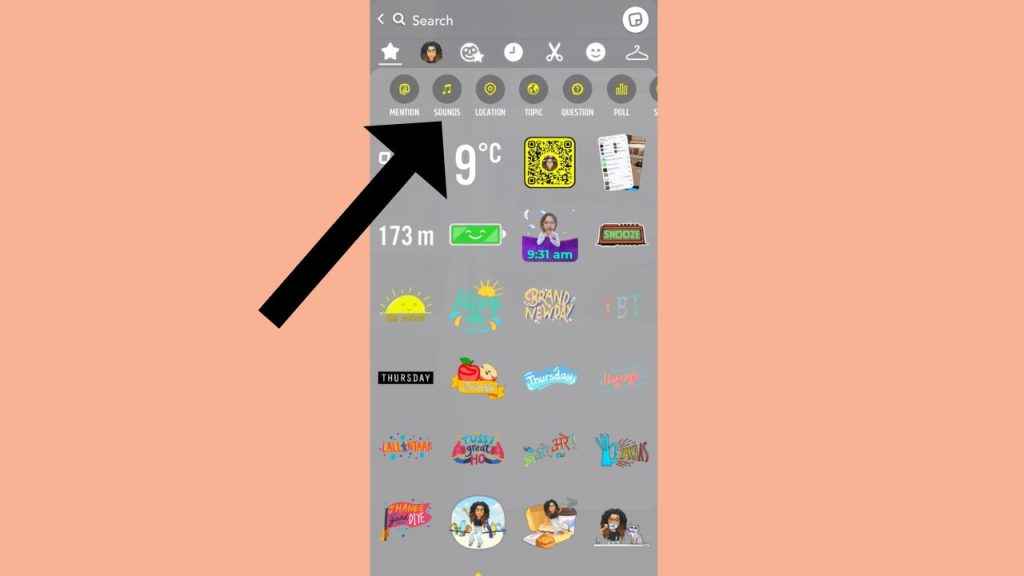
Or,
Step 1: Open the Snapchat app on your Android device or iPhone.
Step 2: Take or record a Snap.
Step 3: From the vertical menu present on the right side, tap the stickers icon.
Step 4: Tap the Sounds option present at the top.
Step 5: Now, select a song from the list or search for a song that you want to add to your Snap.
Step 6: Use the sliding bar at the bottom to choose which part of the song you want to play with your Snap.
Step 7: Tap the tick mark icon present in the bottom right.
Ayushi Jain
Ayushi works as Chief Copy Editor at Digit, covering everything from breaking tech news to in-depth smartphone reviews. Prior to Digit, she was part of the editorial team at IANS. View Full Profile