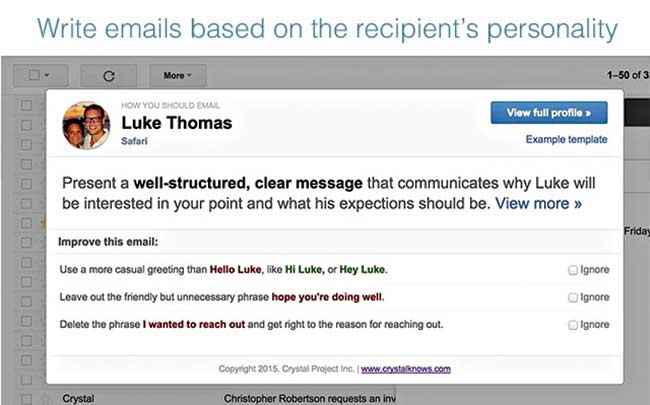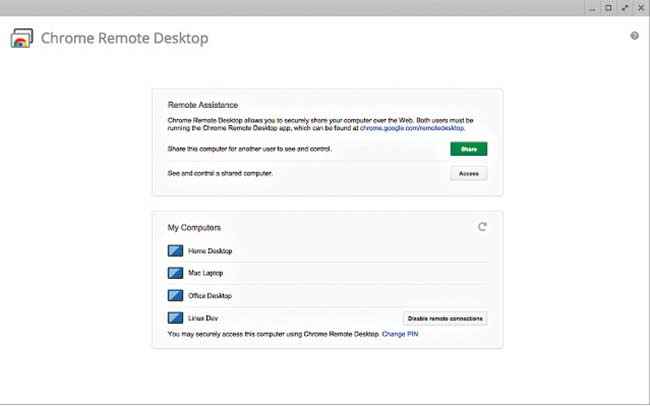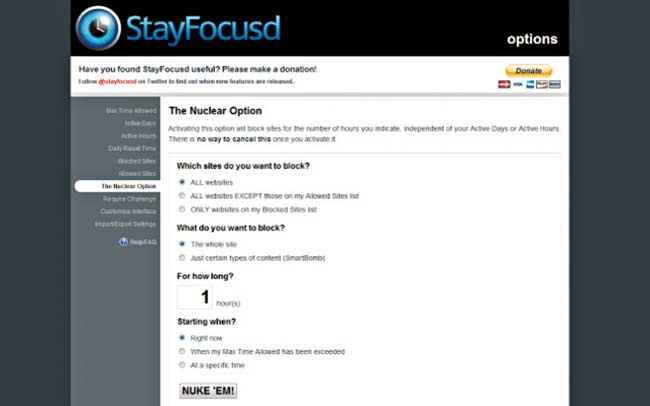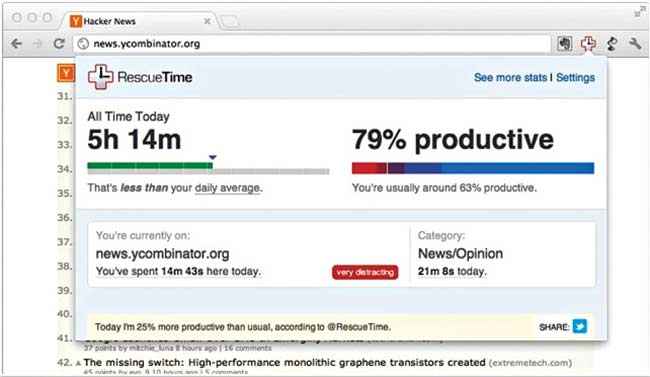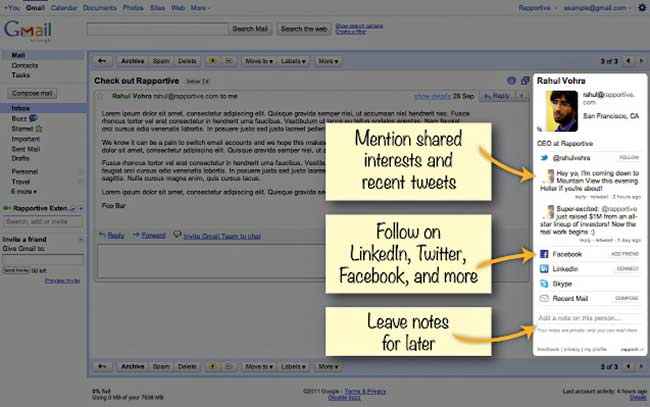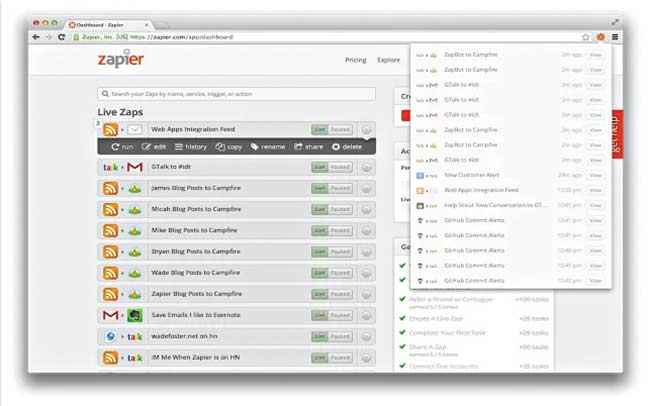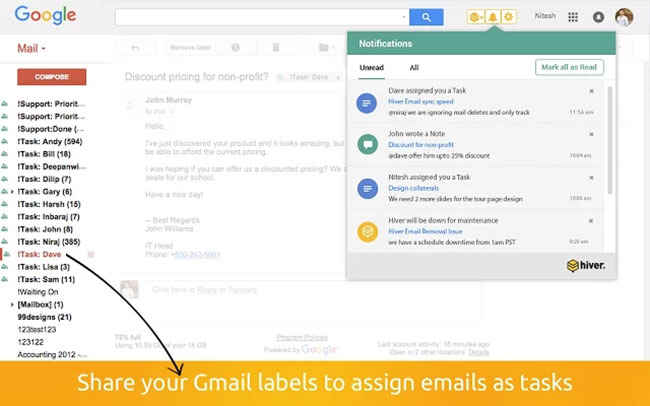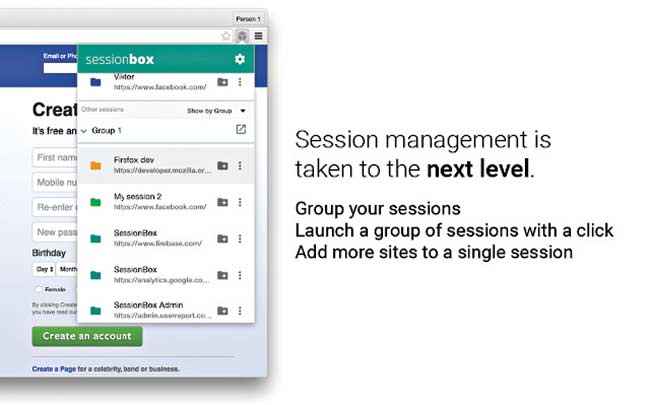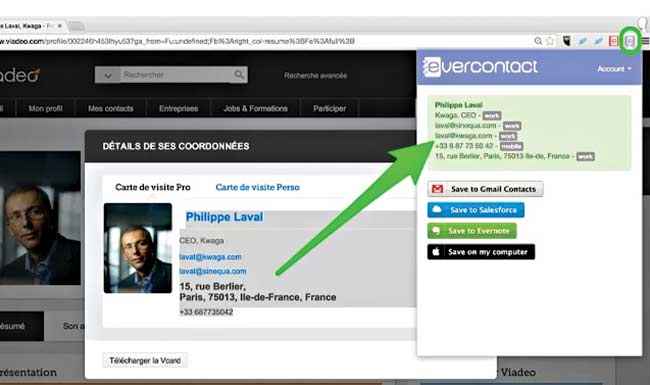10 chrome extensions you need to install to boost your office productivity
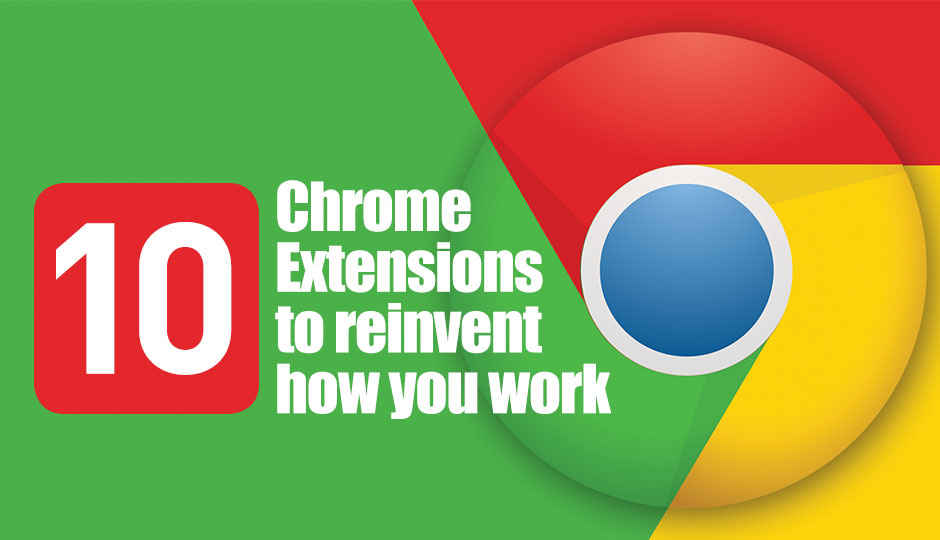
Don’t you wish you had a few superpowers?
With almost half the market share, Chrome is – by a far margin – the most popular web browser in the world. Ever wondered why? Here’s why: Chrome is much more than just a browser, it’s a productivity powerhouse waiting to be unleashed if you use the right extensions. You can do amazing things like read other people’s mind, save your time, build better relationships, automate mundane tasks and make them run on autopilot, and much more!
Intrigued yet? Well, let’s dive right in.
Crystal: Become a mind reader
Ever hesitated before sending someone an email, wondering how will they react? Wouldn’t it be nice if you could read their mind? Well, now you can. Crystal will give you a fascinating peek into your recipient’s personality based on publicly-available online data. It adds a button in Gmail and LinkedIn that you can click to view a profile. Crystal suggests keywords and phrases to use while interacting with someone, provides communication do’s and dont’s, and practical advice on how to better work with them. Using the Write an Email feature, you can select a person and the type of communication you need to send; Crystal will then give you a quick tip and an email coach will also provide live feedback on your message. So the next time you need pitch an idea to an unknown client and want to increases your chances of getting a yes, just ask Crystal.
Chrome Remote Desktop: Remotely access any computer
Sometimes you just need to remotely access a computer – whether that may be to provide ad hoc support to a friend or a colleague, or browse files on your own system from a remote location, or simply because it’s a magical piece of tech you simply need to have in your life in 2016. Chrome Remote Desktop extension allows you to remotely control any computer from within Chrome. Setup is really simple: You have to generate an access code using the extension and then enter this code on the other computer, this establishes a secure connection between the two computers and you can now go ahead with impressing all your coworkers. You can find endless use cases with this extension: Use your home computer as a web server, check up on and manage your download queues, play Solitaire… the possibilities are endless.
StayFocusd: Block distracting websites
The internet is a vast and impressive repository of information; for instance, right now, you can log on to the Wikipedia page on Aerospace engineering and gain a fairly detailed understanding of the equations that govern jet propulsion efficiency — if you want to, no pressure. And we haven’t even started about Twitter, Reddit, 9GAG, BuzzFeed, YouTube, Facebook, Quora, Tumblr, and all the other minor and major black holes of time that exist on the world wide web. In the end, you’ve usually done everything except work. Sound familiar? What you need is StayFocusd, an extension that helps save time and increase productivity by limiting access to distracting websites. You can create your own blacklist of blocked websites or use the Nuclear option to block the whole internet for any amount of time that you specify. That’s right, be bold and block your own internet, because why not? It’s the biggest productivity hack of 2016.
RescueTime: Track your productivity
If blocking the internet seems a bit too extreme, you can always get a personal time tracking app to shame you into being more productive. We’ve all had those days at one point or another, you drift through the day, you think you’re being productive, and at the end, you’re left wondering, “Hey, what did I do all day?” Seeing how most of us spend a significant part of our working lives on the internet, wouldn’t it be nice if you could find out where exactly you were spent your time and how productive you have been? RescueTime does just that. At a glance, it shows you how much time you’ve spent online, where you’ve spent it, and even assigns a productivity score for the day. It’s really satisfying to see those scores go up once you know how it works and start taking proactive measures to beat your daily average.
Rapportive: Build rapport faster
We all use email, probably even more than we use phones now. However, every time you start interacting with someone new over email, you’re left scouring the internet about where they work and checking up their social profiles to get a better sense of who they are — and more often than not reach inactive profiles and dead ends. But why go to the internet when you can have the internet come to you? Rapportive adds a panel right within your Gmail inbox that provides you with a quick overview of the person you’re interacting with. It’s one of those things you’ll wonder how you got by without once you have it. You’ll get their picture, location, job profile, company, and other helpful information you might need to build a quick rapport.
Wisestamp: Smarter email signatures
With extensions like Crystal and Rapportive, you’ll know exactly who you’re dealing with and how to best engage them — now how about extending the same courtesy to them? Wisestamp allows you to create beautifully designed, smart signatures in less than a minute. Of course, you can create your own signature by editing the settings in Gmail as well, but the default editor is too simplistic to create anything more than the usual warm-regards-last-name signature.
Wisestamp on the other hand, gives you a WYSIWYG editor and tons of control options to create a signature that will not only inform but impress your recipient. Apart from the usual elements of a signature (such as name, picture, and designation…), you can also add live web elements such as your last tweet, latest Facebook status update, link to your latest blog post, links to social profiles, notices and disclaimers, and much more. The signature is inserted dynamically into your email editor each time you compose a new email.
Zapier: Automate everything
Isn’t it always the little tasks that add up to create that seemingly unsurmountable block of endless work we all deal with? For instance, let’s say you get an email about a project update, but you’re managing the project on an external task management app like Trello – what will you do? Open Trello in another tab and go add a card to your board, right? Well, why don’t you just Zap it instead? Zapier allows you to integrate hundreds of apps, define custom rules, and automate all the annoying little tasks, so you can spend your time working on the bigger picture. Asana, Gmail, Calendar, Drive, Contacts, Evernote, Trello, Dropbox, and Salesforce are just some of the apps that Zapier allows you to connect. The Zapier extension notifies you whenever Zapier runs a task, gives you recommendations on new Zaps, and lets you pause and edit live campaigns. Zapier is aimed at business users so you will find most popular task management, work communication, and CRM apps to connect with each other.
Hiver: Supercharge your Gmail
We can all agree that Gmail is a great service — it’s fast, functional, and relatively free of faults, but sometimes you can’t help get a feeling that it’s too stripped down. If only you could do a more with it; like, maybe snooze emails to read later, that isn’t too much to ask, surely? Well, using the Hiver extension, you can turn your Gmail inbox into the productivity and collaboration powerhouse you always wanted. You can snooze emails, set reminders, write notes on emails, create and share email templates, and schedule emails to send them later. There are a few features that facilitate better teamwork as well such task assignment and shared labels which allow you to do things like manage customer support, organize sales leads and contacts, and delegate and track emails as tasks. All this happens right within your inbox. The extension comes with a 14-day trial version which you can upgrade to a paid plan if you find the service to be useful, which you probably will.
SessionBox: Multiple active sessions on one site
Are you tired of using different browser windows to stay logged in on multiple accounts at the same website? We’ve all faced this problem: You’re logged into your work email and you need to check your personal email, normally, you would have to either switch accounts or log yourself in on a new browser window or a different browser, and this becomes tedious really fast when you take into account all the other websites that you have multiple accounts on. SessionBox puts an end to this problem. It adds a panel within Chrome where you can create and manage multiple active sessions on a website. Say goodbye to all the account switching, secondary browsers, incognito tabs, multiple windows, and let SessionBox handle everything for you in one place. The extension also syncs your sessions across devices so when you log in to Chrome from another device — you’ve got all your accounts at your fingertips.
Evercontact: Superior contact management
Apple and Google both offer some basic contact management tools but they usually work in the background and you have little active control over them – you literally have to go over there if you wish to make a change or manage said contacts. Evercontact takes the idea of contact management and really elevates it to the next level. It has two modes: Passive and active. In the passive mode, Evercontact automatically scrapes emails in the background and syncs any new information found on existing contacts so that your contact list does not have obsolete data. Using the active mode, you can highlight text within an email, click on the ‘e’ button to analyse the data, and save the new contact either to your Gmail, download it as a vCard, or even save them directly to Salesforce as leads or contacts. Don’t lose an important contact again.
This article was first published in September 2016 issue of Digit magazine. To read Digit's articles first, subscribe here or download the Digit e-magazine app for Android and iOS. You could also buy Digit's previous issues here.