How to Share Google Photos and Videos from your smartphone
Google Photos allows users to share images and videos inside the app
The app allows users to share a links to an album or photos with any Google Photo user.
Android users also get the option of using Nearby Share in Google Photos.
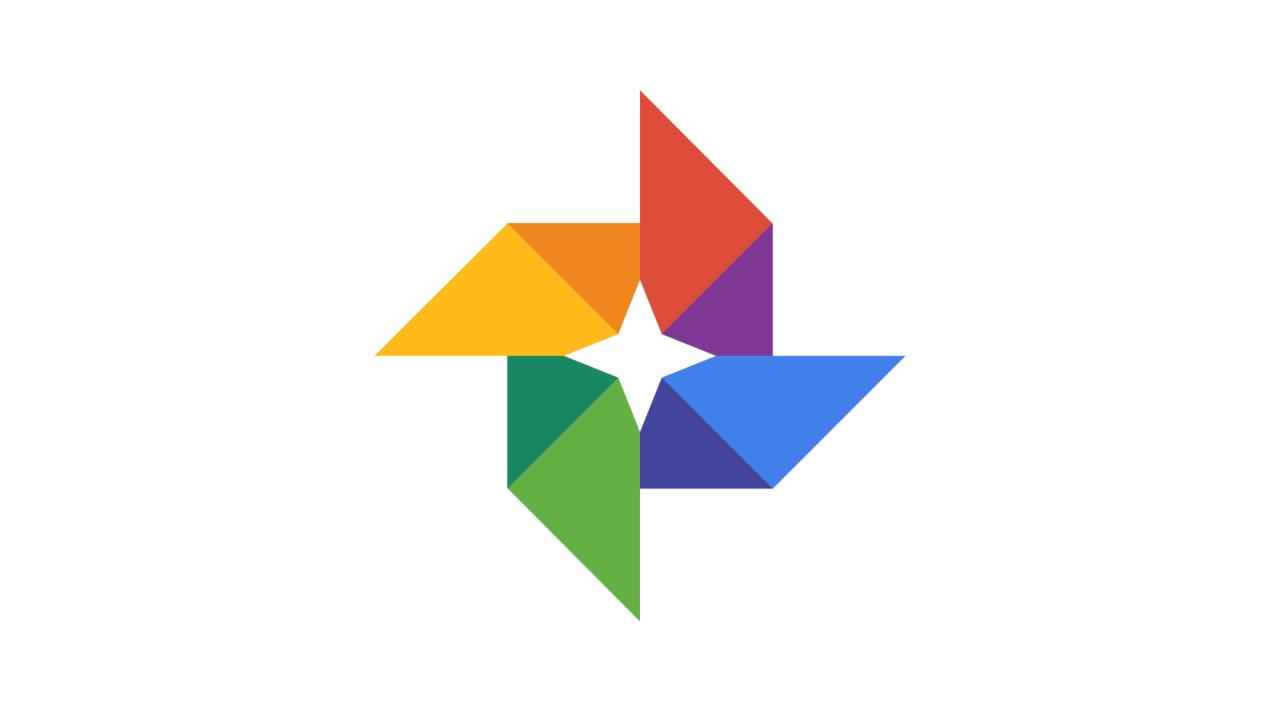
Google Photos is one of the most widely used photos and video backup apps in the world and offers users the ability to back up their photos and videos from their smartphones or tablets. Google offers several ways to share videos and images with your family and friends. The Google Photos app allows users to share images and videos with other Google users as well as via links with people who do not have a Google account. Google Photos is a secure way to share images via its in-app messaging service or via a shared album. If you are in the same room as the person you want to share the album with Nearby Share for sharing videos and images quickly and wirelessly.
 Survey
SurveyPlease note that Google doesn’t allow sharing the Photos library with more than one person at a time. In case you want to share your images and videos with a new person, you will first have to remove your current partner. However, you can create shared albums and add multiple people to them. Here is how you can share your favourite images and videos on Google Photo.
Table of Contents
How to share Google Photos with anyone
With the method, you can create a public link to the photo(s) you share. It is the best way to share content with a user who doesn't use Google Photos. This method allows you to share your images with anyone.
1. First, open the Google Photos app on your smartphone or tablet.
2. Next, identify the photos or videos you want to share.
3. Simply tap and drag to select.
4. Next, Tap the Share icon that appears, and look for the Create link option.
5. You can share the link in WhatsApp or Gmail.
How to share Google Photos in Shared Albums
Follow the below-mentioned steps to share Google Photos in Shared Albums.
1. First, open the Google Photos app on your smartphone or tablet.
2. Next, tap Sharing and then choose to Create shared album.
3. Next, you can add an album title.
4. Then tap on Select photos to pick images and videos.
5. Once you have selected all the images you need, just tap on Share.
6. Just pick contacts to share within the Google Photos app.
7. The selected contacts will be able to see the photos in their Google Photos app.
How to share Google Photos and video via in-app Messages
Google also allows users to share Google photos via in-app messages. Follow the below-mentioned steps to share the images.
1. First, open the Google Photos app on your smartphone or tablet.
2. Next, tap to select a photo.
3. Or you can also select tap and drag to select images and videos to share.
4. Then, select the Share button you will see.
5. Next, look for the Send in Google Photos section.
6. Lastly, you can now choose contacts to share the photos with.
How to share photos on Android via Nearby Share
Google also allows users to share Google photos via in Nearby share for Android users. This is a very secure way to share images and videos with people who are in the same room. Follow the below-mentioned steps to share the Google images.
1. First, open the Google Photos app on your Android device.
2. Next, tap to select a photo, or tap and drag to select images and videos to share.
3. Then, select the Share button that appears.
4. Click on the Nearby share option.
5. Next, select the user(s) you want to share with.
6. The recipient of the images and videos will also need to check their settings to enable Nearby Share.
7. Then, ask the recipient to tap Accept in order to begin the transfer and wait until it is completed.
How to turn off Photo Sharing on Google Photos
In order to remove someone from Google Photos, you must be the owner of the album. To turn off Photo Sharing on Google Photos follow the below-mentioned steps.
1. First, open the desired album.
2. Next, click More and then Options.
3. Next, scroll to find the contact that you want to remove.
4. Then, click More and next Remove person.
5. In case you have shared a link for an album with someone, you will have to turn off link sharing, so people you remove can't re-join the link.
Silky Malhotra
Silky Malhotra loves learning about new technology, gadgets, and more. When she isn’t writing, she is usually found reading, watching Netflix, gardening, travelling, or trying out new cuisines. View Full Profile