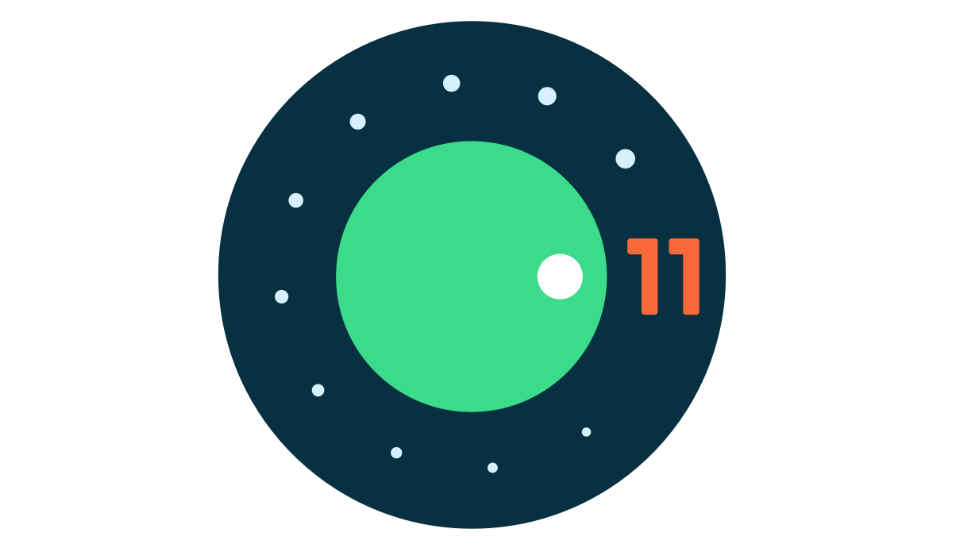Top settings to look at to improve the Android experience
Keep your phone up to date to get the most out of it
Android requires regular tuning and optimizations for it to run smoothly
Here are the top settings to improve the Android experience
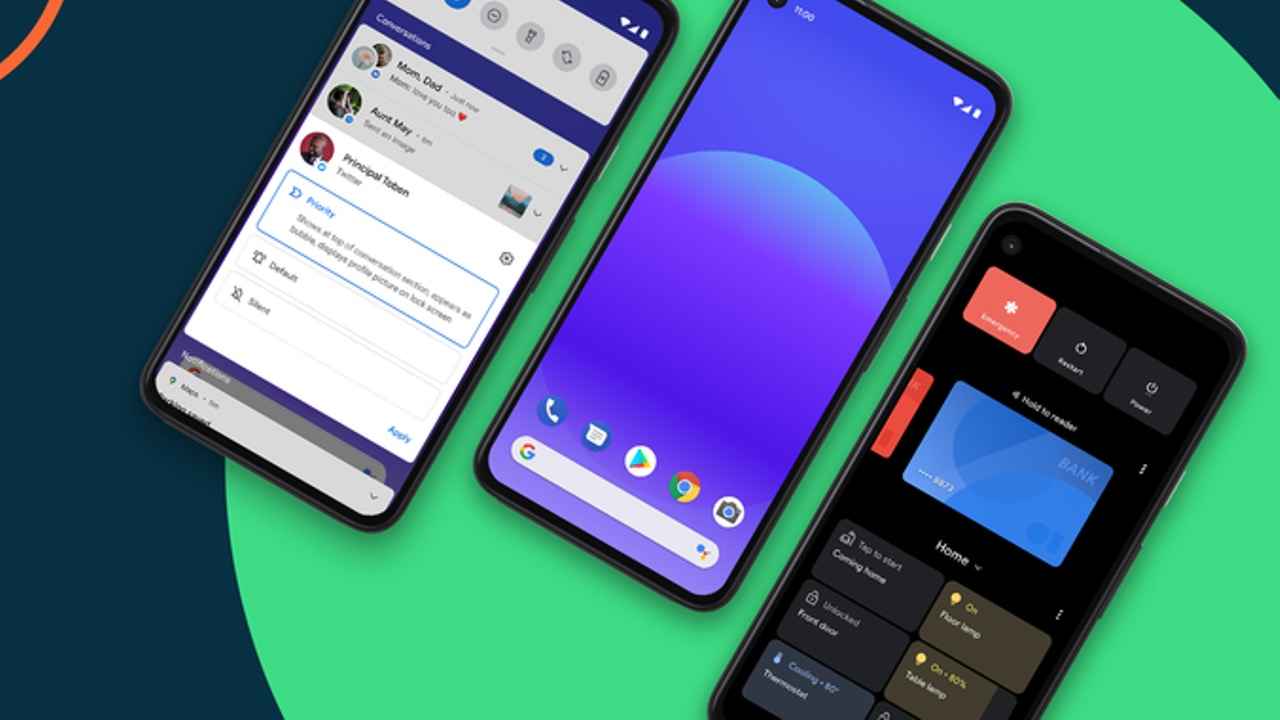
Looking after your Android smartphone has become important for users with every new iteration. As with other operating systems, Android also requires regular tuning and optimizations for it to work smoothly in the long run. Just like how you maintain your car over the years, smartphones also require tuning and optimizations. Mobile phones have become an essential piece of technology and something that we cannot live without, which is why keeping it up and running is the user’s responsibility.
 Survey
SurveyTherefore, it becomes very important for users to keep their mobile phones up to the mark so that they get the best performance out of their phones when required. If you notice your phone slowing down or lagging when performing certain tasks, it's time to do a hygiene check and ensure that the performance of your Android phone does not hamper the overall experience. There are small housekeeping measures that you can try to improve the Android experience on your smartphone. Here are the top settings to look at to improve the Android experience.
Check for System and App updates
Let’s start by checking for any pending system updates on your smartphone. Usually, smartphone manufacturers provide system-level changes, new features, optimizations and bug fixes through OTA updates. While there is an option to automatically install OTA updates, you can manually check whether there is an update pending. To do this, go to the Settings menu and select About Phone from the list. Next, tap on System updates to check if your phone has a pending update.
Similarly, it is also important to check for any app updates by going to the Google Play Store. App developers also push out updates regularly with feature updates, improvements and more. The new version of an app is likely to be better optimized and free of any pertinent issues.
Remove apps used rarely
Another important thing to do is to remove apps that you rarely use. These may include some games that you stopped playing or some other personalization apps or utility tools. It is always recommended not to fill your smartphone up to the brim with apps. There should be some breathing room for the system to function properly and by removing apps that are not in use, you free up space taken by unnecessary apps.
You can also remove any bloatware that may have come pre-installed on the phone by disabling it. There is a possibility that you may not be able to remove an app completely if it came installed out-of-the-box, however, you can disable it for it to stop functioning. You can do this by going to the settings of the app and check out whether it can be uninstalled or disabled.
Clear the clutter from home screen
The look of your home screen enhances the overall experience of using the smartphone. So, it becomes necessary to keep the home screen tidy and not fill it with app shortcuts and widgets. Too many apps or widgets on the home screen can also lead to a phone’s slowdown. Therefore, it is recommended to clean up your home screen every once in a while to get the most out of it.
You can try and add apps to a common folder or can even divide apps according to the category. This also helps in easier identifications of apps as you don’t need to search for an app every time. Moreover, there are many Android skins by every smartphone manufacturer but not all are designed to be functional and efficient. You can also choose to install a launcher over your current theme and change the look of your phone drastically if needed.
Optimize notifications
A large part of the Android experience has also got to do with notifications and users need to understand how notifications impact their productivity. Think about how many notifications you get served since you unlock your phone after waking up in the morning. Now think about how many notifications out of those were actually important for you to see. Chances are that you will find less important app notifications that required your attention as opposed to the many notifications you get during the course of the day.
You may want to control app notifications especially during work hours and to do that you need to go to the Settings menu. Here, select Apps and notifications from the list and you can tweak push notifications for each app individually.
Check Digital Wellbeing features
Digital Wellbeing features have been introduced in the recent Android versions. These tools allow users to keep a track of all the apps they have engaged in a day and monitors the duration of time spent within each app. Recent updates include an 'unlock and notifications' counter that displays the number of times the phone has been unlocked and the number of notifications received in a day.
You can check out the Digital Wellbeing features by going to the Settings menu and selecting Digital Wellbeing option from the list.
Team Digit
Team Digit is made up of some of the most experienced and geekiest technology editors in India! View Full Profile