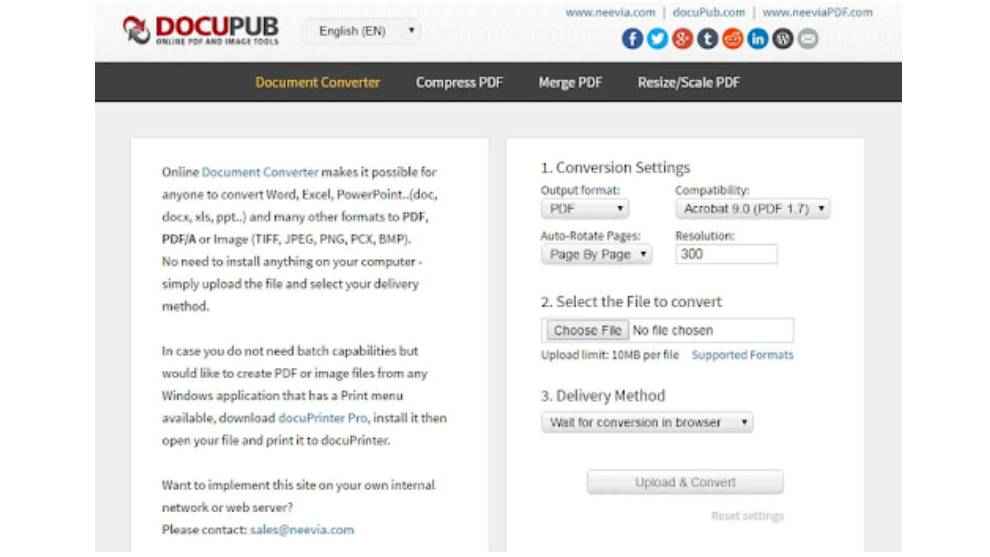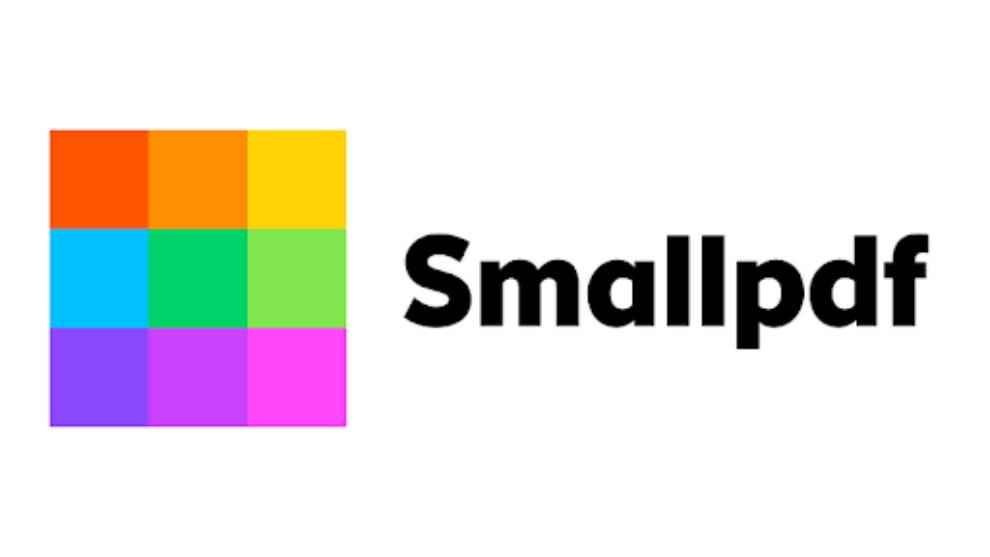How to reduce pdf file size without losing quality: Top 5 applications you can use
Adobe Acrobat includes a tool called the PDF Optimiser with the help of this you can reduce the file size.
DocuPub only allows you to upload a file of up to 24MB only.
If you're a Mac user, then there's a built-in tool known as Preview that can be used.

Time and again we come across the need to reduce the size of a PDF file as these files are usually very big and it gets difficult to share them via mail or other platforms.
 Survey
SurveyThere are various apps and programs that you can use to compress the size of the PDFs without compromising on the quality. These apps can help reduce the size of both standard or password-protected PDF files.
Here's a list of the top 5 websites and tools that can be used on a phone or laptop.
1. Adobe Acrobat
If you have Adobe Acrobat installed on your PC then you do not need any secondary app to do the job.
The software includes a tool called the PDF Optimiser with the help of this you can reduce the file size.
Follow these steps-
– Open Adobe Acrobat and open the desired file.
– Then select 'Tools' and choose 'PDF Optimiser' from the drop-down menu that appears.
– From the toolbar which appears just above the PDF select the option ‘Reduce File Size'.
– After this, the software will reduce the size by applying default settings.
– If you choose the ‘Advanced Optimisation‘ option it will help you optimise the quality of images, fonts, transparency, and other things.
– You can see how much space each element is taking by clicking on the ‘Audit Space Usage‘ from the top-left corner in the Advanced Optimisation window.
2. DocuPub:
If you use this platform, it will allow you to manually resize and rescale the settings of your PDF file then DocuPub is your go-to platform.
However, the only downside of this is that it only allows you to upload a file of up to 24MB only.
Follow these steps-
The process for DocuPub is similar to that of SmallPDF.
– Go to the website and drop the file that you wish to resize.
– Then select the resize/rescale settings and click on the ‘Upload & Resize‘ option.
– It will then resize the PDF file and you can download and save it from the screen that follows.
3. 4DotsFree PDF Compress
There are various third-party apps that do the job and 4DotsFree PDF Compress is one of them. This app is free of cost and does not require too much effort.
Here are the steps to use it-
– Download and install the app on your PC.
– Once that's done, open it and select the Add File option to upload the desired PDF.
– The App also provides the option to adjust the quality of images.
– After this, click on the 'Compress' option and your work will be done. It will be saved locally on your PC.
– On this, you can compress multiple files at once too.
4. SmallPDF
SmallPDF can be used on both the browser as well as your mobile phone and comes as one of the most handy tools. This website has both free and paid versions. You will not require a paid version if you don't have to compress more than 2 files a day.
Follow these steps-
– Visit the SmallPDF website and choose the ‘Compress PDF‘ option that appears on the home screen.
– You then have to select the file that you wish to compress. You can even drag and drop the file here.
– Two options will appear once the file gets uploaded- ‘Basic Compression‘ file or the ‘Strong Compression‘ file. If you choose the second option, you will be able to get the lowest size but the quality is compromised.
– Out of the two 'Basic Compression' can be done for free but it doesn't reduce the size of the PDF too much.
– Click on this pop-up and select the 'Choose Option'.
– You can now download the file from the screen that follows.
5. Preview
If you're a Mac user, then there's a built-in tool known as Preview that can be used.
Here are the steps to use it-
– Open the desired PDF file in Preview.
– If it isn't a default option then right-click on the file you wish to compress and click on Open with > Preview.
– You will then have to hit File > Export.
– A Quartz Filter drop-down box will appear and then select Reduce File Size.
– The size of your file will be automatically reduced then.
– The last step is to hit save.
These were the websites you could use to reduce the PDF size when needed.
Mustafa Khan
Mustafa is a young tech journalist who tells it like it is, cutting through buzzwords to deliver straightforward smartphone reviews. He’s the office go-to for insider tips and quick demos, and his video content doesn’t waste anyone’s time. When he’s off the clock, he geeks out over cars, photography, and hunting down the best spot for Indian food. View Full Profile