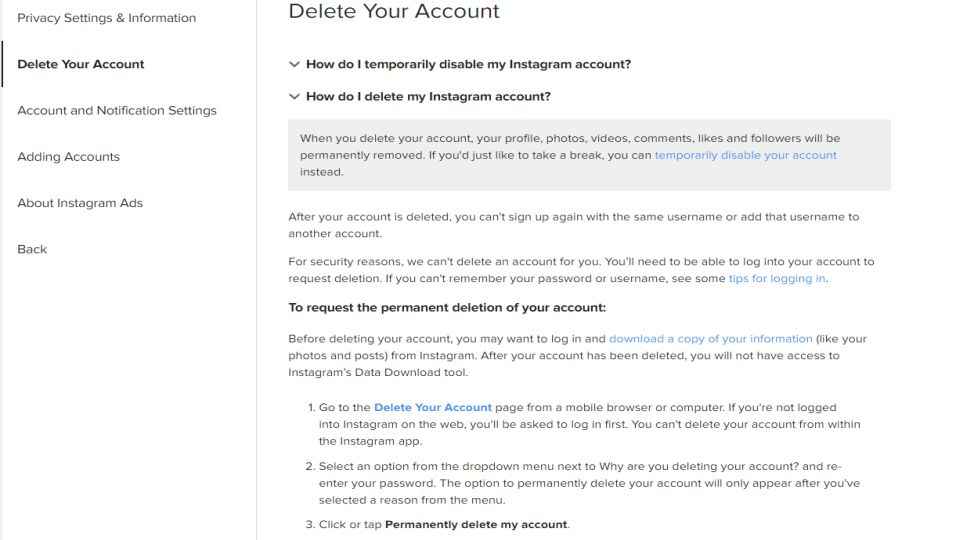How to delete Instagram from your laptop or mobile browser
Here is how you can delete your Instagram account permanently using your laptop or mobile browser
You can also deactivate your Instagram account temporarily
In case you want to recover your Instagram account later, you can temporarily deactivate it.
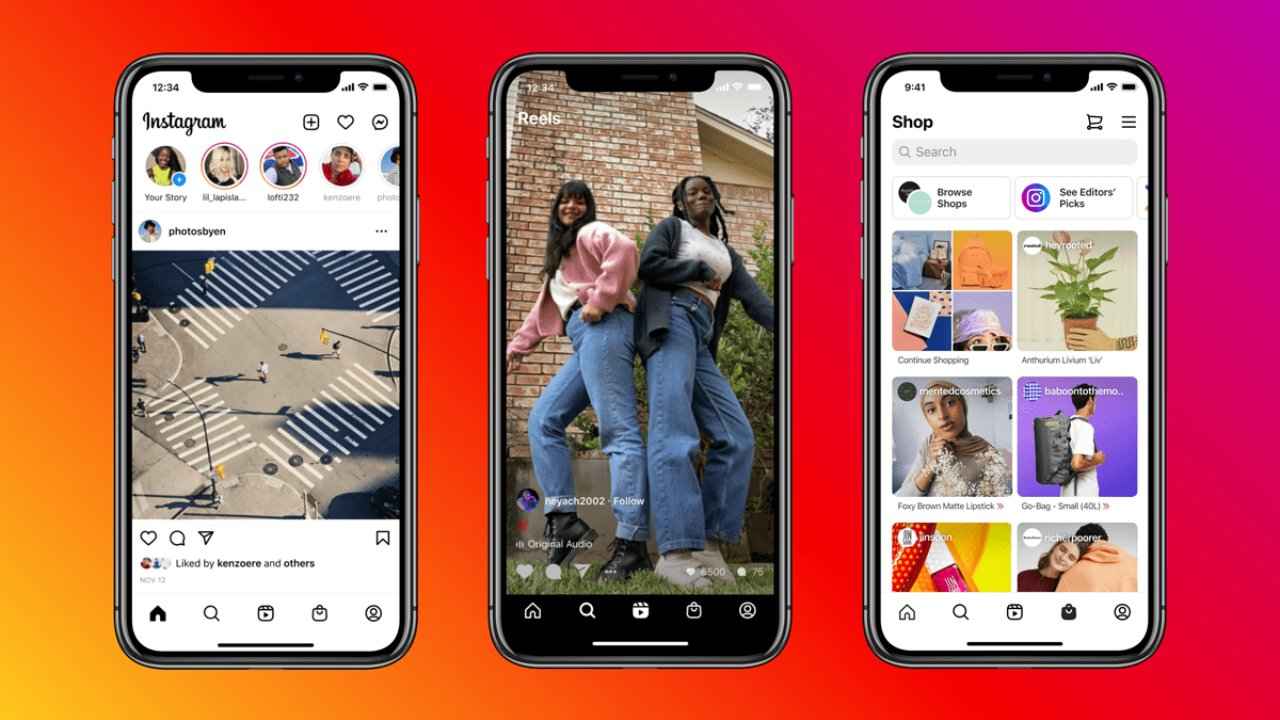
Instagram is one of the most popular social media platforms where more than 1 billion users share photos, videos, stories, and more. However, if you want to take a break from the onslaught of "picture-perfect" moments from everyone else's lives, it is best to delete your Instagram account. Instagram has become a popular medium to highlight public issues as well as social causes. Apart from that the app has a huge following by millennial users and has become extremely popular. However, just like Facebook and other social media platforms, Instagram also sees many posts that spread fake news and misinformation. It could be one of the reasons why you want to deactivate your Instagram account, or may need just a temporary break from social media for a while.
 Survey
SurveyHow to easily delete your Instagram account
If you are looking for a social media detox you can choose to temporarily disable or permanently delete the Instagram app from your mobile phone. Do note that once you delete your Instagram account, it can’t be undone. All your pictures, videos, and account history, including followers, likes, and comments, will be permanently deleted. If you choose to re-join Instagram after a break you will not be able to sign up using the same username.
Once you click or tap the permanently delete Instagram account button, all your photos, comments, likes, and followers, will be removed permanently. Please note that this data is not recoverable. Also, users will not be able to sign up using the same username again in the future if they permanently delete their Instagram account.
In case you have multiple accounts, and you want to delete one account on Instagram permanently, then click the username of that account. You can select the account from the top-right corner of the Delete Your Account page. Next tap or click on the settings gear option which is next to the username and then select Log Out. Next, you'll need to log in with the account that you want to delete and below the steps mentioned above.
Users also have the choice to temporarily deactivate the page directly from the Delete Your Account page in case you change your mind and don't want to delete your Instagram account permanently. Remember deactivating and deleting an Instagram account is only possible via the Web browsers, and now from the Instagram app.
These steps will allow you to take a break from Instagram and delete your account permanently.
1. First login to your Instagram.com from a computer or mobile phone. Instagram doesn’t allow you to delete your account from its app.
2. Click on the delete your account page
3. Select an answer from the drop-down menu to Why are you deleting your account.
4. Next the site will ask you to enter your password.
5. Click on Permanently delete my account
How to deactivate your Instagram temporarily
If you are just looking for a small break from Instagram you can also choose to deactivate your account for a while. You can choose the temporary deactivation option, which allows users to disable their account for some time and return to it later. All your profile, photos, videos, comments, and likes will be hidden from other users for a short while and will reappear once you choose to reactivate your Instagram account. To temporarily deactivate your Instagram account, follow the below-mentioned steps.
1. First, you will need to log into your Instagram account from a web browser on your mobile or your computer by visiting https://instagram.com.
2. Next, click your profile icon from the top-right corner
3. Select the Edit Profile option.
4. Next, scroll down and then tap or click the Temporarily disable button from my account option in the bottom right.
5. Instagram will then show you a page with a drop-down menu next to ‘Why are you disabling your account?’
6. Choose an option from the menu and then re-enter your password.
7. Select from the drop-down menu options given which include ‘Can't find people to follow’, ‘concerned about my data’, ‘Just need a break’, ‘Privacy concerns’, etc. You can also select the something else option if you don't want to give a specific reason for the temporary deactivation of your account.
8. Next click the ‘Temporarily Disable Account’ button to complete the deactivation process.
You cannot deactivate your Instagram account using the Instagram app on your mobile phone. However, if the account has been deactivated, you can reactivate it by simply logging back in. Please note all your Instagram profile pics, photos, comments, and likes, etc. will be concealed until you reactivate your account. Instagram also states that you can temporarily deactivate your Instagram account only once a week. Instagram also gives an option to users to make their posts private or block people. If you don't want to deactivate your account, you can always adjust your privacy settings and preferences.
Instagram has been trying to reduce the number of deactivation and deletion of accounts over the last year. The Facebook-owned social media giant has recently rolled out a ‘Restrict' feature that allows users to stop/block people who bully them by posting offensive content or posting abusive comments. The social media giant has also added a ‘Caption Warning' feature to flag objectionable captions.
Digit NewsDesk
Digit News Desk writes news stories across a range of topics. Getting you news updates on the latest in the world of tech. View Full Profile