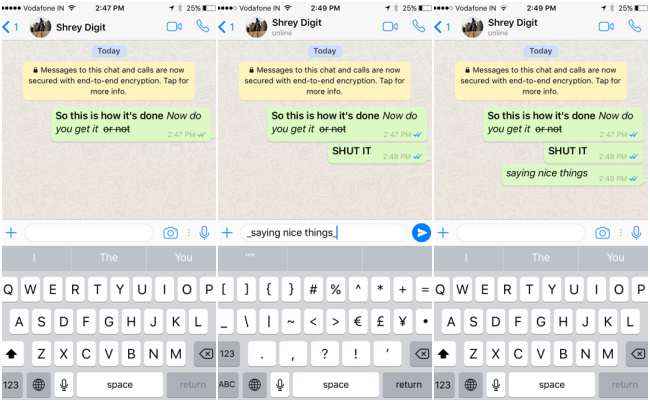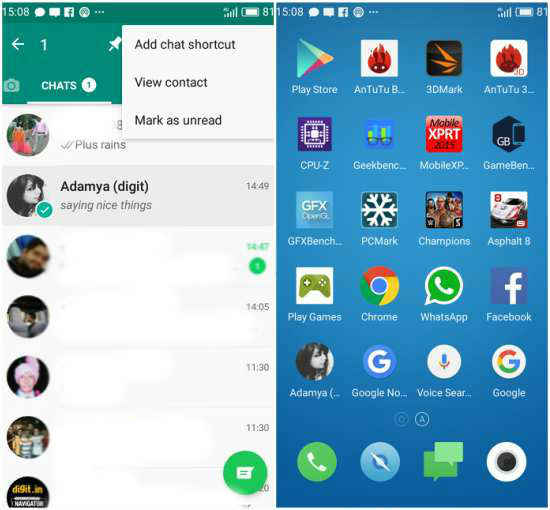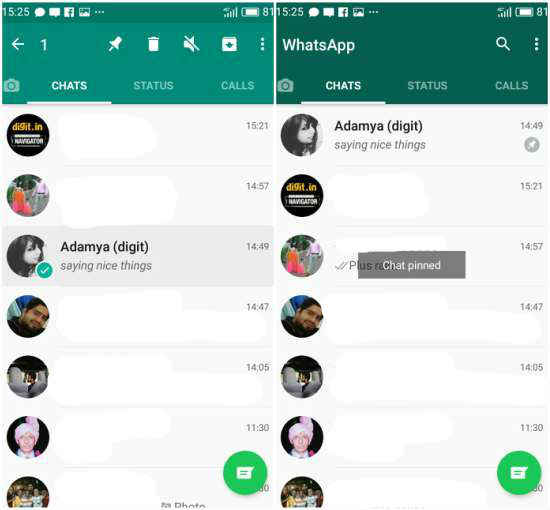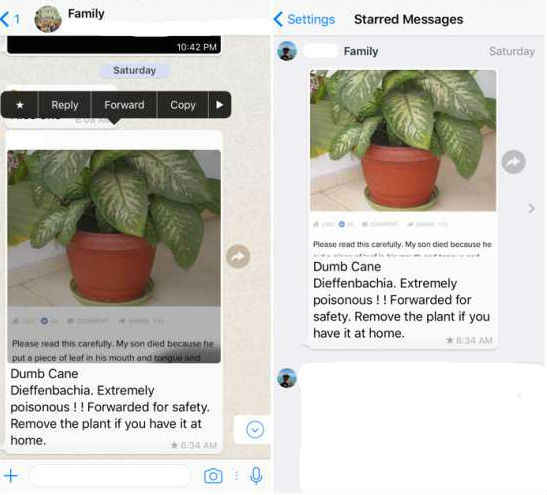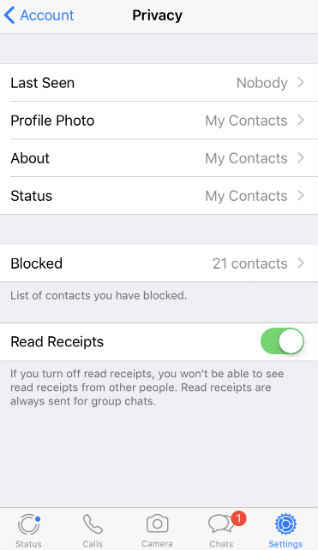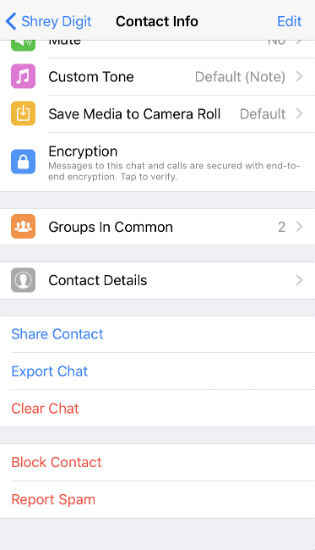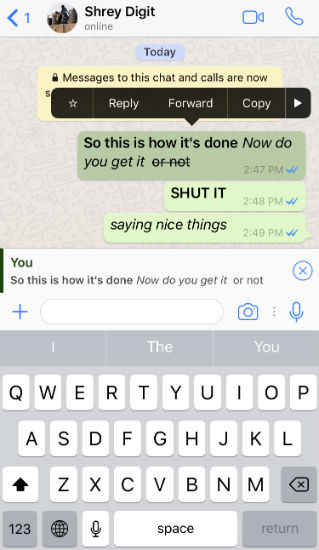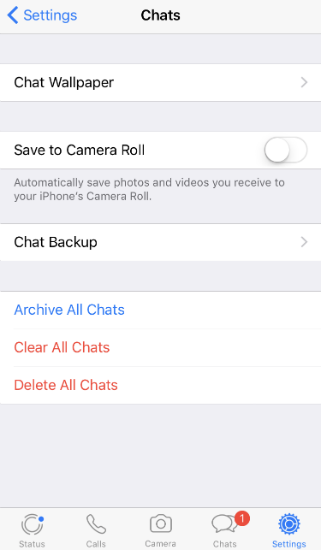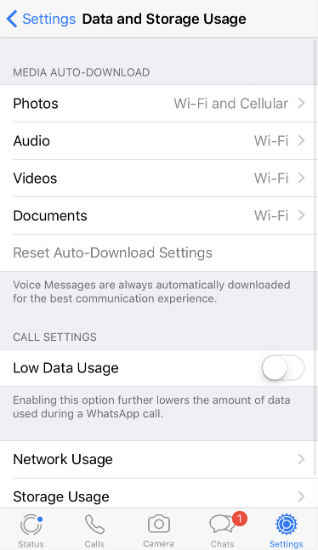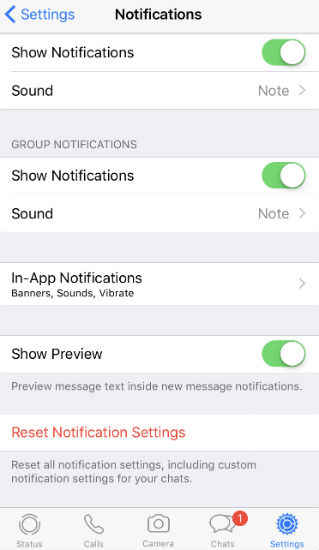11 WhatsApp hacks to help you make the most of the messaging app

While WhatsApp is fairly easy to use, it hides some pretty nifty features in plain sight. Here are 11 WhatsApp hacks that will help you make the most of the messaging platform.
WhatsApp has been around for some time now, and India is one of the largest users of the messaging platform, with a whopping 160 million monthly active users in the country. So much so, that many users now find themselves substituting the phrase ‘message me’ with ‘Whatsapp me’. While the app is fairly easy to use, it hides some pretty nifty features in plain sight. Here are 11 WhatsApp hacks that will help you make the most of the messaging platform.
Say it in Bold, Italics or just simply strikethrough
There are times when you really want to emphasize what you are saying. Apart from screaming in ALL CAPS, you can also play with the font to make Italicize it, make it bold or simply strikethrough. To Italicize text, simply place whatever you want to write between two underscore symbols (_Text_). For writing in bold, place the text between two asterisk signs (*Text*). If you want to strikethrough, use the tilde grapheme (~text~)
Reach contacts faster
This one is only for Android users. You can create shortcuts for your favourite contacts directly on the homescreen of your smartphone. These will then show up as separate icons on your homescreen. To do so, longpress the contact on whatsapp, head to the options menu in the top right corner and select ‘Add chat Shortcut’.
Pin them up
Don’t want your favourite friends on your homescreen, but still want to prioritise their chats? WhatsApp lets you pin important chats right on top of your messaging list. Unfortunately, this too is an Android-only feature. To pin WhatsApp contacts, longpress on the particular contact and then tap on the pin displayed on top of the app screen. This will bring that particular contact’s chat right on top, making it accessible faster.
Never lose a chat, picture, video or file
Starred Messages is a very convenient way of marking important chats, images, video and files on Whatsapp. To do so, longpress any message, image, video or file inside a chat window and tap the star. You can then head to the main the WhatsApp Homescreen>>>Settings>>>Starred Messages to access all the messages you have marked as important. You can also access starred messages for individual contacts. To do this, select the Contact>>>Contact Info>>>Starred Messages.
Keep your friends guessing
Don’t you just hate it when you read a message you were trying to ignore (or should have ignored) and the person on the other end receives that ultimate acknowledgement in the form of blue ticks? Well, as most of you would know, such a scenario is easily avoidable. Just head to Settings>>>Account>>>Privacy and uncheck Read Receipts. Remember, if you turn off Read Receipts, you will also not be able to see them from other people. Another way of maintaining your privacy on the chat app is to unshare your ‘Last Seen’ status. This option is also available in the Privacy menu you just accessed. You can select to share/not share your Last Seen status with everybody, your contacts and Nobody. Again, you won’t be able to see anybody’s Last Seen status if you do this.
Store or share entire chats
If you ever want to send an entire chat in an email or simply share it using OneDrive or Dropbox, or even take a backup of the same in your notes, you can do so from the contact info section. Tap of the chat you want to export then head to Contact info>>>Tap the ‘Export Chat’ option and select your preferred destination.
Hold your friends to their word
Yes, WhatsApp allows users to hold their friends accountable for what they said. You can quote and reply to any particular message sent by your friend. This is especially useful in group conversations. To quote a previous chat message, longpress the message and tap on reply.
Don’t auto-save
It can get really frustrating when you receive a barrage of forwarded images and videos, and they clog up the storage on your smartphone. You can avoid this happening by heading to Settings>>>Data and Storage Usage. Here, you will see various options for auto-downloading media. You can choose to auto-download over cellular and Wi-Fi, and you can also choose never to auto-download any kind of media. This would also go a long way towards saving data costs.
Backup everything
A WhatsApp chat backup is extremely helpful when you switch mobile devices. If you get a new phone, having a WhatsApp backup will make sure you get all the chats from your old phones to your new device. To setup backup, head to Settings>>>Chats>>>Chat Backup. Here you can choose to auto-backup daily, weekly or monthly. You can also choose to switch off auto-backup and use the ‘Back Up Now’ option to do it whenever you like.
Save data
Want to save some more data while making WhatsApp calls? Head to Settings>>>Data and Storage Usage>>>Select Low Data Usage. This option further lowers the amount of data used during a WhatsApp call.
Don’t let the cat out of the bag
It’s awkward when you get an explicit WhatsApp notification from a friend, only to realise your mom is sitting next to you, and your phone is lying next to her. You can avoid this embarrassment by hiding notification previews. To do so, head to Settings>>>Notifications>>>Show Preview.
Team Digit
Team Digit is made up of some of the most experienced and geekiest technology editors in India! View Full Profile