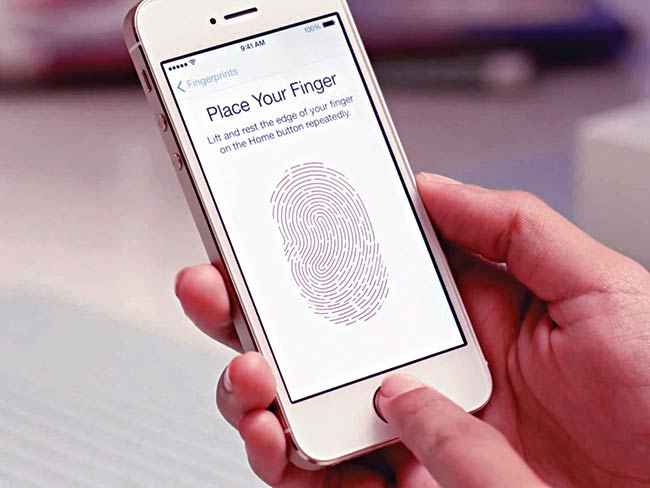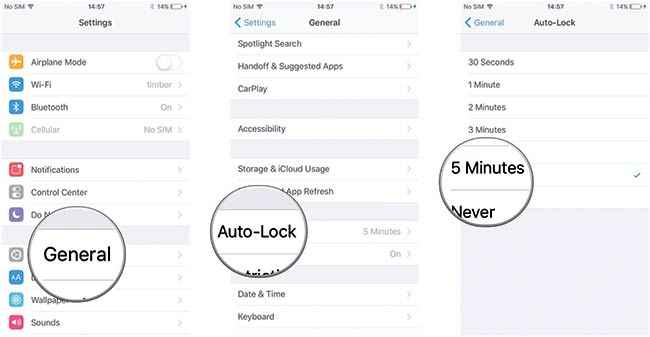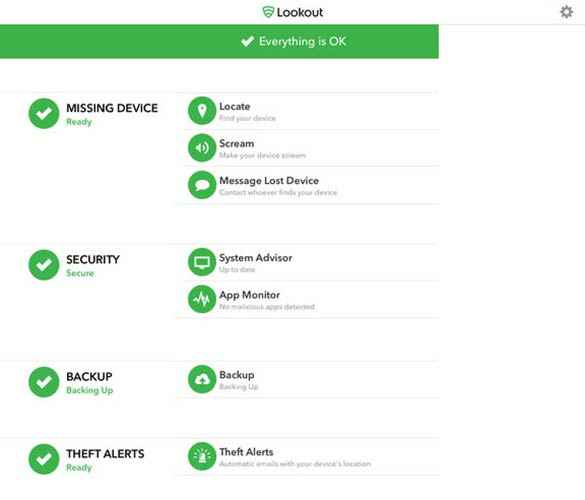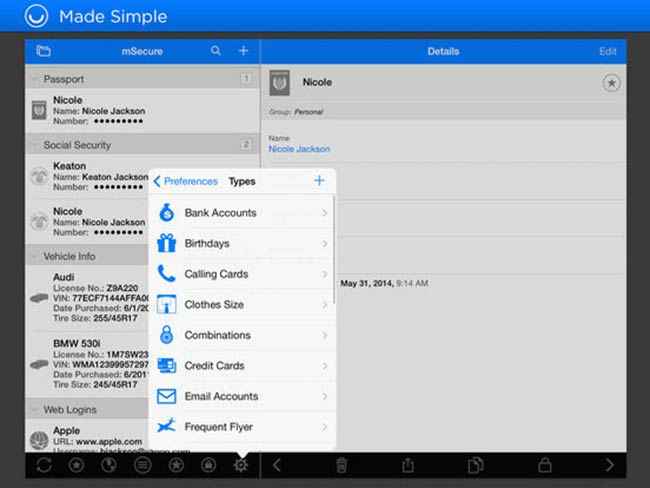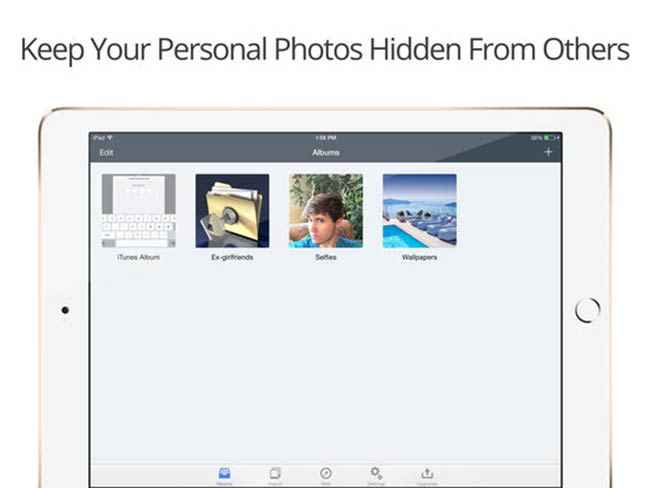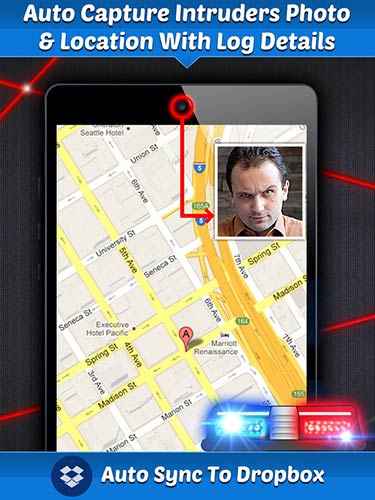How to secure your iPhone from hackers and malicious activity
Your icompanion is not impervious to attacks, in fact, it is more of a challenge to the vicious hackers to break into this fort Knox and has happened many times

The iPhone is one the most popular products in the entire world. Let that sink in. The leaders of many countries use iPhones. When it arrived on the scene, the iPhone took the world by storm. Pretty much the Veni Vidi Vici story. It was Steve Jobs’ brainchild not even a decade ago and the rest is history. However, it is not impervious to attacks of all kinds. As a matter of fact, it is more of a challenge to the vicious hackers to break into this fort Knox and it has happened many times. Apple gives a lot of stress on security and much of it is mainly because of Jobs’ desire for exclusivity. Complete exclusivity was a necessary price to pay for a ‘virus-free’ environment.
 Survey
SurveyHowever, if you own an iPhone, nonetheless, there are a bunch of things you should do to ensure its complete security. Your iPhone is a gateway to a world of personal information and details that should remain private at all costs. And although you might have a fingerprint lock on your iPhone, it doesn’t mean that hackers won’t try just about anything to break into it. Bottom line – the fact that it can be done is reason enough for some people to try and do it. So follow these instructions religiously and the safety of your beloved iPhone is guaranteed.
Apple security policy
Apple system security is designed so that both software and hardware are secure across all core components of every iOS device. This includes the boot-up process, software updates, and Secure Enclave. This architecture is central to security in iOS and never gets in the way of device usability. Needless to say,
Apple lays huge stress on securing the ‘world’s best phone’. They were the first to popularise the use of the fingerprint scanner on their home button. The feature now works pretty seamlessly and has become a commonplace practice, giving the iPhone another layer of protection after the security password.
Apple also has a separate ‘for Apple product owners only’ store called the iStore, which you can access with your Apple ID. And for most of the better applications that you can find on Google Play store, you are likely to find a further refined version here on iStore. Also, Apple has a very strict application monitoring policy and not just anyone with a malware app can upload it for the whole world to download on iStore (unlike on Google Play store). And although this policy is debatable and is almost always argued upon, it works to some extent. However, as safe as this may sound, it is no surprise that Apple iPhone’s security has been compromised from time to time and you should take precautionary measures nonetheless.
We shall tell you about some General settings and configurations that you should change to ensure that you secure your iPhone.
Then we shall tell you about some applications that might come in handy to make sure your iPhone stays hack-free.
Apple likes to believe that they have built a Fort Knox when they sell their iPhones
General settings
1. Keep your iPhone firmware updated
Apple comes up with frequent updates for the iOS. Be sure to follow them carefully as with every new update, they tackle security issues present in the last one and deem that version almost redundant. Go to Settings> General> About. There you shall be shown the current version of the iOS firmware. Be sure that this is the latest firmware because if it is not, your version of the firmware is vulnerable to intrusive security breaching attacks.
2. Keyboard Cache
This one is a little tricky. Your keystrokes are stored in a database in the iPhone directories as a cached memory for up to a year. This database basically includes all your typed words and the automated response of the phone via the phone’s keypad for them. A clever hacker can break into this database with ease and data mine this into finding out important details like your information or even your passwords. You should keep this cache cleared. This is not at all a paranoid practice. There have been reported instances of this feature being exploited.
Navigate to General in Settings> Reset> Keyboard Dictionary. This should reset your keyboard cache for you.
3. Disable features which can be accessed without pass code
Your iPhone has several features on the home screen, that can be accessed even when the phone is locked. But you do have a say in that. For example, turn the Voice Dial feature off by going to Settings and disabling it.
Also, your messages can be previewed on your locked home screen as a prompt pop up. This is probably the simplest, most overlooked factor in iPhone security. You must keep this feature disabled if you don’t want people reading your private conversations.
4. Secure passcode and auto timeout
You must have a secure password for your device. Not just the four digit numeric password. That can easily be guessed by people or even judged from the smudges on your phone (Mr Robot much?). Try going for the fingerprint as well as the alphanumeric password option to keep a long and secure password.
Be sure to use the fingerprint scanner feature of the iPhone
Also, you can decide after how much time your phone locks itself. Be sure to enable this feature so that even if you forget to turn it to standby mode manually, your phone does it on its own. It can be easily enabled in the Settings menu of your phone under the Auto-Lock option.
Always select an auto lock timeout for your iPhone
5. Erase Data setting
Now, this may seem a little harsh, but if you have a secure online backup of your phone which you can rely on, and your phone security is very important for you, then you can set the number of times that a wrong password is entered after which the data of your phone is erased.
Also, you might be aware of iPhone’s return policy in some countries. They exchange your phone during a time period of one year since the purchase, for all kinds of physical or software damage except water damage and give you a brand new iPhone in exchange for your old one. Be sure to erase all your data before doing this. Also if you are getting your iPhone repaired, you should make sure that it has no important data in it that might compromise your security and private information.
6. JailBreak
You must be aware of the fact that you can have a hacked version of iOS on your iPhone. This process is called Jailbreaking the iPhone and compromises your iPhone's security and warranty by doing it. Avoid Jailbreaking at all costs. Unless you own an old model and want to use it for experimental purposes. Jailbreaking your new iPhone is not recommended at all. The reason is quite simple. After doing this, Apple no longer takes guarantee of the firmware of your phone and anyone could easily bypass a broken firmware. If you bought an iPhone, you must stick to exclusivity. (Or you know, buy an Android).
7. Safari Browser
iPhone has the Safari browser and it is pretty good. You can change its settings so that it gives special attention to your privacy and security. Go to Settings >Safari options >disable cookies on untrusted sites. You can also disable password remembering, which is a recommended practice. Also, there are a bunch of other options you can toggle.
- The Autofill Setting should be disabled
- Enable fraud warning
- Block pop-ups
If you set all the above settings, you can be certain that your Safari browser is a safe workplace.
8. iPhone Network Settings
iPhone, like any standard phone, has a Bluetooth and Wi-Fi system. You should try to keep these services disabled when they are not in use. This keeps intrusive attacks from taking place in case you land up in an unsafe network. You should password protect the internet network that you are on to make sure it stays exclusive, and refrain from using Wifi that is free for anyone to use and not password protected.
You can also make sure that your SSL setting is enabled while using email and Gmail. Go to Settings > Mail and calendars > Advanced > Toggle the SSL option ON. SSL stands for secure socket layer and this will make sure that your emails are transmitted securely.
You must never be on an untrusted network and use a VPN hider if you have no alternative
9. Find My iPhone
Apple has a special service called ‘Find My iPhone’ which is free of cost and helps you retrieve your stolen iPhone. You just need to add a ‘MobileMe’ account and then log into the account using your AppleID. Once connected, the Find app will be turned on and the location of your iPhone can be remotely detected. In addition to this, you can also get it to do a bunch of stuff like display messages, or make beeping sounds. The service works ONLY if the device is password protected. You can even use this service to ‘RemoteWipe’ all your data in case you are certain that your iPhone is beyond retrieval. And then you can retain all the lost data from the cloud backup.
10. Restrictions
You can set certain restrictions on all your apps by enabling certain options in Settings. They are basically parental codes and would require a security passcode to be entered every time the user tries to access the applications. This is very important and useful feature as by using this feature, you can assure that your social apps stay exclusive to your use only, even if the first security level of the home lock screen is bypassed. You must use this feature to your advantage for you social networking apps, mail apps and online wallets. Basically, anything that has your private and important information stored as cookies.
Applications
In addition to these general settings which are common for all iPhones, you can download applications from the generous variety offered by the iStore. These apps can help you keep your phone safe and sound.
1. Lookout
Lookout is basically a better version of Find my iPhone. It saves the last location of the iPhone before its battery dies out and comes with some other clever features. The app also has an instant contact and data backup option and can be accessed via any web browser.
Price: Free
2. Foscam Surveillance Pro
Now this is not a security app per se, but it is so cool we thought we would include it anyways. You can basically run a security camera service using this application and get a LIVE feed from up to 6 cheap IP cameras. You can even control the movement of some. If you don’t want to spend a tonne on a home security service or want a handy baby monitor, search no more. Plus the Foscam Surveillance Pro has a little DIY element for all you enthusiasts.
Price: $4.99
3. mSecure
If you are like me then you have a hard time keeping track of all those passwords. Do not worry; MSecure is the perfect application to manage all your passwords. The procedures are very simplified and you can manage all your different accounts very easily. It is built while keeping the careless customer in mind, so if you have the problem of forgetting or mismanaging passwords go for this.
Price: $9.99
4. Private Photo Vault
Your camera roll might be susceptible to intrusive attacks so you can make sure that all your precious photos are saved in the secure Private Photo Vault. It gives a break-in report if any attempt is made to tamper with it and is a good way to save your private media items.
Price: Free
5. SurfEasy VPN
In case you want to make sure that your browsing is safe and even if you are uncertain about the security of the network you are on, you can use this application. SurfEasy VPN encrypts your outgoing signals and protects your phone from attacks by users of the same network. You must always use this app if your phone is mostly connected to a lot of other members on the network too. It is a safe practice and will do you a lot of good.
Price: Free
6. Norton Identity Safe
Norton has been around for a long time. So, this is a pretty good and exhaustive app from them that covers a lot of areas. It acts as a one point hub for all your security management options. It can be locked using a security code. It stores all your important information like passwords, credit card details, website cookies etc. It also has a password generator to create secure passwords. The app is free of cost and you should definitely have this on your phone.
Price: Free
7. Best Phone Security Pro
Don’t judge an app by its name. This is a really good app. What it does is – whenever someone will try to unlock or open your device, an alarm will go off. Sounds fancy, doesn’t it? You can even record your own alarm to go off (my personal favourite is “Shame!” on repeat). The app also uses the front camera to take a picture of the intruder. And last time we checked, iPhones have a great front camera.
Price: $9.99
Conclusion
The iPhone is one of the most widely used smartphones around the world. Hence, if you have one, you must ensure your iPhone’s security just for the sheer fact that so many people use it. Imagine – if the security of all the iPhones were to be compromised at once. Sounds like something straight out of Black Mirror, doesn’t it? The point of this is not to make you feel paranoid, but to make you understand the ways in which your iPhone can be broken into. If you take all the information we have provided and put it to use, you can almost be certain that you will not fall prey to hackers. Also, make sure to utilise your phone’s replacement policy in case your iPhone is not behaving normally. You can always contact Apple customer care in case you are wondering about certain settings or unsure of a certain security clause. They like to take their customer care quite seriously.